This article explains how to turn “Media visibility” on or off on mobile devices in WhatsApp.
WhatsApp is a popular cross-platform messaging app that allows users to send text and voice messages, make voice and video calls, share files, and more.
One can configure many settings with the WhatsApp app in Windows, including starting the WhatsApp app at login, turning read receipts on or off, turning notifications on or off, turning automatic downloads on or off, clearing and deleting chats, and more.
On mobile devices, you can turn the fingerprint lock feature on or off, turn disappearing messages on or off, turn last seen and online status on or off, silence unknown callers, add or remove people from blocked contacts, change who can add you to groups, turn conversation tones on or off, turn Send is enter on or off, turn ringtone on or off, turn high priority notifications on or off, change who can see your status, and more, which are unavailable on the desktop.
You can also turn “Media visibility” on or off when you use the mobile version. When enabled, newly downloaded media will show in your device’s gallery.
You might want to turn media visibility on or off in WhatsApp to control whether newly downloaded media, such as pictures and videos, are automatically saved and shown in your device’s gallery. This can be particularly useful if you receive a lot of media files through WhatsApp and don’t want them to clutter your device’s gallery.
Turning media visibility off can also help you save space on your device by preventing WhatsApp media from getting automatically saved to your device’s internal storage.
Turn “Media visibility” on or off in WhatsApp
As mentioned above, users can turn “Media visibility” on or off in WhatsApp to automatically save media or turn it off to save space on their devices.
Here’s how to do it.
First, open and launch the WhatsApp app on your mobile device.

When the app opens, click the Settings and More button (vertical dots) at the top right corner.
Then click Settings on the context menu.

On the Settings screen, select Chats to expand it.
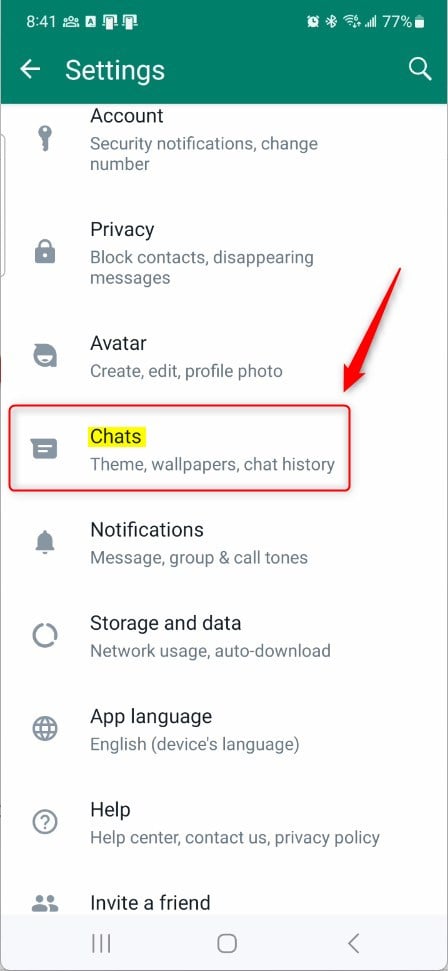
Next, select the “Media visibility” tile on the Chats settings page. Then, toggle the switch button to the On position to enable it.
To disable it, toggle the switch button to the Off position.
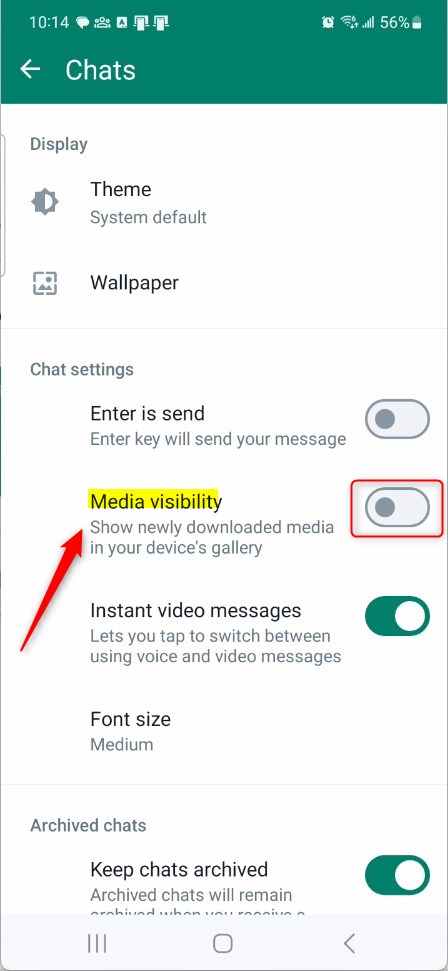
That should do it!
Conclusion:
- You’ve learned how to manage “Media visibility” in WhatsApp, allowing control over automatically saving media files.
- Adjusting this setting can prevent clutter in your device’s gallery and save storage space.
- Feel free to use the comment section for any feedback, additional information, or questions.

Leave a Reply