This article explains how to turn “Link Previews” on or off in the Telegram app on mobile devices.
Telegram is a cross-platform instant messaging app that focuses on speed and security. It allows users to send text and voice messages, make voice and video calls, and share photos and videos with end-to-end encryption to help ensure user privacy and security.
When you install and set up Telegram on Windows, you can start it up automatically when signing into Windows, turn the spell checker on or off, change media download paths, turn disable filtering on or off, change who can add you to groups and channels, turn send with enter on or off, change who can see my phone number, change who can see your last seen and online status, change who can call me, turn auto-delete messages on or off, and more.
When you use the mobile version, you can also turn notifications for chats on or off, turn sync contacts on or off, turn ringtone and vibrate for calls on or off, enable or disable badge counter for unread messages, turn In-app notifications on or off, and more which aren’t available on the desktop version.
The mobile version also lets you turn “Link Previews” on or off, which can protect your privacy.
Link Previews in Telegram are small snippets of information that appear below the text of a link, giving the user a preview of the content before they click on it. While this feature can be useful, it can also present privacy concerns.
When Link Previews are turned on, the app will send your IP address to the website where the link is located. By turning Link Previews off, you can protect your privacy by preventing the website from receiving your IP address.
Turn “Link Previews” On or Off in Telegram
As mentioned above, users can turn “Link Previews” on or off in the Telegram app to protect their privacy.
Here’s how to do it.
First, open the Telegram app on your mobile device.
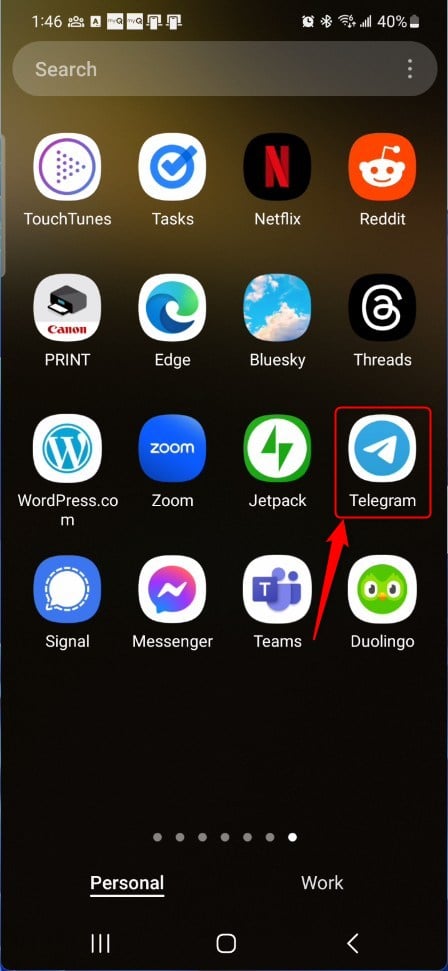
When the app opens, click the Menu button at the top left, then select Settings on the context menu.
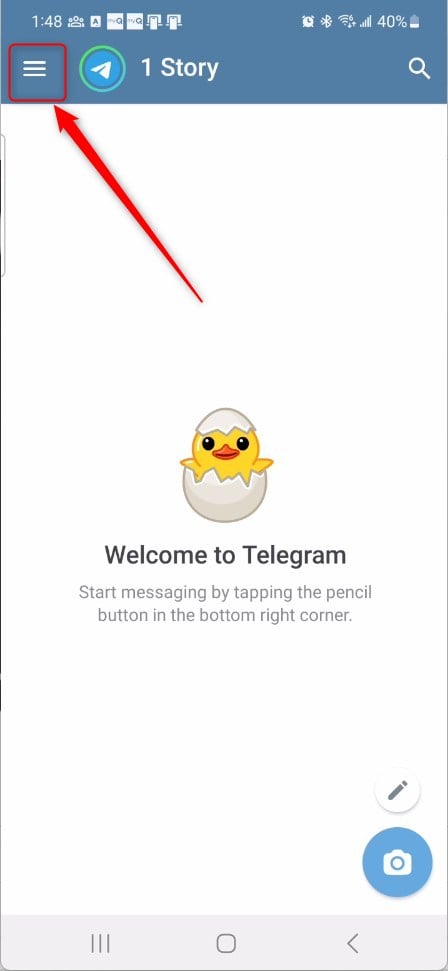
Next, select the “Privacy and Security” tile on the Settings page to expand it.
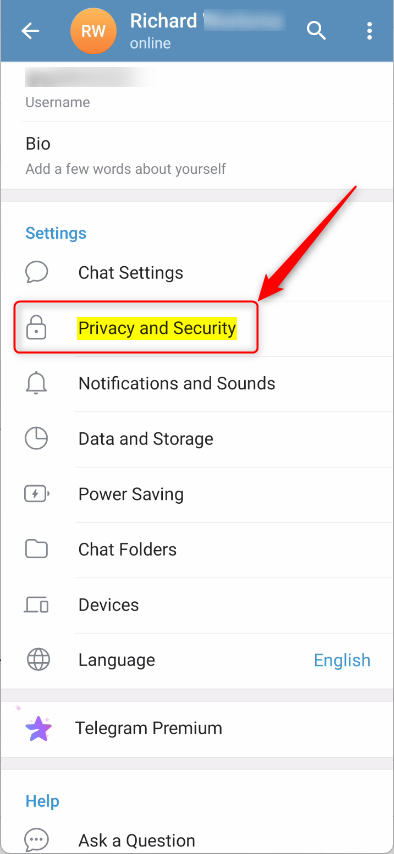
On the Settings -> Privacy and Security settings page, under “Secret Chats,” select the “Link Previews” tile. Then, toggle the switch button to the On position to enable it.
To disable it, toggle the switch button to the Off position.


That should do it!
Conclusion:
- Turning “Link Previews” on or off in the Telegram app enhances privacy and security
- Follow the step-by-step guide provided to efficiently manage the “Link Previews” setting on your Telegram app
- Take control of your privacy by customizing how link previews are displayed in your conversations

Leave a Reply to How to Enable Passcode Lock in Telegram – Geek Rewind Cancel reply