This article explains how to turn “Chat backups” on or off in the Signal app on mobile devices.
Signal is a cross-platform popular messaging app. It allows users to send and receive encrypted messages, make voice and video calls, and share files from their devices, including computers.
When you install and set up the Signal Desktop app, you can choose to have it open automatically when you log in to your computer. The app also allows you to turn on or off call relay through Signals’ servers to avoid revealing your IP address, turn disappearing messages on or off, turn incoming calls on or off, and more.
The Signal mobile version allows users to turn Read receipts on or off, turn typing indicators on or off, turn screen lock on or off, turn Payment lock on or off, turn notifications on or off, turn media auto-download on or off, turn Generate link previews on or off, turn registration lock on or off, and more, which aren’t available on the desktop version.
When you use the mobile version, you can turn on “Chat backups,” which are encrypted with a passcode and stored on or off your device.
Turning on or off “Chat backups” in the Signal mobile app allows you to control whether your chat history is backed up to the local device. Turning it on creates a backup of your chat history, encrypted with a passcode and stored on your device or a cloud service.
This can be helpful if you want to restore your chat history when you get a new phone or reinstall the app. However, if you are concerned about privacy, you may want to turn this feature off to avoid storing your chat history on a third-party server.
Turn “Chat backups” on or off in Signal
As mentioned above, users can turn ‘Chat backups’ on or off in the Signal app on their mobile devices to back up their chat history.
Here’s how to do it.
First, screen your apps and open the Signal app on your mobile device.

When the app opens, click your profile image to display the Settings menu or select the Settings and more (three vertical dots) button on the top right of your screen, then select Settings on the context menu.

Next, click the “Chats” tile on the Settings menu to open it.

On the Settings -> Chats settings page, under “Backups,” select the “Chat backups” tile.
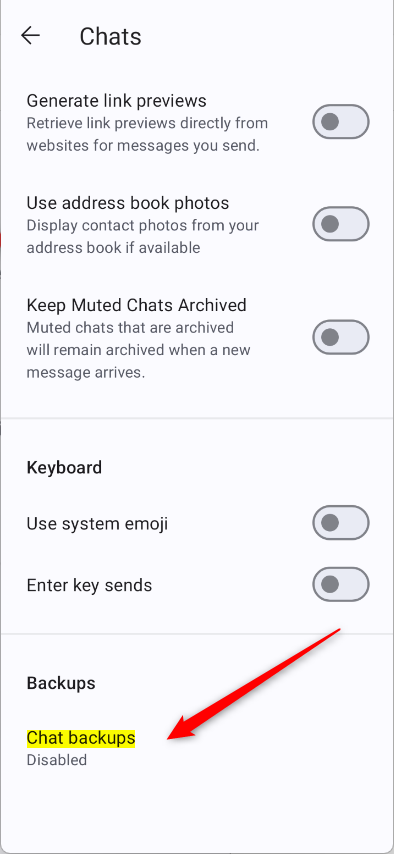
Then, click the “TURN ON” button to turn on chat backups. The backups are encrypted with a passphrase and stored on your device.
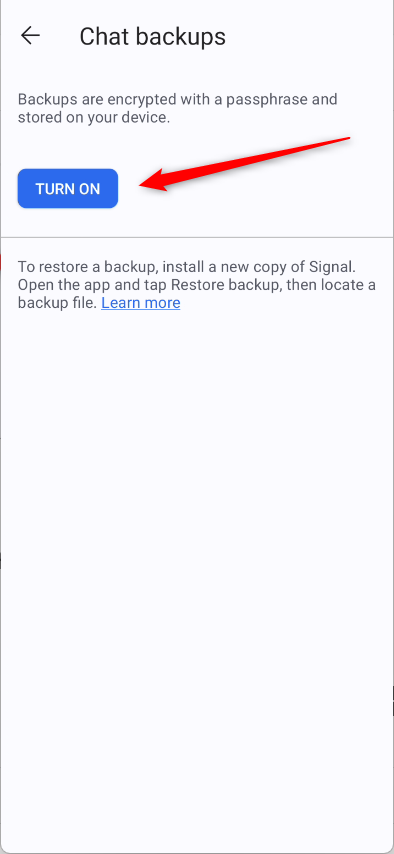
Turning on chat backup will prompt you to select a folder to store the backups into or create a new folder. If you want your backup synced to the cloud, save it into a backup folder like OneDrive, Dropbox, or Google Drive.
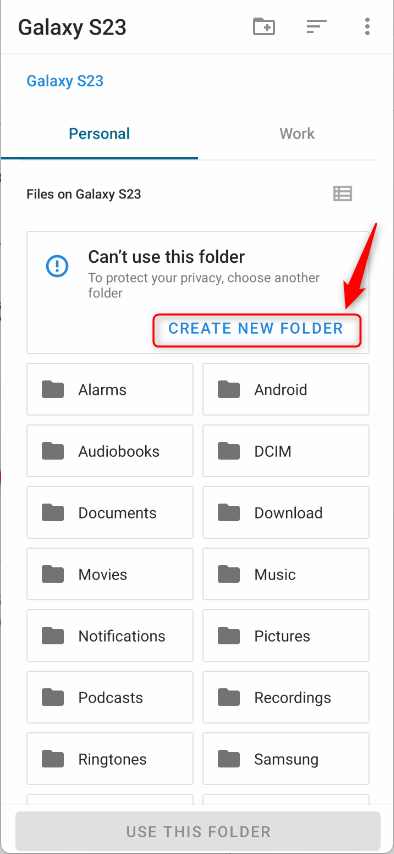
That should do it!
Conclusion:
- Turning on or off “Chat backups” in the Signal app on mobile devices gives users control over backing up their chat history.
- Enabling chat backups allows users to create an encrypted backup of their chat history, making it convenient to restore chat history when switching devices or reinstalling the app.
- Users concerned about privacy may disable chat backups to avoid storing their chat history on a third-party server.
- Following the steps, users can easily manage the “Chat backups” feature according to their preferences, enhancing their Signal app experience.

Leave a Reply