This article explains how to turn all “Push notifications” on or off in the Threads app on mobile devices.
The Threads app is a messaging app developed by Facebook for users who want to keep in touch with their closest friends and share their status. It allows users to share photos, videos, messages, stories, and more.
When you use Threads, you can switch between private and public accounts, mute or unmute people, turn offensive words and phrases on or off, view profiles you follow and your followers, turn threads and replies notifications on or off, turn following and followers notifications on or off, turn notifications from Threads on or off, enable or disable Threads posts suggestions on Instagram, enable or disable Threads posts suggestions on Facebook, and more.
The mobile version lets you turn off or pause all “Push notifications” for up to 8 hours. You can’t turn off notifications for an extended period. If you must turn off or pause all notifications in Threads, use the device’s notifications management settings.
Pausing or unpausing all push notifications in Threads can be helpful in various situations. For instance, you may want to reduce distractions during an important meeting, while sleeping, or when you need to focus on a task.
By pausing all push notifications, you can prevent Threads from showing you new messages, updates, or alerts on your lock screen, notification center, or home screen. Once you unpause notifications, you’ll receive all missed notifications at once.
It’s worth noting that you can only pause notifications for up to 8 hours and that this option is only available in the app’s mobile version. If you need to turn off or pause notifications for an extended period, use your device’s notification management settings instead.
Pause or unpause all “Push notifications” in Threads
As mentioned above, users can pause or unpause all push notifications in the Threads app to reduce distractions or stay up to date.
Here’s how to do it.
First, open the Threads app on your device.
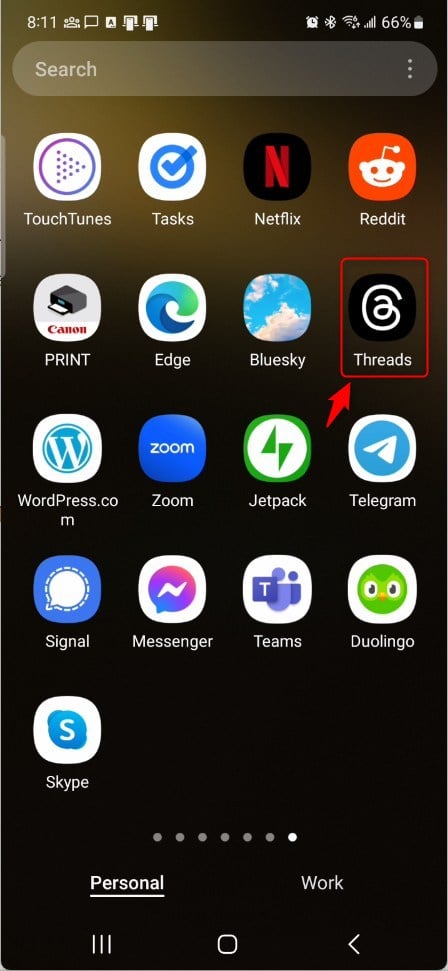
When the app opens, click the “Person” image at the bottom right, then select the Settings Menu at the top.
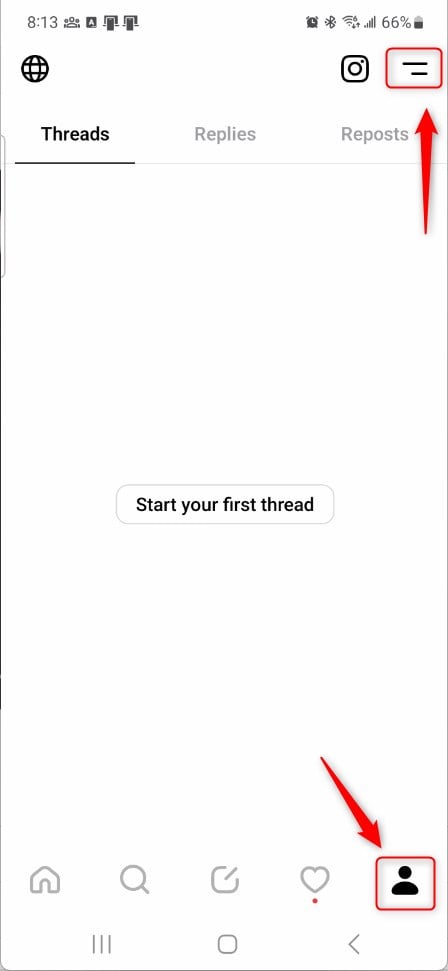
Next, select the Notifications tile on the Settings page to expand it.
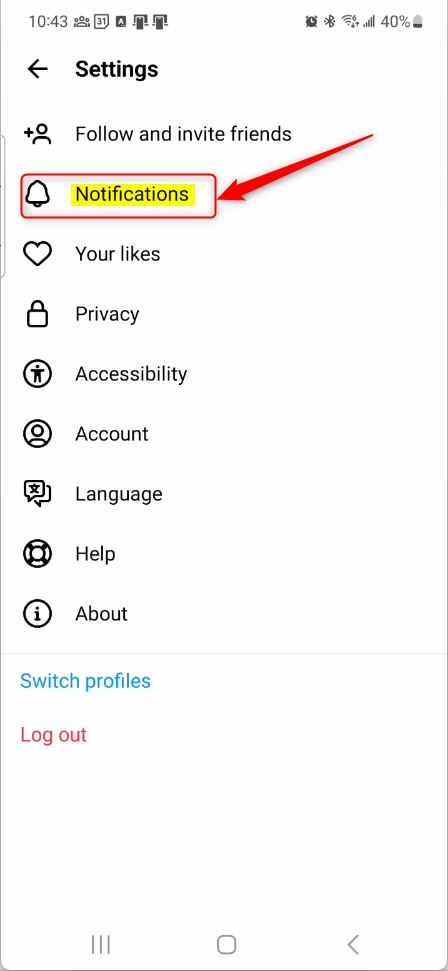
Next, select the “Pause all” tile on the Notifications settings page to open the Push notifications settings.
Next, select how long you won’t want to get push notifications from the Threads app. As seen below, your options are:
- 15 Minutes
- 1 hour
- 2 hours
- 8 hours
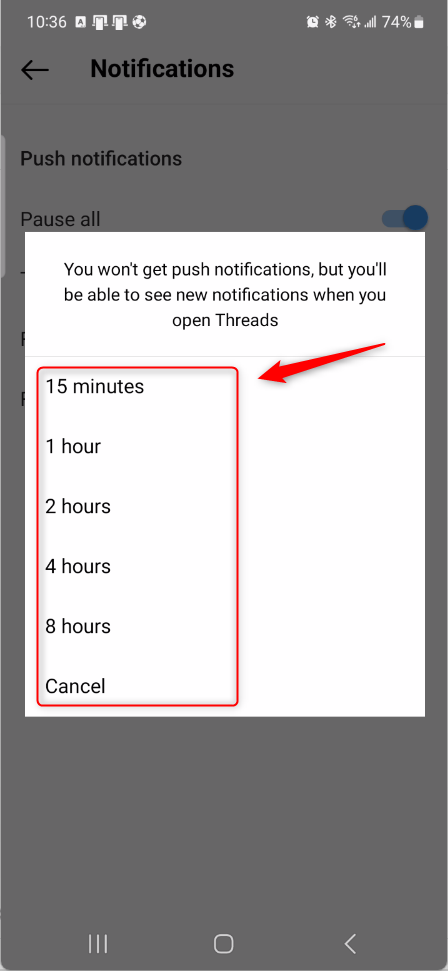
If you cannot pause all notifications for more than 8 hours.
There is no option to turn it off permanently. If you want to silence or mute notifications and sounds, use the device’s notifications management feature.
On your mobile device, select the Settings app. Then, select the “Notifications” tile to expand it. Then, open App notifications.
On other devices, it may be called something different.
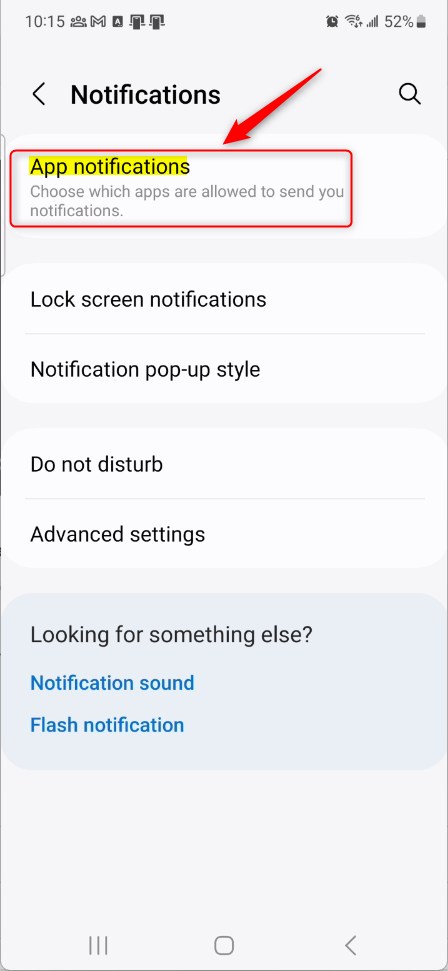
Next, choose which apps can send you notifications on the app list. To turn off notifications from Threads, select it, then toggle the button to the Off position.
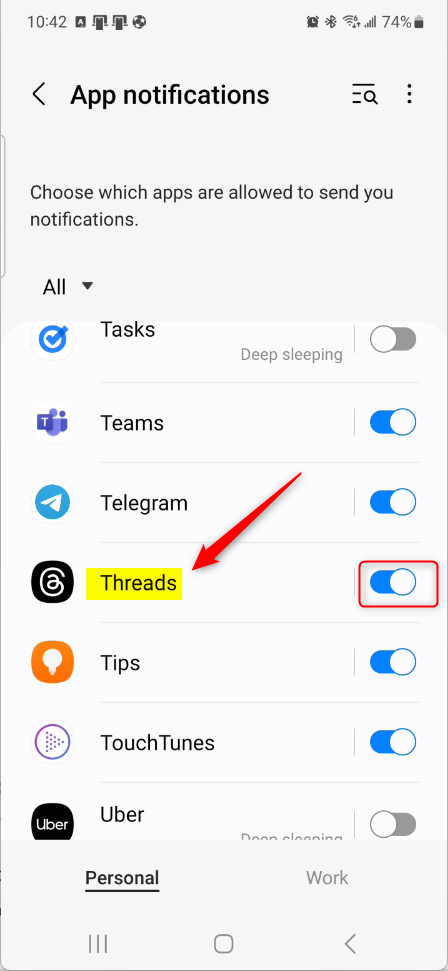
That should do it!
Conclusion:
- Turning off push notifications in the Threads app can help reduce distractions during essential meetings, sleep, or when focusing on a task.
- Users can only pause notifications for a maximum of 8 hours within the app, with no option for a permanent switch-off.
- Users should manage the app’s notifications through their settings if extended silence is needed.
This post has covered pausing or unpausing all push notifications in the Threads app, providing a comprehensive guide for users to manage their notification preferences effectively.

Leave a Reply