This article explains how to start and close the “Read Aloud” feature in the Microsoft Edge browser.
Microsoft Edge is the default browser in Windows 11. However, users can switch to their preferred or favorite browser anytime. Edge is based on Chromium, similar to Google Chrome and other Chromium-based browsers today.
The “Read Aloud” feature in Microsoft Edge is a built-in text-to-speech tool allowing you to read web pages, PDFs, and eBooks aloud, catering to those who have difficulty reading or prefer audio content.
This tool uses natural-sounding voices and allows you to adjust the reading speed, voice, and volume to your liking.
The ‘Read aloud’ feature is a valuable tool that puts you in control. Whether you have difficulty reading or prefer to listen, this feature can read web pages, articles, emails, and other web content to you. You can adjust the speed and voice options to your liking and even highlight and take notes on the text as it’s being read.
Start and close the “Read Aloud” feature in Microsoft Edge
As mentioned above, users can start and close the “Read Aloud” feature in Microsoft Edge.
Here’s how to do it.
First, open Microsoft Edge browser.
To start the Read Aloud feature in Microsoft Edge, right-click on the page and select ‘Read Aloud‘, or use the keyboard shortcut Ctrl + Shift + U.
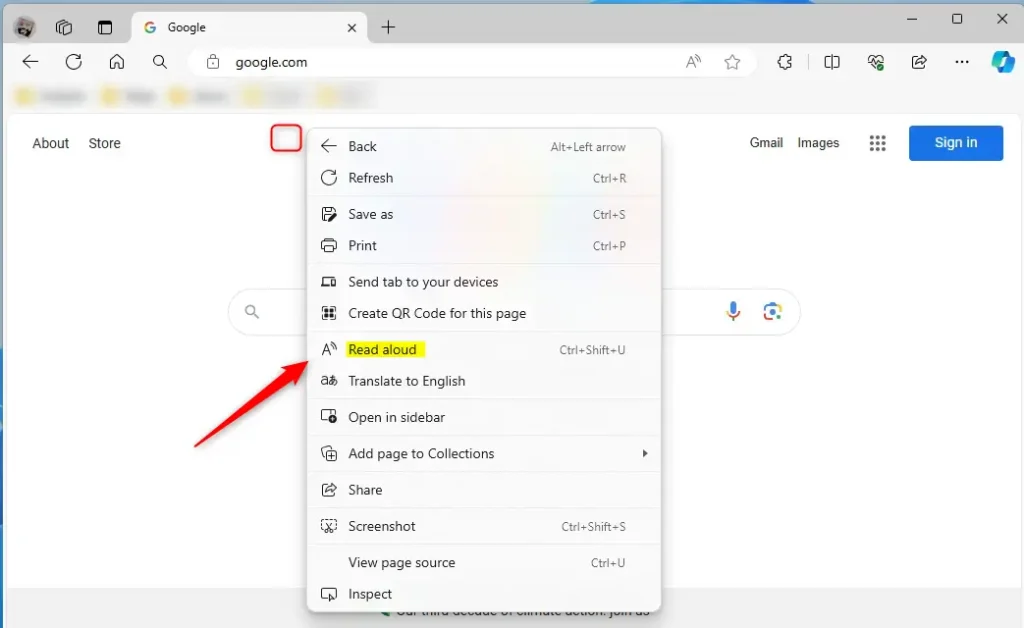
Once Read Aloud starts, you can press the Ctrl + Shift + U keys again, click the “Pause” button to stop the narration and then click the “Close” button to exit the feature.
Alternatively, browse to the web page you want to read aloud and click the Settings and more (3 dots) button, select More tools, and click on Read aloud.
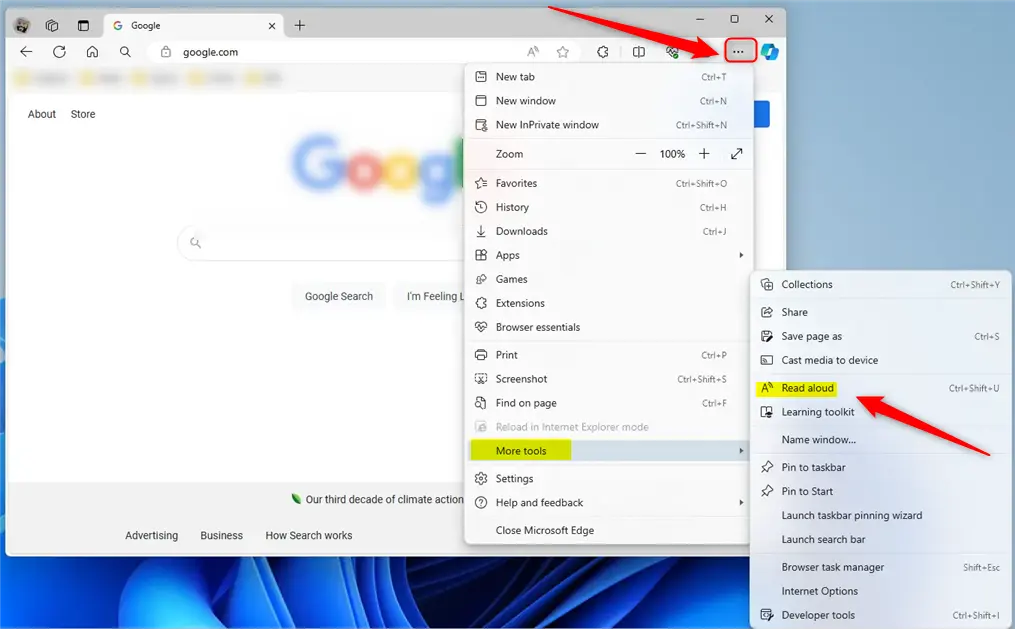
Read selected text
If you don’t want to read the entire web page, simply select the text you’d like to read aloud. Then, right-click on the selected potion of the web page and click “Read aloud selection.”
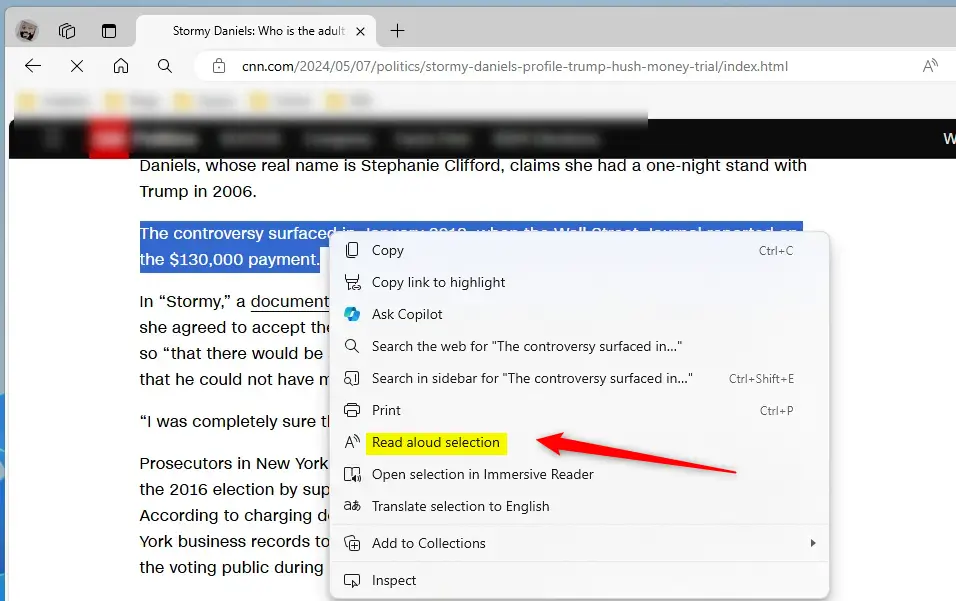
Use the “Read aloud” toolbar under the address bar to Pause, Continue, Previous, Next, or Close.

That should do it!
Reference:
Conclusion:
- The “Read Aloud” feature in Microsoft Edge is a valuable tool for people with difficulty reading or who prefer audio content.
- This feature allows users to have web pages, PDFs, and eBooks read out loud with natural-sounding voices.
- Users can adjust the reading speed, voice, and volume, making it a customizable experience.
- Following the simple steps, users can easily start and close the “Read Aloud” feature in Microsoft Edge and read the selected text on web pages.
- The post also includes helpful images to guide users through the process, ensuring a seamless experience.
- Users can refer to the provided Microsoft.com link for further customization and additional features.

Leave a Reply