This brief tutorial shows students and new users how to configure their default home and startup pages in Microsoft Edge browser with Windows 10 and always open their preferred sites when the browser starts.
The new Microsoft Edge browser has adopted the Chromium open-source project code base, offering better web compatibility and performance over the legacy Edge.
Microsoft Edge browser is cross-platform and supports all Windows, macOS, and Linux systems. If you’re currently using Edge and want to learn how to set your default home and startup pages in Microsoft Edge, the steps below should show you how.
By default, Microsoft Edge opens a blank page with a default background when you launch Edge. When you want to focus on branding, sending everyone a default company page with company policies and information might be a good thing in a business environment.
To get started with setting Edge default home and startup pages, follow the steps below:
Set home and startup pages in Edge
By default, Microsoft Edge launches a blank page with default branding when Edge opens. This may be good for personal use; however, you might want to set a default custom home and startup pages in some business environments.
To set the default home page in Edge, open the new Microsoft Edge, go to Settings and more > Settings.
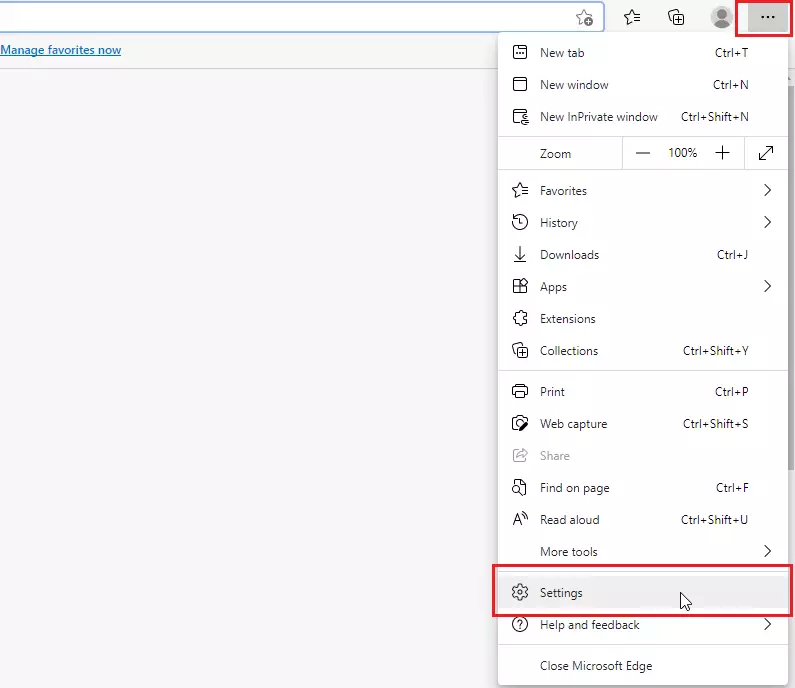
When the Settings page opens, go to Appearance. Customize the toolbar and move the block to show the home page button. Then, Set the home page URL in the field provided and click Save.
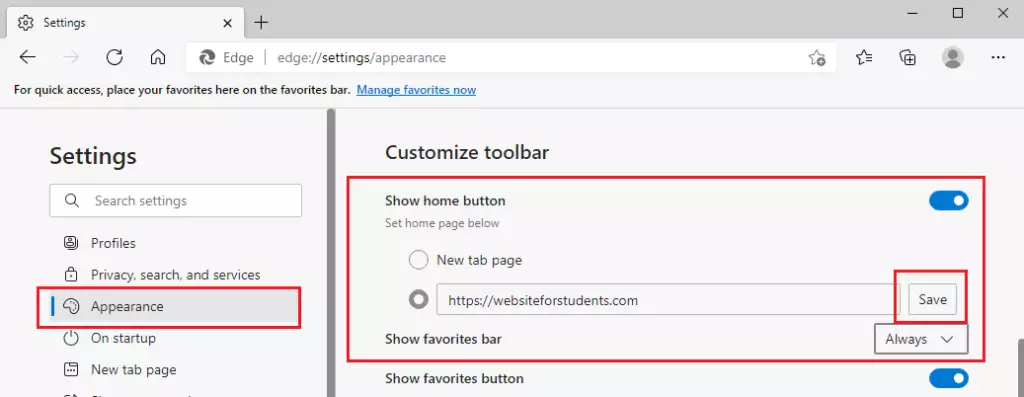
Next, right below Appearance, click Start, as shown in the image below. Under On startup, choose to Open a specific page or pages.
Click the Add a new page button.

Type the page you always want to open when Edge is in the box.

Set home and startup pages via the registry
You can also configure home and startup pages from the Windows registry.
You can also set your startup and home pages via the Windows registry if logged in as an administrator. To do that, use the steps below:
Using the Windows registry is one way to force all users on the system or your environment to use the same home and startup pages. There are multiple ways to do this in Windows; however, using the Windows registry is the easiest and most effective way.
To enable, press the Windows Key + R on your keyboard to open the run command box. Or use the search function to search for the Run app.
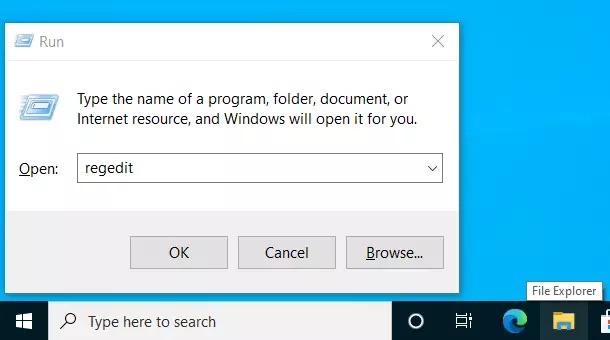
In the command box, type the commands below and press Enter.
regedit
When the Windows registry opens, navigate to the path below. If you don’t see the Edge key, create one.
HKEY_LOCAL_MACHINE\SOFTWARE\Policies\Microsoft\Edge
From there, right-click on the Edge key and select the New > String Value option to create a REG_SZ value if you don’t see the current HomepageLocation value already created.
If you don’t see the Edge key or folder, create one.
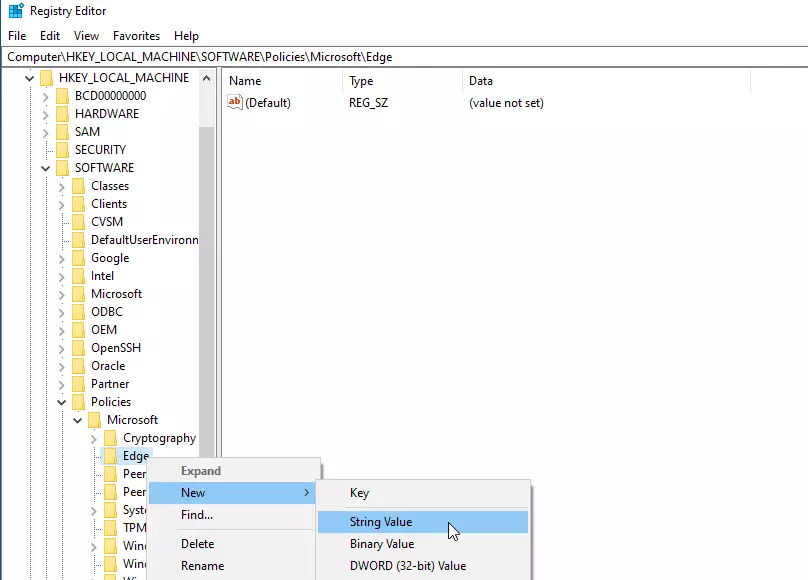
Name the new REG_SZ Value as:
HomepageLocation
Then, type the value data for the URL you want to make your home.
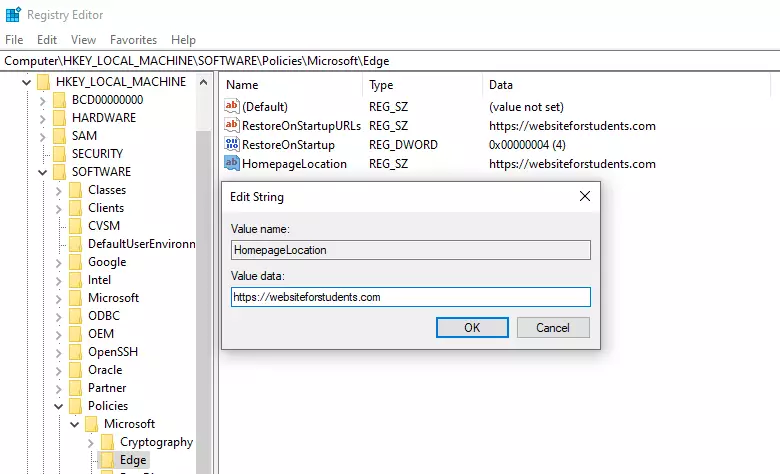
Next, right-click and create a new DWORD (32-bit) Value and name it:
ShowHomeButton

Double click and open the newly created Value and change the data to 1
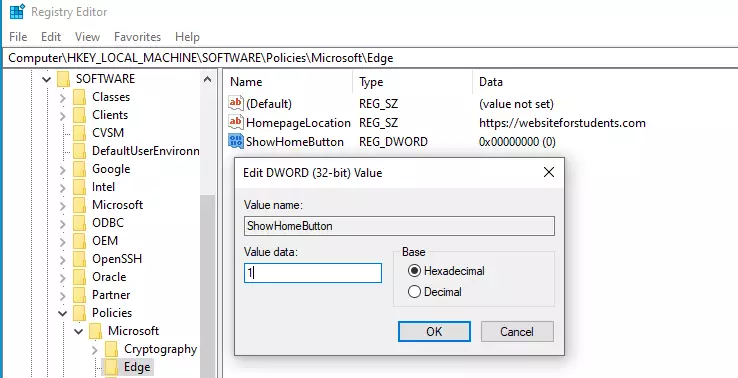
Create another REG_SZ string value name again. This one, call it:
RestoreOnStartupURLs
After saving the String above, double-click it to open. Then, enter the value data to the URL you want to open whenever Edge starts.

After that, create a new DWORD (32-bit) Value and name it:
RestoreOnStartup
Then, double-click to open after creating. Change the data value to 4.
That should do it.
Conclusion:
In summary, configuring your default home and startup pages in Microsoft Edge can enhance your browsing experience by providing quick access to your preferred sites. Here are the key takeaways:
- Microsoft Edge now operates on the Chromium engine, ensuring improved performance and compatibility.
- Users can easily set their default home page through the browser’s settings.
- For a consistent user experience in a business environment, the Windows registry offers a method to enforce homepage settings across all users.
- Utilizing these settings can help streamline access to important company policies and information when the browser launches.
- Remember to save your settings after making changes, whether in the Edge settings or the Windows registry.
Taking these steps will ensure that your Microsoft Edge setup meets your needs right from the moment you start the browser.

Leave a Reply Cancel reply