This article explains how to remove the weather widget from the taskbar in Windows 11.
Recent insider builds from Microsoft added a weather widget or icon on the left of the taskbar in Windows 11.
Those enrolled in the Insider Preview program will notice that the left side of Windows 11 is no longer a blank space with the Start menu taskbar in the middle. That area now includes the weather information that opens the Widgets panel as users click or hover over the icon.
This new feature works the same as the News and Interests panel in Windows 10.
If you decide to move the Start button and apps to the left, as with previous versions of Windows, Windows replaces the widget button with a weather forecast icon on the taskbar.
If you do not like this behavior, you can turn it off simply by disabling the widget icon on the taskbar, and the steps below will show you how to do that.
How to disable the weather app on the taskbar in Windows 11
As mentioned above, the recent builds of Windows 11 in the DEV channel added a weather widget to the taskbar in Windows 11.
Here’s how the weather icon looks on the taskbar in Windows 11
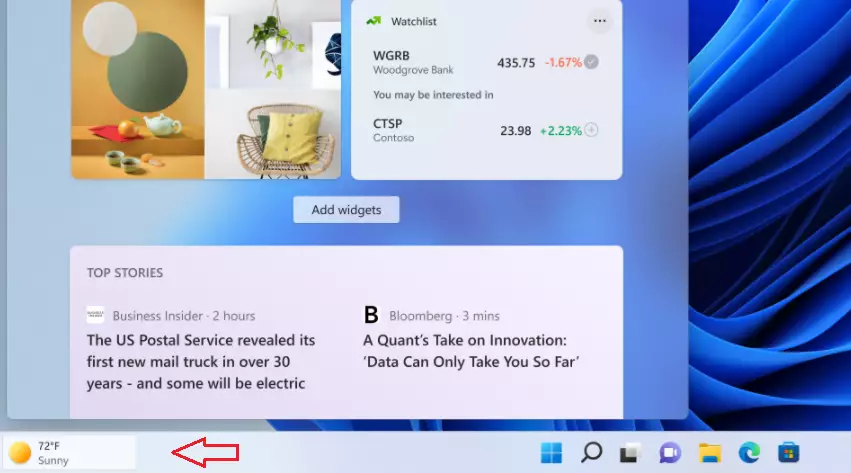
Below is how to turn off the weather widget button on the taskbar.
To remove or hide the widget icon on the Taskbar in Windows 11, click on Start Menu and go to Settings.

Click Personalization on the left item list from the System’s settings page and scroll down to the Taskbar tile on the right, as shown below.
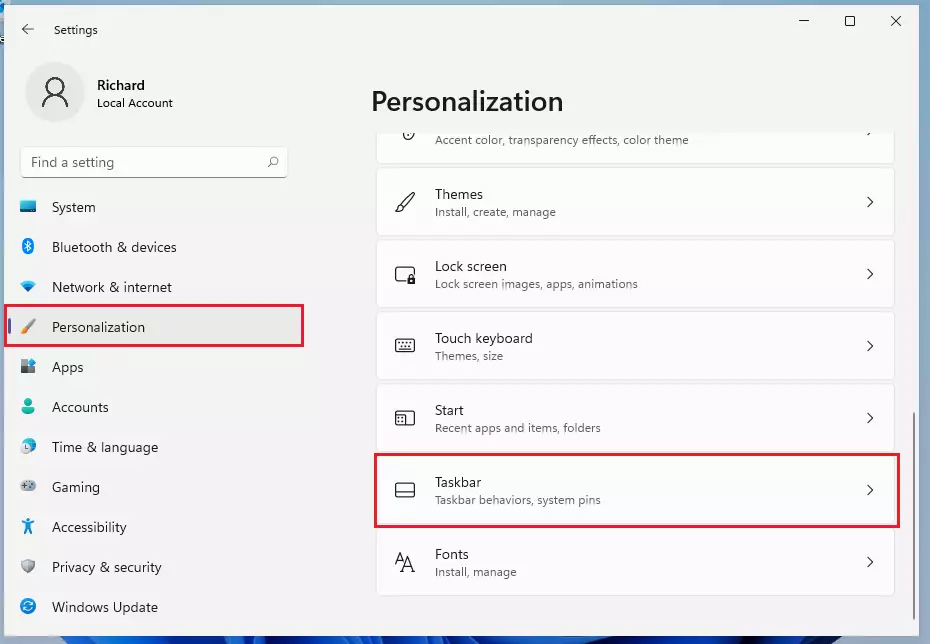
On the Taskbar settings pane, toggle the button to Off to disable the weather widget in Windows 11 widgets on the taskbar. To enable, toggle the button to the On position.
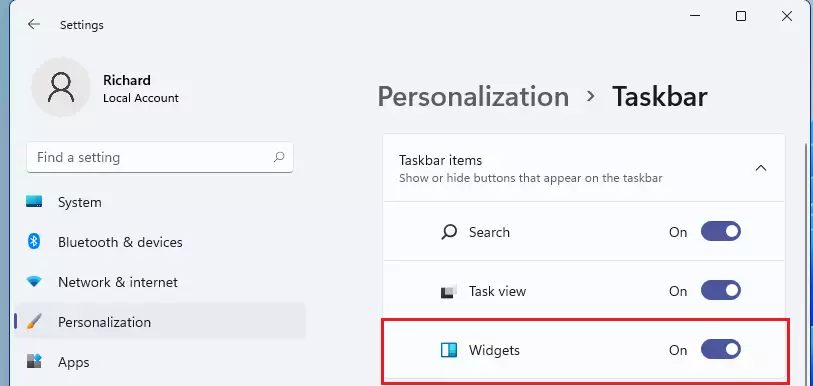
How to turn the widgets on or off from the registry
You can also turn the Widgets on or off in the Windows 11 registry. To do that, use the Windows search feature and search for regedit, as shown below.
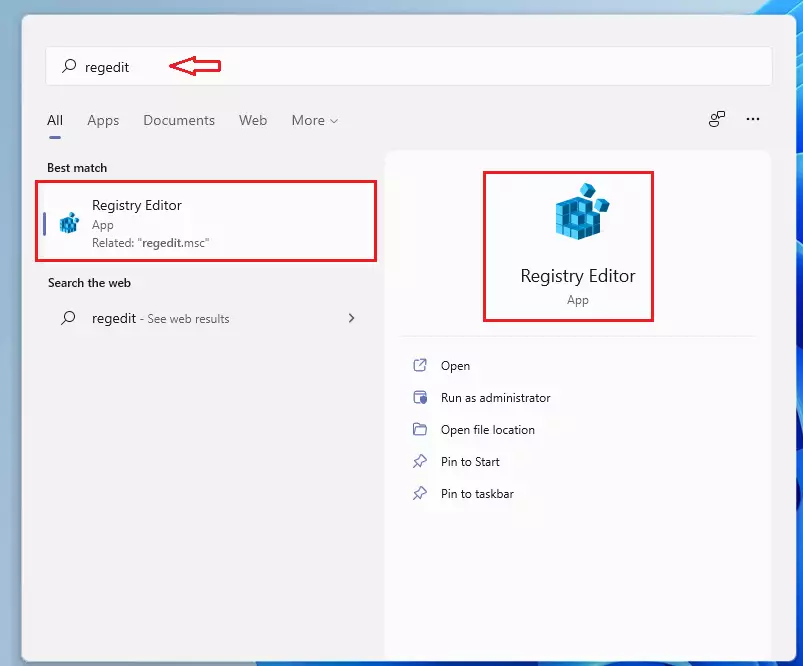
When the registry editor opens, navigate to the path below:
HKEY_CURRENT_USER\Software\Microsoft\Windows\CurrentVersion\Explorer\Advanced\TaskbarDa
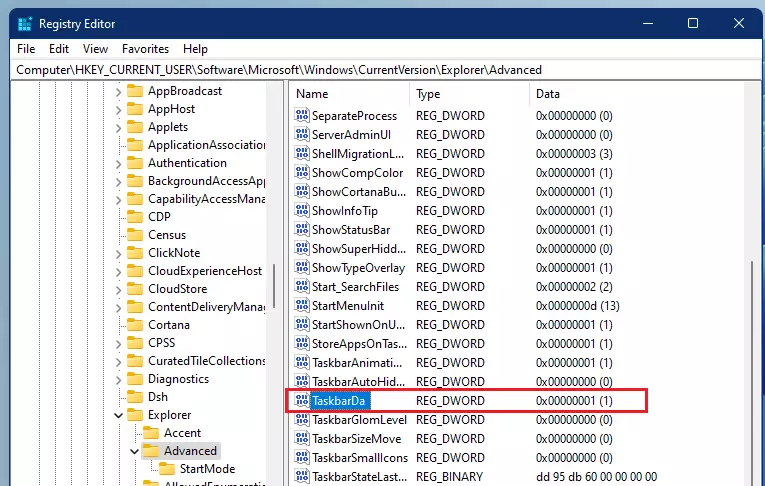
Double-click the highlighted REG_DWORD item to open. Then, add or remove the widgets from the taskbar using the value data.
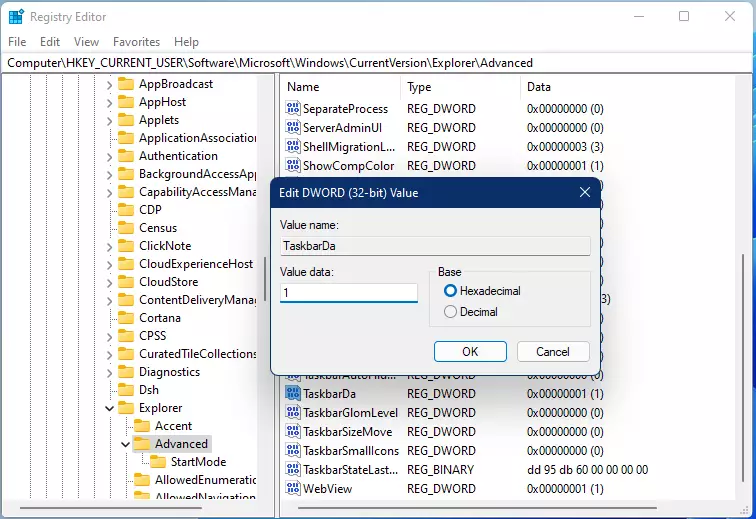
0 = Remove
1 = Add
That should do it!
Conclusion:
Conclusion:
- The weather widget in Windows 11 provides quick access to weather updates but may not be preferred by all users.
- Disabling the weather widget is a straightforward process through the taskbar settings or the registry.
- Users can customize their taskbar according to their needs for a cleaner workspace.
- Following the outlined steps will help maintain a personalized Windows 11 experience.
- Keeping your system settings tailored to your preference can enhance overall productivity and satisfaction.

Leave a Reply