This article explains remapping keys using PowerToys on Windows 11.
Remapping keys on Windows means reassigning certain keys on your keyboard to perform different functions or actions. For example, you can remap your Caps Lock key to function as a Backspace or any other key on your keyboard. This can be useful if you have a key you don’t use often or want to customize your keyboard to suit your needs.
Whether you’re gaming on your computer or using it for work, there may be times when you need to reassign keys and shortcuts to different keys or a combination of keys to enhance usability or boost productivity.
By design, Windows doesn’t have a built-in key mapper tool to remap keys. Howerver, using PowerToys, you can remap any key globally or for a specific application.
Using the keyboard manager feature in PowerToys, you can also create remaps to launch apps, URIs, and web pages.
Use PowerToys to remap keys on Windows 11
As mentioned, users can use the PowerToys tool to remap keyboard keys to enhance usability or boost productivity.
Here’s how to do it.
First, open PowerToys, navigate to the Keyboard Manager, and turn on the Keyboard Manager settings.
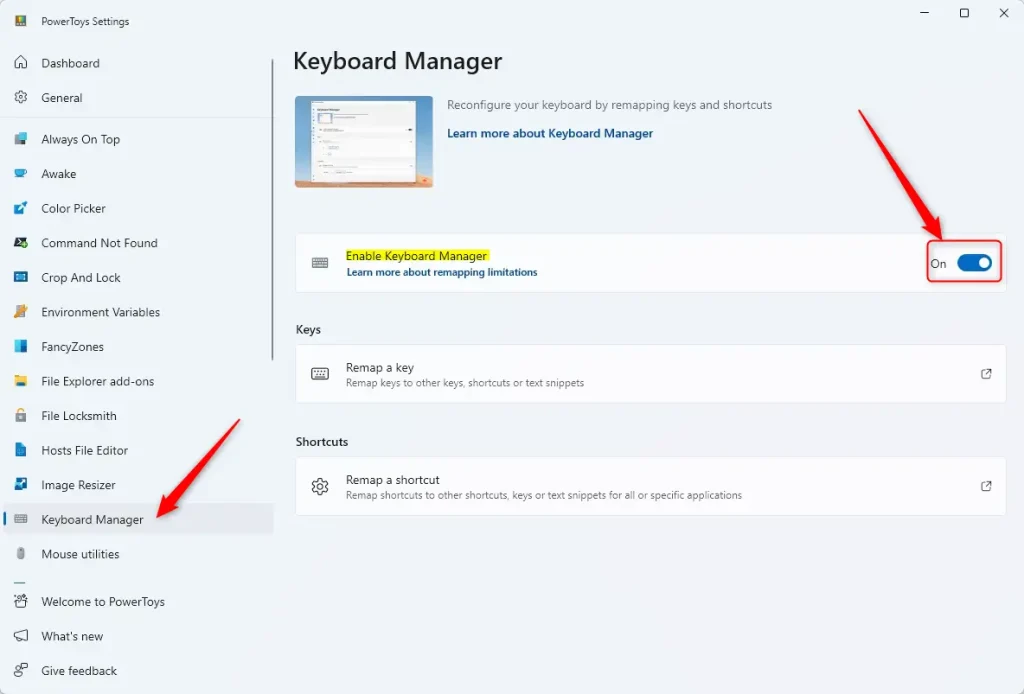
Then, select “Remap a key” under Keys to open the key remapping settings window.
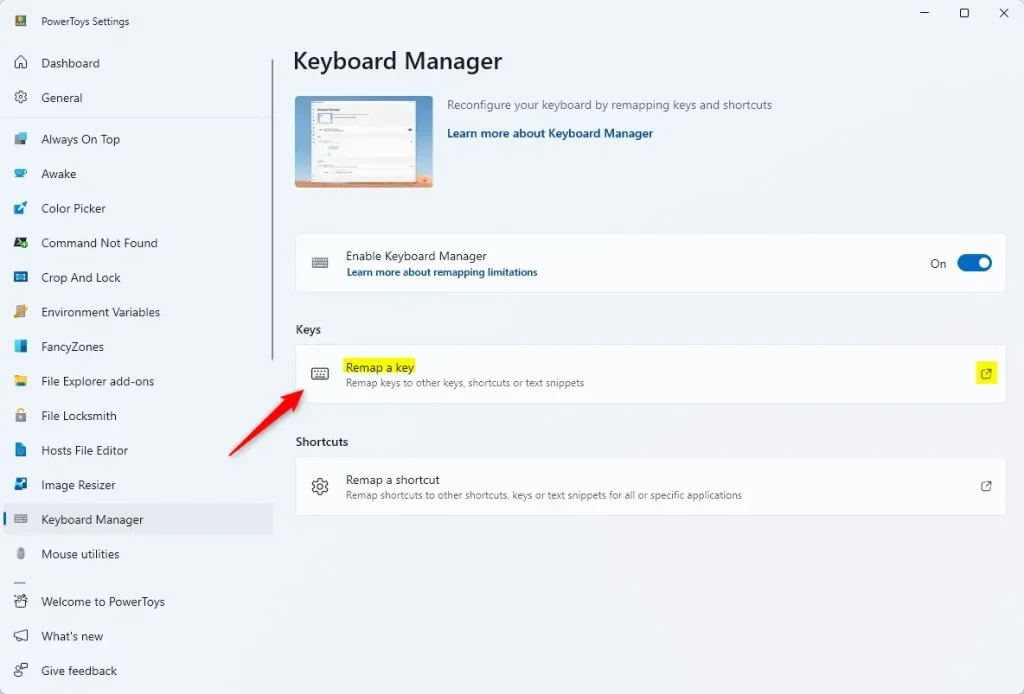
Next, click the “Add key remapping” button and choose the key you wish to change.
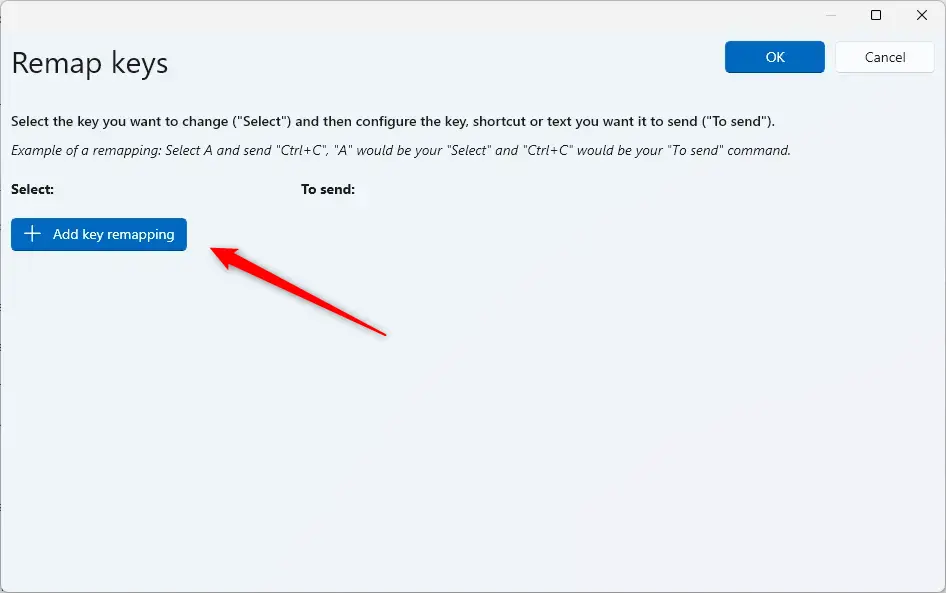
Then, click the “Select” button in the ‘Select‘ column to choose the key you want to remap. Click the “Select” button in the ‘To send‘ column to choose the key you want to use.
When prompted, press the key on the keyboard you wish to remap.
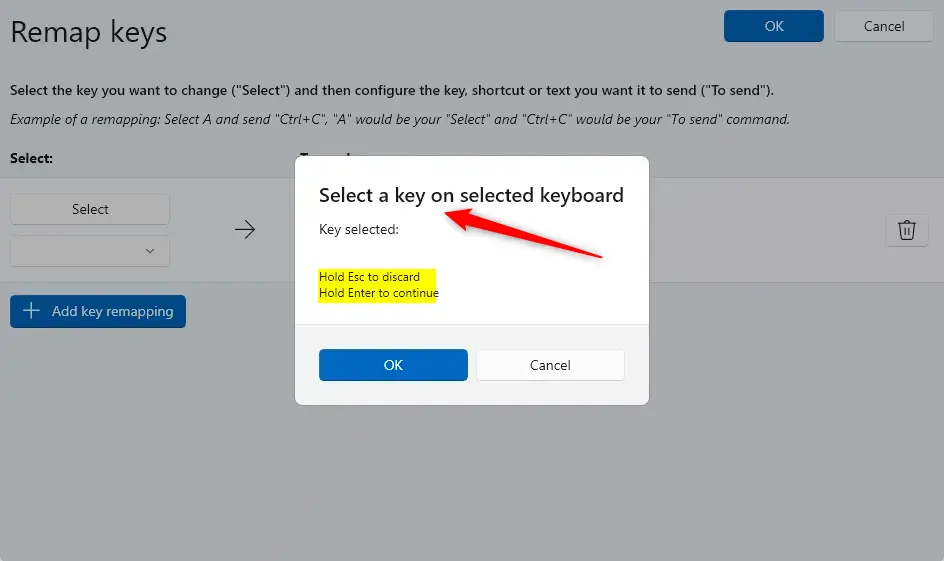
Once the keys are remapped, click OK to save your changes. To delete, click the “Trash can” icon.
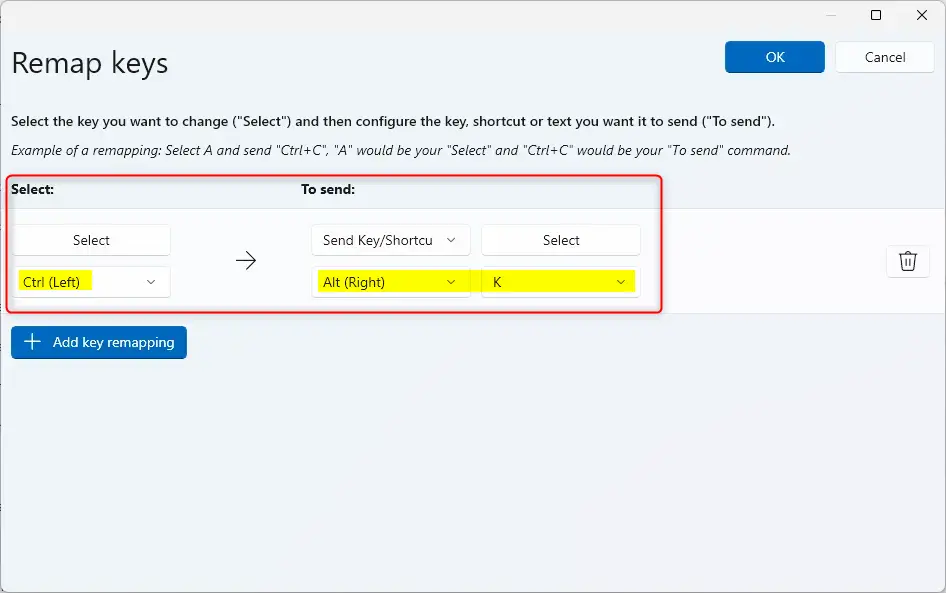
The key will now act as the new key mapping on Windows 11.
That should do it!
Conclusion:
- PowerToys provides a convenient solution for remapping keys on Windows 11, enhancing usability and productivity.
- With the straightforward guidance provided in this post, users can easily customize their keyboard by assigning different functions to specific keys.
- PowerToys’ intuitive interface enables users to create global or application-specific key mappings, offering flexibility to suit individual preferences and requirements.
- By utilizing the remap key feature in PowerToys, users can optimize their computing experience for various tasks involving gaming, work, or other activities.
- Please utilize the comments section below for additional information, corrections, or further insights.

Leave a Reply