This article explains how to uninstall and reinstall the Widgets feature in Windows 11.
Widgets are feeds of content such as news, weather, stocks, and traffic that are automatically updated with live information on your widgets board. It is automatically added to the Taskbar after installing Windows 11.
You can set up Widgets so that when you hover over the left side of the Taskbar, it will not automatically display the Widgets boards. This is good if you find the Widgets showing randomly when you move your mouse around the screen.
You can also completely uninstall or remove the Widgets feature in Windows 11. Those who don’t want to use Widgets in Windows can use this step to eliminate it.
However, if you do not want to hide or uninstall the Widgets feature but are having issues with it, you can uninstall and reinstall it to resolve common problems.
Below is how one can uninstall and reinstall the Widgets in Windows 11.
Uninstall Widgets in Windows 11
As mentioned above, users can uninstall and reinstall Widgets to fix common issues. This will be useful if you encounter problems running or having the Widgets display correctly in Windows 11.
To do that, first, open the Windows Terminal app as an administrator. Then, you can use either the Windows PowerShell or Command Prompt tab.
Next, run the commands below to uninstall Widgets from Windows 11.
winget uninstall "windows web experience pack"
After installing, restart your computer.
That will uninstall Widgets.
Reinstall Widgets in Windows 11
Once you have uninstalled the Widgets, open your browser (Edge) and download the Widgets (Windows Web Experience Pack) again using the link below.
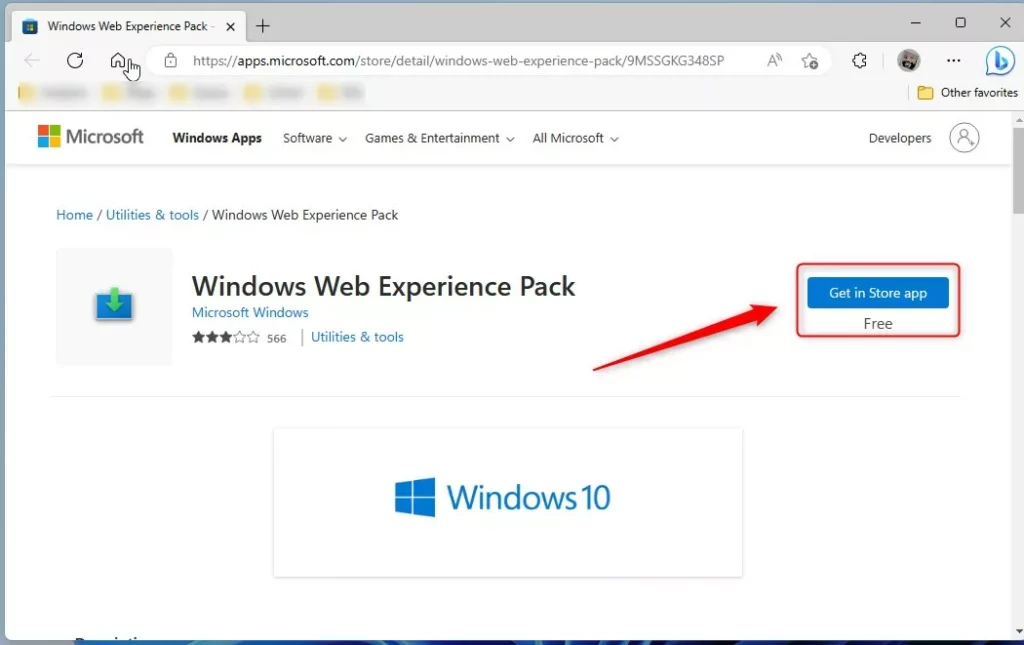
The link should open the Microsoft Store app. Click the Get app button to install.
After installing, restart your computer again. The next time you log back in, the Widgets should hopefully be installed without issues.
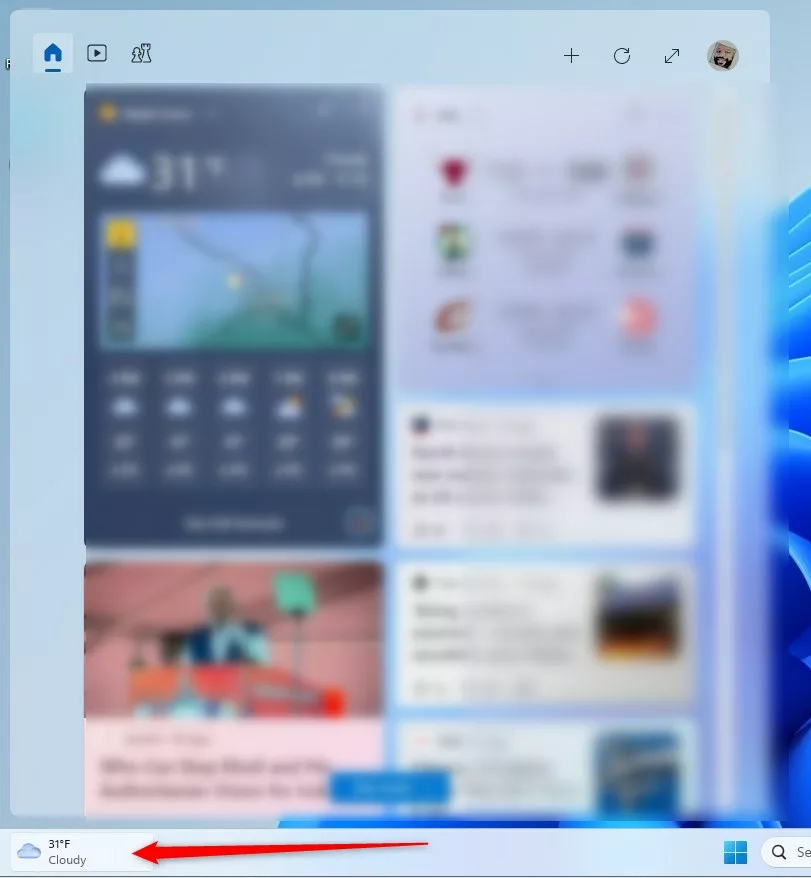
That should do it!
Conclusion:
- Uninstalling and reinstalling the Widgets feature in Windows 11 can help resolve common issues
- The process involves using the Windows Terminal app to uninstall the feature and then re-downloading it from the Microsoft Store
- After following these steps and restarting your computer, the Widgets should hopefully function without issues

Leave a Reply Cancel reply