This article explains how to redact sensitive information in screenshots with the Snipping Tool in Windows 11.
The Snipping Tool is a built-in screenshot tool in Windows that allows you to capture screenshots of any part of your screen, including full-screen captures, individual windows, or user-defined capture areas.
Starting with version 11.2308.33.0, Microsoft added a Text Actions feature that allows users to use the Snipping Tool app to detect and extract Text from captured screenshots and to redact sensitive information in screenshots before sharing.
Using the Quick Redact feature, you can automatically hide emails and phone numbers or select any text and select Redact Text from the right-click menu to hide the Text.
Redacting information in the Snipping Tool can help you protect sensitive or confidential information before sharing the screenshot with others. By hiding or covering up information such as emails or phone numbers, you can prevent unauthorized access or use of such information by others who may view the screenshot.
This can be particularly important when you need to share screenshots with colleagues, clients, or other parties but want to ensure that certain information remains confidential.
Redact sensitive information on screenshots using the Snipping Tool
As mentioned, the new Snipping Tool lets you redact sensitive information in screenshots before sharing. It also comes with a Quick Redact feature that automatically hides emails and phone numbers, or select any text and Redact Text from the right-click menu to hide the Text.
Here’s how to use it.
First, open the Snipping Tool app. Then, take a screenshot of the image you want to extract its Text.

With the captured image, click the Text Actions button on the toolbar to show all selectable Text on the captured screenshot image.
To quickly hide sensitive information like email and phone numbers on a screenshot, click the “Quick redact” button on the toolbar.
Then select Email addresses and Phone numbers.
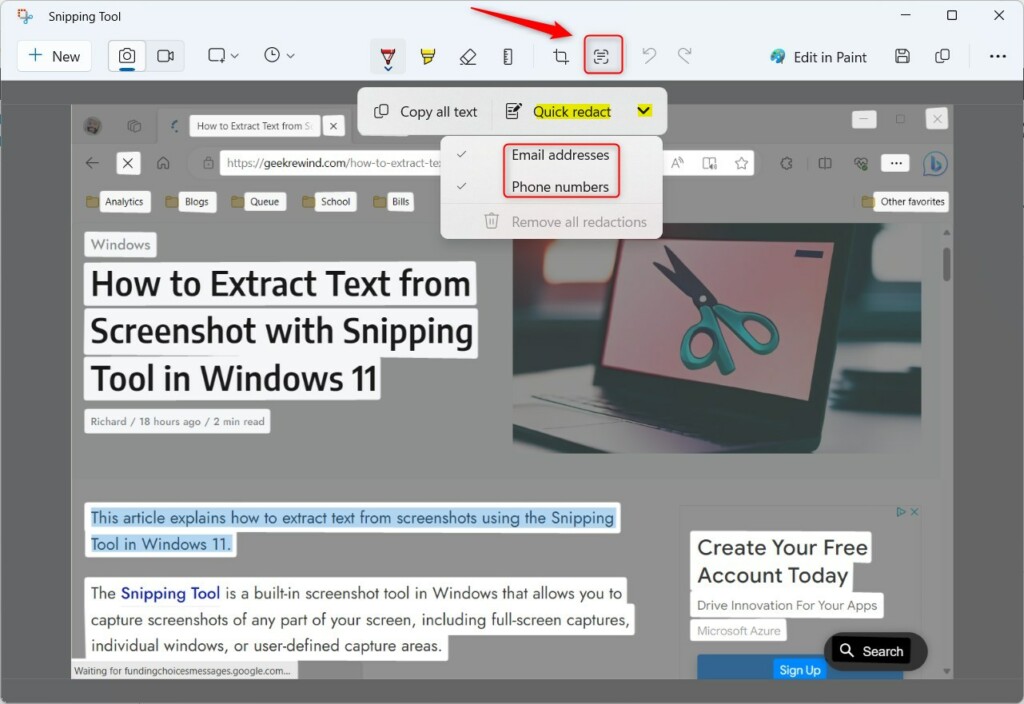
To redact Text, select and highlight the Text you want to redact. Right-click on the selected area and click “Redact text” or CTRL + R keyboard shortcut.
Click the Undo ( CTRL + Z ) button to undo the last action.
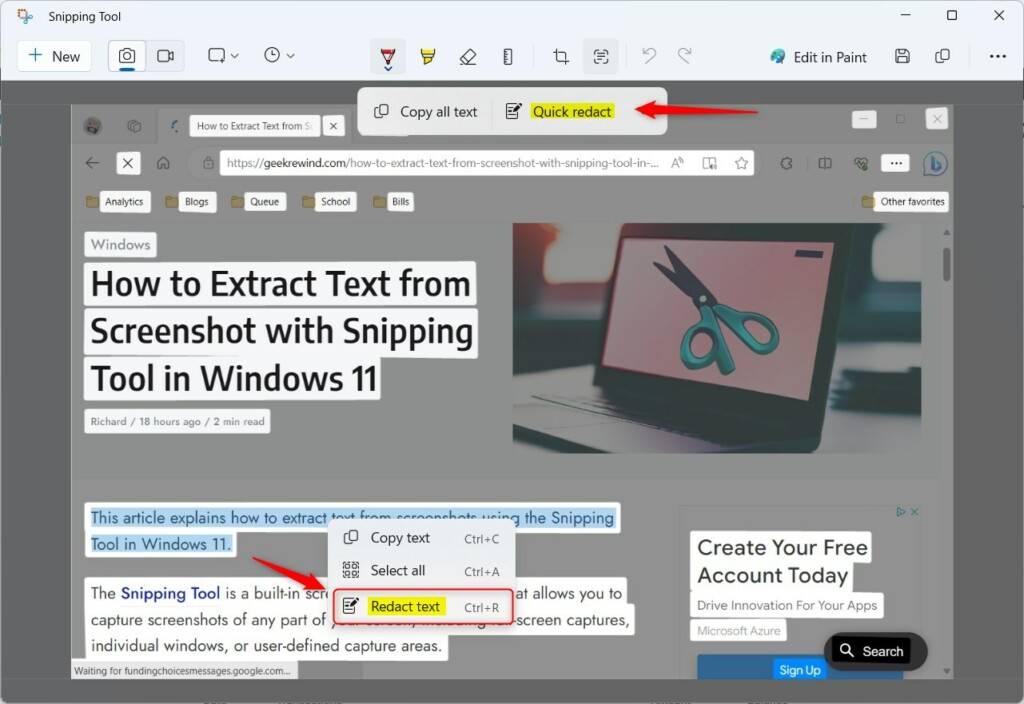
When you are done, save or share the captured image with anyone.
That should do it!
Reference:
Conclusion:
- With its Text Actions feature, the Snipping Tool in Windows 11 provides a seamless way to detect and extract text from captured screenshots and redact sensitive information before sharing.
- With the Quick Redact feature, users can effortlessly hide emails and phone numbers or manually select and redact specific text, ensuring confidentiality and security.
- Redacting information in screenshots is crucial for safeguarding sensitive or confidential data when sharing with colleagues, clients, or other parties.
- Following the steps outlined in this article, users can confidently protect their sensitive information and prevent unauthorized access or use of such data.

Leave a Reply Cancel reply