This article describes the steps to re-register the Microsoft Store app in Windows 11.
The Microsoft Store app is installed on Windows 11 by default. You don’t need to do anything. The app is now one of the most used apps on PCs and helps you discover and install apps, games, movies, and even special offers – like unique movie discounts for Xbox Game Pass members.
If the Microsoft Store app is malfunctioning or corrupted, you can attempt to reset or repair it to resolve the issue.
Windows also allows you to reinstall the Microsoft Store app if it’s not working usually. Users can reset or repair, reinstall, and more to resolve issues with the app.
Another troubleshooting step to fix the Microsoft Store app is to re-register it. Re-registering the app may fix issues that may not have been resolved by resetting or reinstalling it.
Re-register the Microsoft Store app for the current user
As described above, if the Microsoft Store app isn’t functioning correctly, you can reset, repair or reinstall it. Windows also lets you re-register the app as another troubleshooting step to fix issues with the app.
Here’s how to do it for the current user.
First, open the Windows Terminal and select Windows PowerShell.
On the PowerShell console, run the commands below to re-register the app for the current user.
Get-AppXPackage *Microsoft.WindowsStore* | Foreach {Add-AppxPackage -DisableDevelopmentMode -Register “$($_.InstallLocation)\AppXManifest.xml”}
Re-register the Microsoft Store app for all users
Instead of only re-registering the app for the current user, you can do it for all users using the system by running the commands below.
To do that for all users, you must open the Windows Terminal app as administrator.
Get-AppxPackage -AllUsers *WindowsStore* | Foreach {Add-AppxPackage -DisableDevelopmentMode -Register "$($_.InstallLocation)\AppXManifest.xml"}
When finished, close the Terminal app and relaunch the Microsoft Store app.
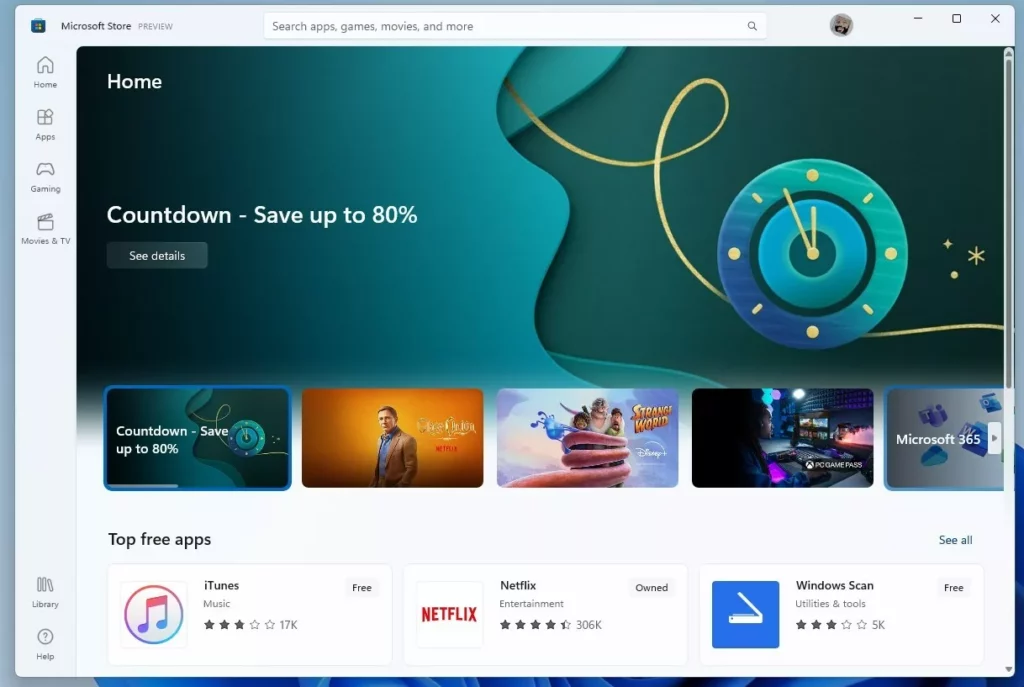
That should do it!
Conclusion:
- The Microsoft Store app comes pre-installed on Windows 11, offering access to various apps, games, movies, and special promotions.
- If the Microsoft Store app malfunctions, users can attempt to reset, repair, reinstall, or re-register it as troubleshooting steps to address the issue.
- Re-registering the app for the current user or all users can help resolve issues that other methods may not have fixed.
- After re-registering the app, users can relaunch the Microsoft Store app to see if the issue has been resolved, offering a potential solution to various app-related problems on Windows 11.

Leave a Reply