This article explains using Find My Device in Windows 11 to locate your missing or stolen devices.
Find My Device is a feature that can help you locate your Windows 11 device if lost or stolen.
To use Find My Device in Windows 11, you must sign in with your Microsoft account as an administrator, and the location services must be enabled and turned on. Once your Windows device is set up for Find My Device, users will see a notification in the notification area anytime they attempt to find your device.
Find my device works for any Windows device, such as a PC, laptop, Surface, etc. The feature needs to be turned on before you can use it.
Below is how to use the Find My Device in Windows 11.
How to use Find My Device in Windows 11 to locate a missing or stolen device
As mentioned above, Find My Device is a feature that can help you locate your Windows 11 device if it’s lost or stolen.
For Find My Device to work correctly, the administrator account must be a Microsoft account, and the location’s services must be turned on and enabled.
Once Find My Device is set up, any time you attempt to locate the device online at Microsoft, users using the device will see a notification in the notification area.
You can locate the missing or stolen device only if the administrator account uses a Microsoft account.
To locate your missing or stolen device:
- First, go to https://account.microsoft.com/devices and sign in.
- Next, select the Find My Device tab on the Devices page.
- Next, choose the device you want to find and select Find to see a map showing your device’s location.
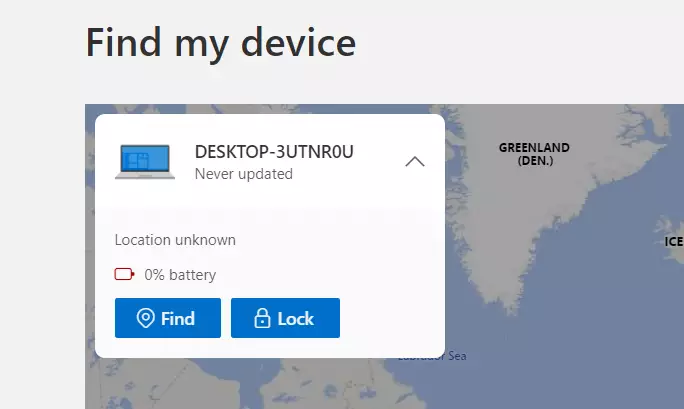
A notification should pop up on the device once you click the Find button and the device is located.
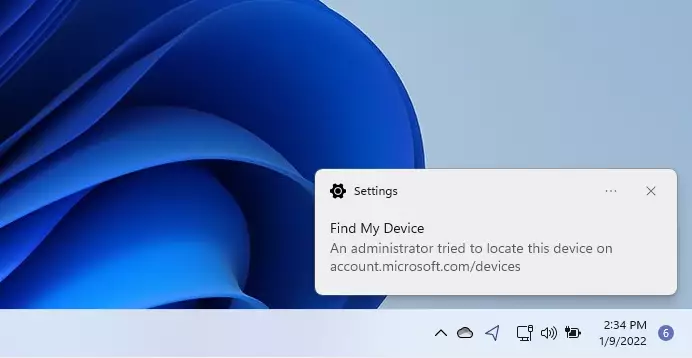
On the map, you’ll see the location where the device last communicated. It might not be the exact location, but close enough to know who or why the device is there.
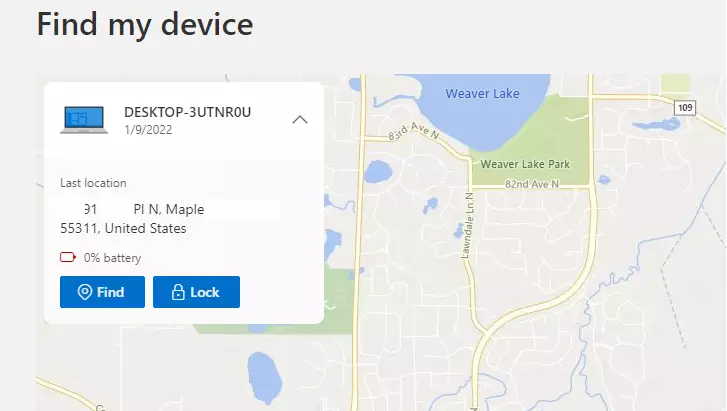
That should do it!
Conclusion:
- Find My Device is an essential feature for Windows 11 users to help locate misplaced or stolen devices.
- Ensure the feature is enabled and your Microsoft account is set as the administrator for optimal functionality.
- Regularly check that location services are active for continuous tracking.
- The Find My Device feature can significantly increase the chances of recovering a lost device.
- Remember to visit the Microsoft Devices page to access this feature when needed.

Leave a Reply