This post shows students and new users how to install VirtualBox on Windows 11 to install guest virtual machines.
VirtualBox is an x64 virtualization software or hosted hypervisor that allows power users or advanced system administrators to set up independent virtual machines on a single physical computer simultaneously.
When you install VirtualBox software in Windows, you can create multiple independent guest computers, each running its operating system without additional physical hardware or support.
This software is great for sys admins and power users who want to run multiple guest OS without adding new devices.
For example, when you install VirtualBox virtualization in Windows 11, power users can create additional virtual computers inside VirtualBox to run Mac OS, Linux, and Windows 11 without needing three separate computers.
When you’re ready to install VirtualBox in Windows 11, follow the steps below:
How to Install Oracle VirtualBox on Windows 11
VirtualBox virtualization requires that the host machine has Hardware Visualization enabled. Most computers today will have this feature. However, it might be turned off in the BIOS. You may have to reboot the system BIOS and enable Virtualization Technology (VTx) in the system BIOS settings.
Once you enable hardware virtualization, log back into Windows and go to the link below to download the latest copy of VirtualBox software for Windows.
https://www.virtualbox.org/wiki/Downloads
You’ll be prompted with an installation wizard when you run the installer. On the Welcome setup wizard page, click Next to begin the installation wizard.
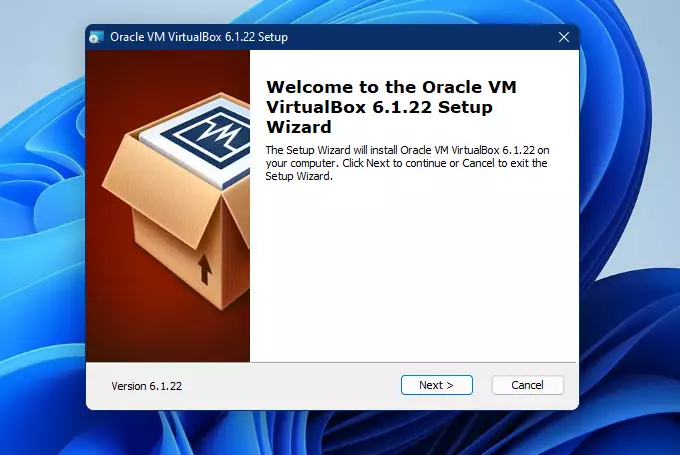
You’ll probably leave everything as is on the custom setup page and continue. In most cases, you wouldn’t change anything here except for special situations.
When you’re ready, click Next to continue.

On the next page, choose from the options presented. This will add shortcuts to your desktop, menu entries, and others.
When you’re ready, click Next to continue with the setup.
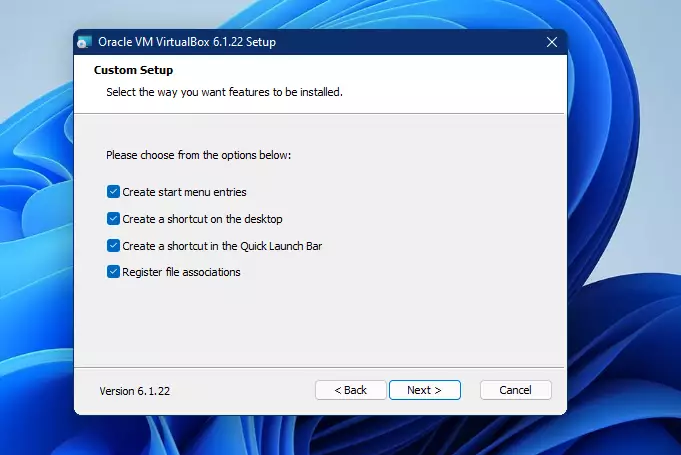
Choose Yes when prompted to install VirtualBox networking features on the next page. Choosing yes will interrupt your network connections briefly.
Then, continue with the setup.
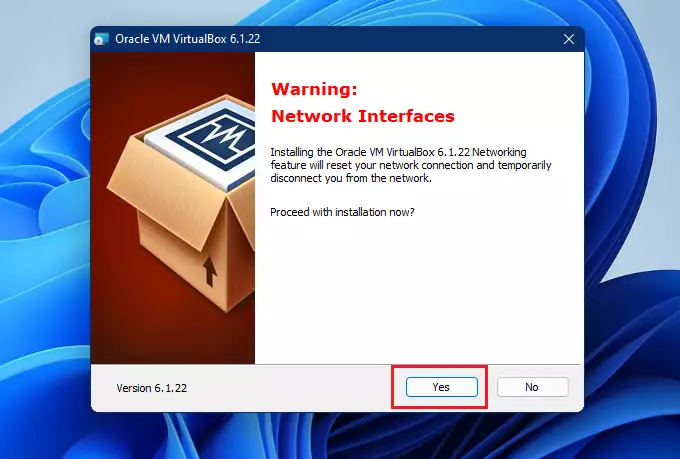
On the next page, when you click Install to begin the installation.
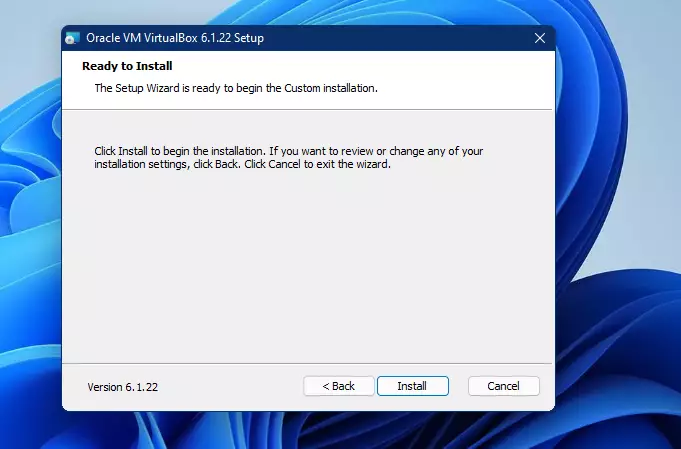
Finally, click Finish to complete the setup. If the check box is checked for Start Oracle VM VirtualBox, when you click Finish, VirtualBox will launch and open.
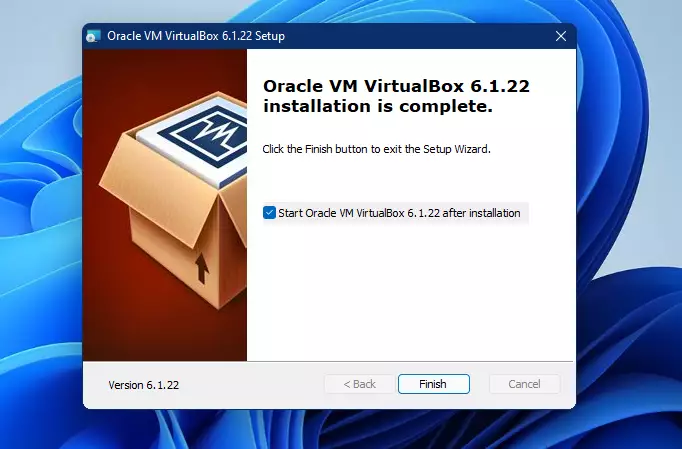
VirtualBox will open up and be ready to be used. You can start creating virtual machines at this moment.
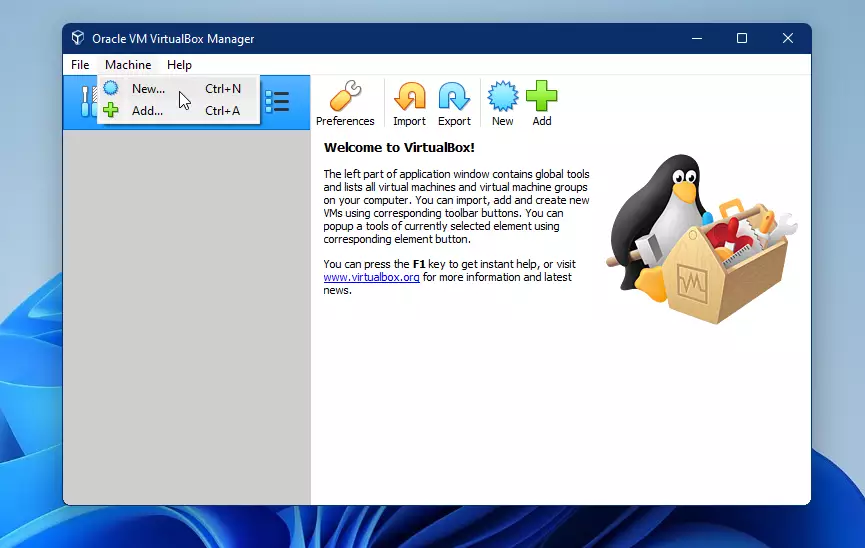
Install VirtualBox Extension Pack
After installing VirtualBox above, you’ll want to install the extension pack for VirtualBox. You can download the extension pack from the same download page above.
Downloads – Oracle VM VirtualBox
Choose the link to All support platforms as highlighted below.

Download and save to your desktop. Then open VirtualBox and go to Preferences ==> Extensions.
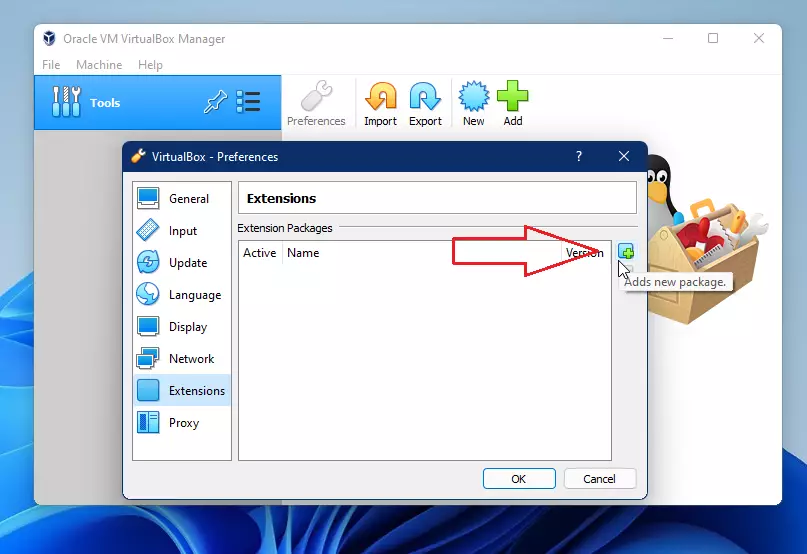
Or you can simply double-click on the downloaded pack, and it should launch the VirtualBox extension package installation.
Click the Install button to install it.
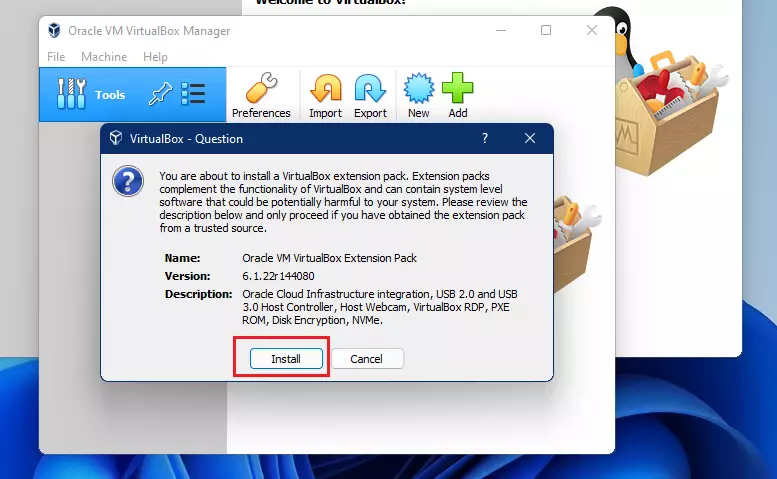
The extension pack extends the functionality of the VirtualBox base package. It provides the following enhancements to VirtualBox:
- Virtual USB 2.0 (EHCI) device
- Virtual USB 3.0 (xHCI) device
- VirtualBox Remote Desktop Protocol (VRDP) support
- Host webcam passthrough
- Intel PXE boots ROM.
- Experimental support for PCI passthrough on Linux hosts
- Disk image encryption with AES algorithm
That’s it! You’re finally ready to start creating virtual machines.
Conclusion:
In summary, installing VirtualBox on Windows 11 allows you to efficiently manage multiple operating systems without the need for additional hardware. Here are the key points:
- VirtualBox is an x64 hosted hypervisor that enables the creation of independent virtual machines.
- Ensure Hardware Visualization is enabled in BIOS for optimal performance.
- The installation process is straightforward, involving downloading the software and following the installer prompts.
- It’s beneficial for system administrators and power users to run various operating systems like Mac OS, Linux, and Windows simultaneously.
- Installing the VirtualBox Extension Pack enhances functionality, providing additional features like USB support and remote desktop capabilities.
- After setup, you’re ready to start creating and managing your virtual environments.
With VirtualBox, you can harness the power of virtualization to enhance your computing experience.

Leave a Reply