This brief tutorial shows students and new users how to install Microsoft Teams on Ubuntu Linux.
The official Microsoft Teams app is now available for Linux systems, including Ubuntu. This brief tutorial shows students and new users how to download and install it.
Installing Microsoft Teams on Ubuntu Linux allows users to access Teams’ communication and collaboration features on their Linux desktops. Team is a popular platform for businesses and organizations to communicate with their teams, hold video meetings, share files, and more.
With the availability of Teams on Linux, Ubuntu users can now easily join in on these collaborative efforts.
Additionally, it provides a seamless workflow between Windows and Linux systems, making it easier for teams to work together across different operating systems.
For more about Teams, visit its homepage.
When you’re ready to install Teams for Linux, follow the steps below
Download and install Microsoft Teams on Ubuntu Linux
Microsoft provides Teams’.DEB installer files for Debian and Ubuntu-based distributions and.RPM for Red Hat and other Red Hat-related based platforms.
You can download these files and install Microsoft Teams by running the files for your operating system.
It should be easy on Ubuntu and others since installing Linux applications is intuitive.
To install, go to Teams’ download site below using your favorite web browser in Ubuntu:
https://teams.microsoft.com/downloads#allDevicesSection
Then, select Linux DEB 64-bit for Ubuntu systems.
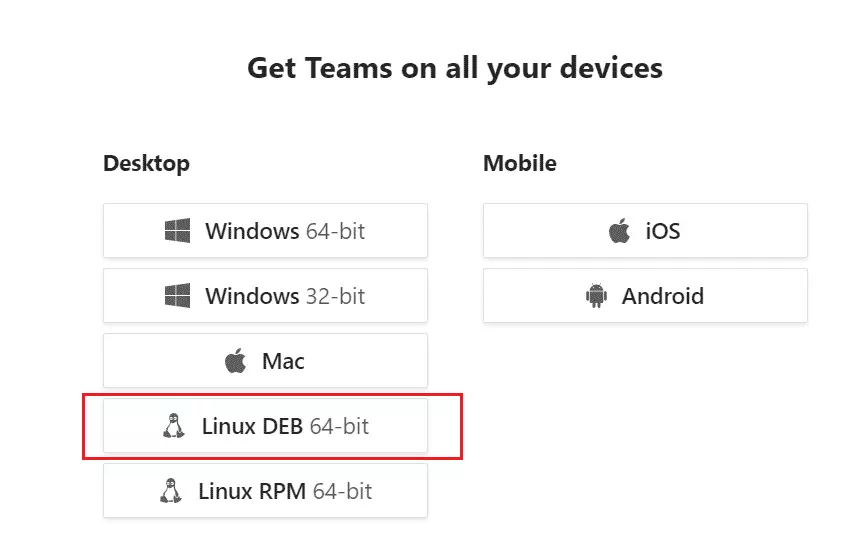
When prompted, choose Save the file.
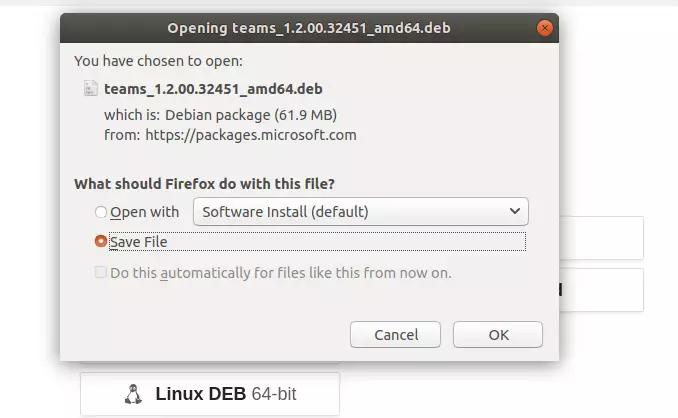
After downloading the installer, go to your Downloads folder in your home directory and right-click the downloaded file.
Then select Open With Software Install.
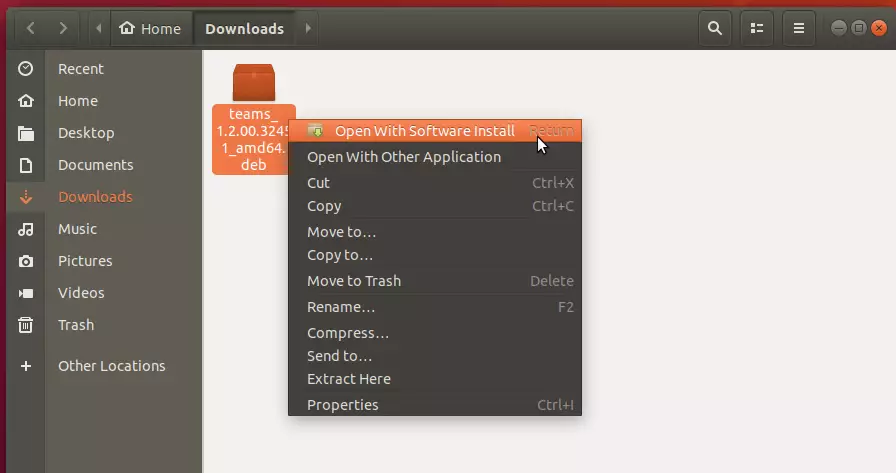
That will open the Ubuntu Software Center. From there, click Install to begin the installation.
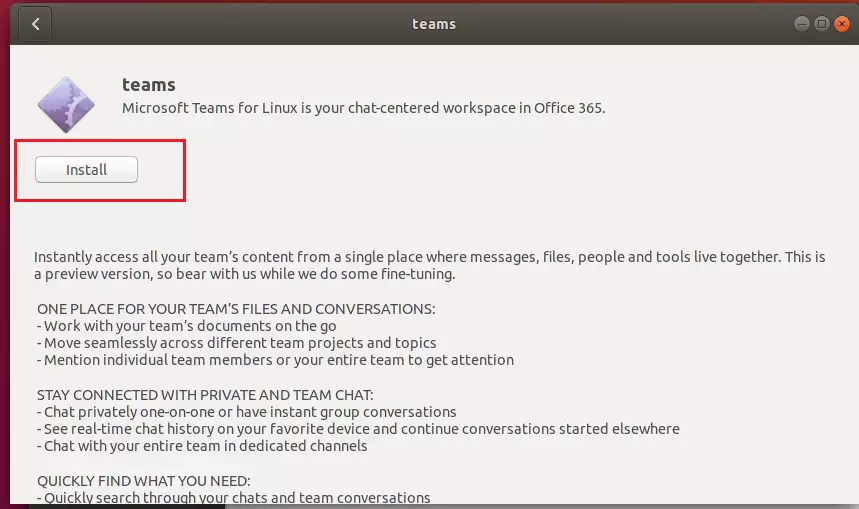
You will be prompted for your password to complete the installation. When you’re done, Teams should be installed and ready to use…
To launch it, go to the Activities Overview and search Teams and launch it.
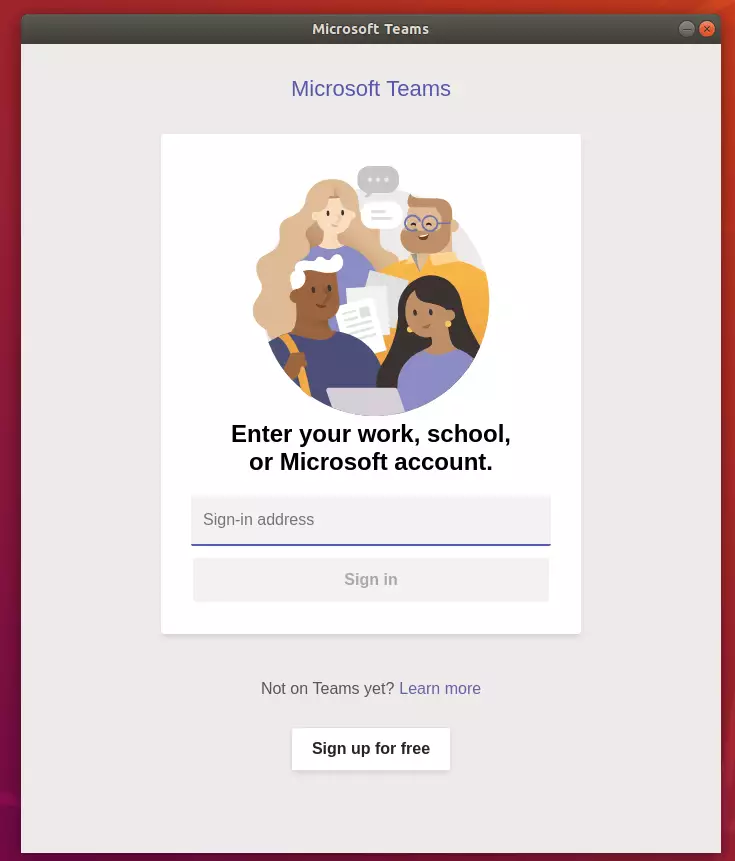
When it opens, type in your Team’s email address and password to log on.
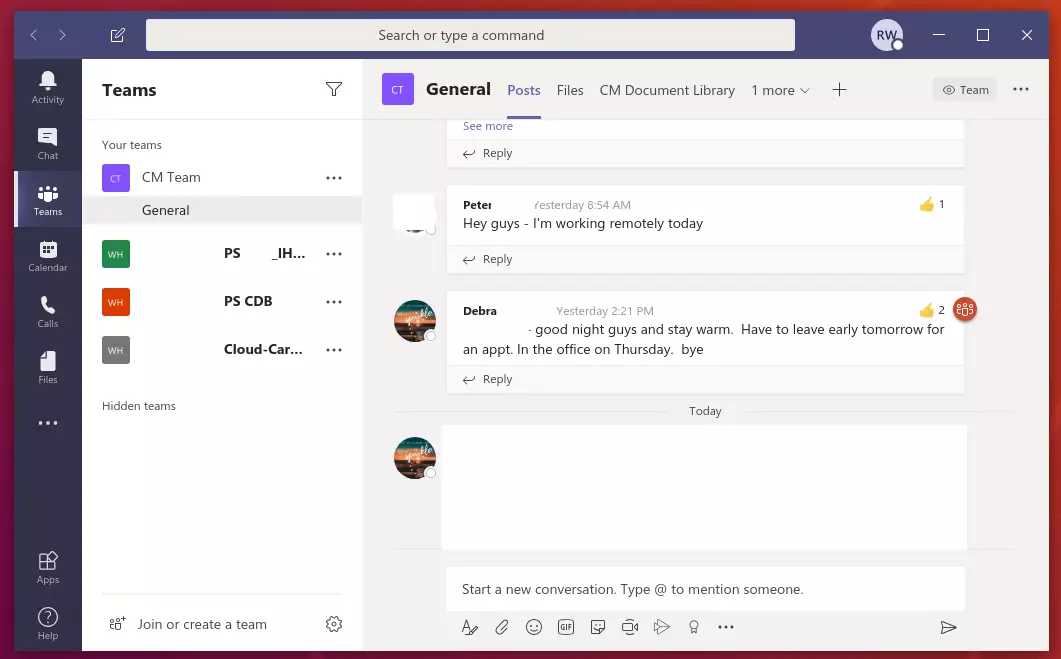
Install Microsoft Teams via the command terminal
Instead of downloading and installing the Teams file described above, you can use the command terminal console to install Teams quickly.
The command console is typically for advanced users and involves running commands. If you are a user starting with Linux, the above steps should work great.
If you feel the command line is easy, run the commands below to add Teams’ repository GPG key.
curl https://packages.microsoft.com/keys/microsoft.asc | sudo apt-key add -
Next, run the commands below to create the Teams repository file.
sudo sh -c 'echo "deb [arch=amd64] https://packages.microsoft.com/repos/ms-teams stable main" > /etc/apt/sources.list.d/teams.list'
Finally, update Ubuntu package indexes and install Microsoft Teams.
sudo apt update sudo apt install teams
That’s it!
Conclusion:
Installing Microsoft Teams on Ubuntu is straightforward and provides numerous user benefits. Here are the key takeaways:
- Microsoft Teams is available for Linux, making it accessible to Ubuntu users.
- Installation can be done easily through the graphical interface or the command line.
- Teams support communication, collaboration, and file sharing among team members.
- Using Teams enhances workflow between Linux and other operating systems.
- Users can join meetings and collaborate seamlessly, no matter their chosen OS.
With these steps, you’re now ready to leverage Microsoft Teams for enhanced productivity in your work and collaborations.

Leave a Reply to josh Cancel reply