This article explains how to install Joomla with Apache on Ubuntu 24.04.
Joomla, a prevalent content management system (CMS), can be installed on a web server to create and manage dynamic websites. Apache, a widely trusted web server software, and Ubuntu, a widespread and reliable Linux distribution, are the recommended platforms for running Joomla.
Installing Joomla with Apache on Ubuntu allows you to leverage Joomla’s power to create and manage websites while benefiting from the stability and performance of the Apache web server on the Ubuntu operating system. This combination provides a robust and scalable platform for hosting your Joomla-based websites.
The steps below walk you through installing Joomla with Apache support on Ubuntu 24.04.
Install Apache HTTP server on Ubuntu Linux
Joomla requires a web server. For this post, we will install and use the Apache web server to run Joomla.
To do that, open the Ubuntu terminal and run the commands below to install the Apache web server.
sudo apt update
sudo apt install apache2
Once Apache is installed, the commands below can start, stop, and enable the Apache web server to start automatically when your server boots up.
sudo systemctl stop apache2
sudo systemctl start apache2
sudo systemctl enable apache2
You can test that the Apache web server is running by opening your web browser and browsing to the server’s localhost or IP address.
http://localhost

When you see the Apache2 Default Page, it means the Apache HTTP server is successfully installed.
Additional help on installing Apache on Ubuntu is in the link below.
How to install Apache on Ubuntu
Install MariaDB database server on Ubuntu Linux
The next component that is required to run Joomla is a database server. This post will install and use the MariaDB database server to run Joomla.
To install and use the MariaDB database server, use the instructions below.
Open the Ubuntu terminal and run the commands below to install the MariaDB database server.
sudo apt update sudo apt install mariadb-server
Once the MariaDB database server is installed, use the commands below to stop, start, and enable the MariaDB server to start automatically when the server boots.
sudo systemctl stop mariadb sudo systemctl start mariadb sudo systemctl enable mariadb
Run the following commands to validate and test if the MariaDB database server is installed successfully.
sudo mariadb
Once you run the commands above, it will log you onto the MariaDB console and display a message similar to the one below.
Welcome to the MariaDB monitor. Commands end with ; or \g. Your MariaDB connection id is 32 Server version: 10.11.2-MariaDB-1 Ubuntu 23.04 Copyright (c) 2000, 2018, Oracle, MariaDB Corporation Ab and others. Type 'help;' or '\h' for help. Type '\c' to clear the current input statement. MariaDB [(none)]>
The message tells you that the server is installed successfully.
Additional help on installing MariaDB.
Create a Joomla database
Upon successful installation of the MariaDB database server, it’s recommended that you initiate a fresh start by creating a blank database specifically for the Joomla application on the server.
It’s important to note that this database will be the repository for all the Joomla application content and data, underscoring its significance in the setup process.
As part of the setup, we will create a database named ‘joomlaadb’ and a corresponding user account named ‘joomladbuser‘.
Finally, give the joomladbuser full access to the joomladb database.
All the database steps above can be done using the commands below:
But first, log on to the MariaDB database server:
sudo mariadb
Then run the commands below to complete the steps:
CREATE DATABASE joomladb CHARACTER SET utf8mb4 COLLATE utf8mb4_general_ci;
CREATE USER joomladbuser@localhost IDENTIFIED BY 'type_your_password_here';
GRANT ALL ON joomladb.* TO joomladbuser@localhost WITH GRANT OPTION;
FLUSH PRIVILEGES;
exit
Ensure to replace ‘type_your_password_here‘ with your password.
Install PHP on Ubuntu Linux
The last component you will need to run Joomla is PHP. The Joomla application is PHP-based and supports the latest versions of PHP.
Run the commands below to install PHP.
sudo apt install php libapache2-mod-php php-intl php-mysql php-curl php-cli php-zip php-gd php-common php-mbstring php-xmlrpc php-json php-sqlite3 php-zip
Additional help on installing PHP
How to install PHP on Ubuntu Linux
Download Joomla files
Let’s begin downloading and configuring the Joomla files on Ubuntu Linux. Run the commands below to effortlessly download and extract the Joomla files to the Apache web server root directory.
The command block below will download and create a new Joomla folder in the Apache root directory.
First, create a Joomla folder in the Apache root directory.
Next, navigate to the /tmp directory and download Joomla files. After unzipping the file, move the content into the Joomla folder you created in the Apache root directory.
Rest assured, the final step is to change the permissions. This will allow the Apache web server to safely interact with the files, ensuring a secure environment for your Joomla installation.
Stay up-to-date with the Latest Joomla version. Get it from the official download page and replace the link with the new version so you can benefit from the latest features and security updates.
sudo mkdir -p /var/www/joomla
cd /tmp/
wget https://downloads.joomla.org/cms/joomla5/5-1-1/Joomla_5-1-1-Stable-Full_Package.zip
sudo unzip -d /var/www/joomla Joomla_*.zip
sudo chown -R www-data:www-data /var/www/joomla/
Once you have completed all the above steps, continue below to configure the Apache web server to serve the Joomla content.
Run the commands below to create an Apache virtual host file for Joomla.
sudo nano /etc/apache2/sites-available/joomla.conf
Then, copy and paste the content block below into the Apache server block.
<VirtualHost *:80>
ServerName joomla.example.com
ServerAlias www.joomla.example.com
ServerAdmin [email protected]
DocumentRoot /var/www/joomla
<Directory /var/www/joomla/>
Options FollowSymlinks
AllowOverride All
Require all granted
</Directory>
ErrorLog ${APACHE_LOG_DIR}/error.log
CustomLog ${APACHE_LOG_DIR}/access.log combined
</VirtualHost>
Save the file.
Then, run the commands below to enable the server block and restart the Apache server.
sudo a2ensite joomla.conf
sudo systemctl restart apache2
Setup Let’sLet’sypt SSL/TLS for Joomla
You may want to install an SSL/TLS certificate to secure your Joomla site. Secure your Joomla installation with HTTPS from Let’sLet’sypt.
Please read the post below for additional resources on installing and creating Let’sLet’sypt SSL certificates for Apache.
How to set up Let’sLet’sypt SSL certificate for Apache on Ubuntu Linux
After installing, the Apache server block file /etc/apache2/sites-available/joomla.conf will automatically be configured with HTTPS, done by the Certbot Apache plugin.
Once you have restarted the Apache web server, open your browser and browse to the server hostname or IP address defined in the Apache server block.
http://joomla.example.com
A Joomla installation wizard page should appear. Select the installation language, enter the site name and continue to the next page.
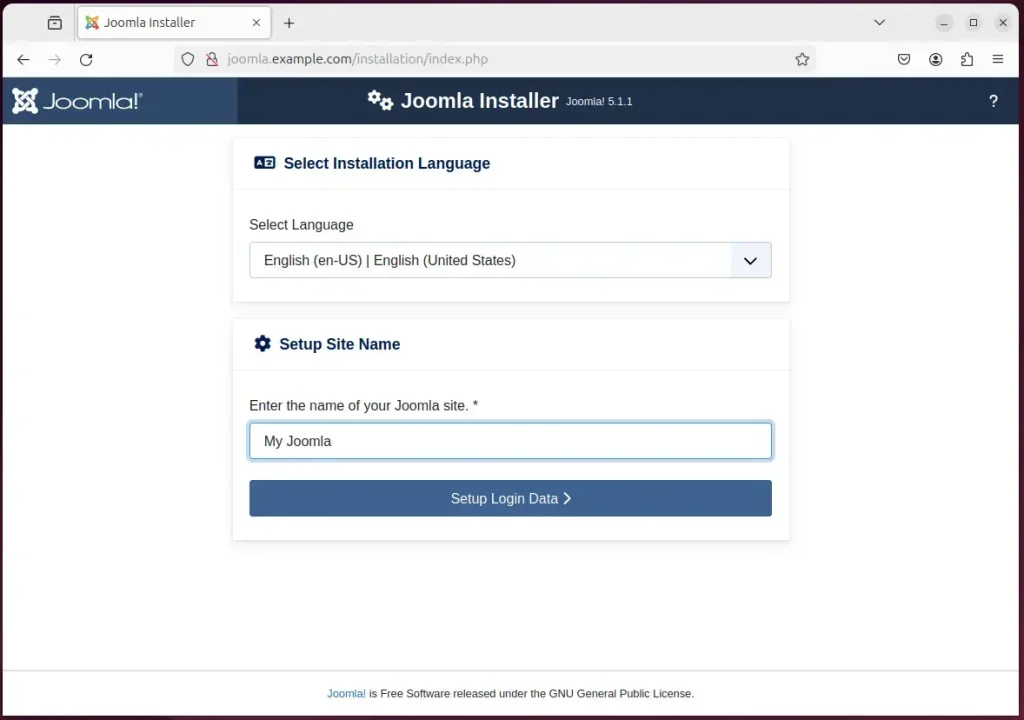
Next, enter your name, username, password for your account, email address and continue to the next page.
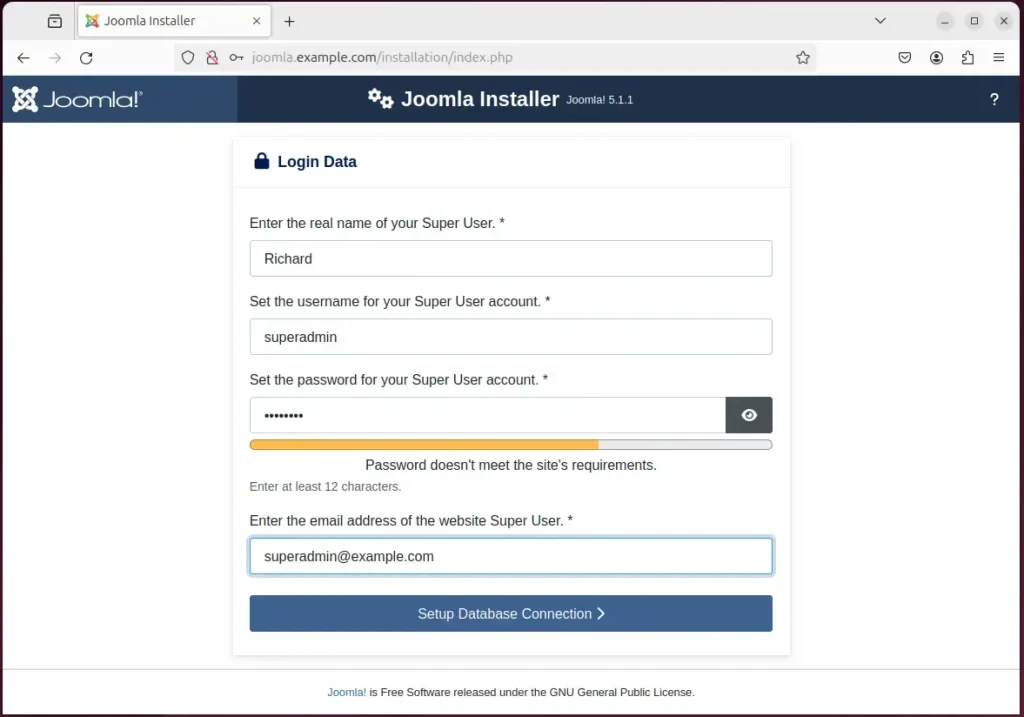
On the next page, type in the database name, username, and password created above. Then, click “Install Joomla.”
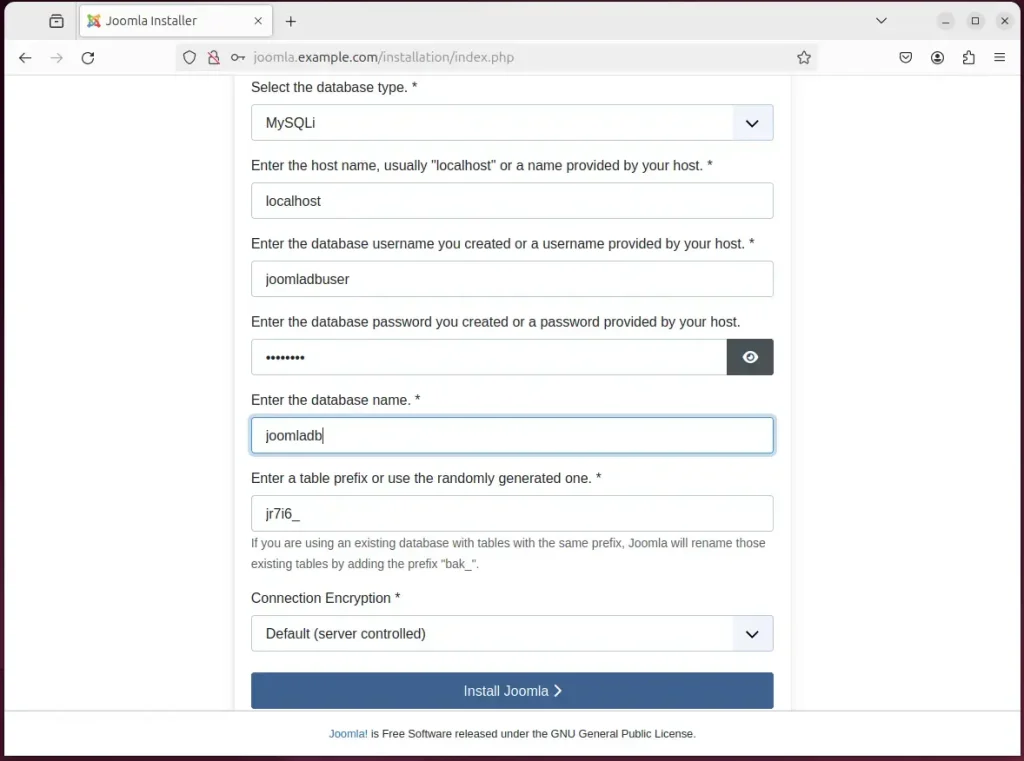
Your new Joomla site should be created and ready to use.
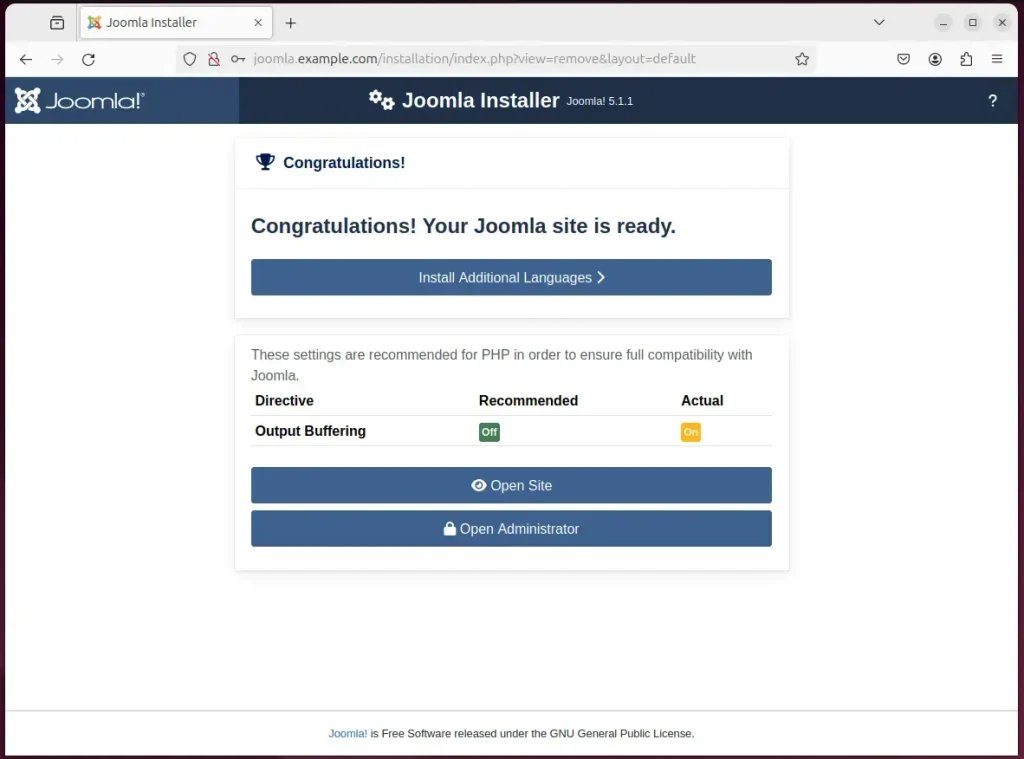
That should do it!
Conclusion:
- This comprehensive guide has equipped you with the steps to set up a Joomla site on an Ubuntu server with Apache support. This allows you to harness the power of Joomla while benefiting from the stability of the Apache web server on the Ubuntu operating system.
- You now have the knowledge to install and configure essential components such as Apache, MariaDB, and PHP, create a Joomla database, and download the Joomla files.
- By following this guide, you also learned how to enhance the security of your Joomla installation with Let’sLet’sypt SSL/TLS certificates.
- This detailed walkthrough has given you the tools and understanding to seamlessly create and manage dynamic websites using Joomla on a robust and scalable platform.
- Should you have any feedback or additional insights, please utilize the comments section below the article.

Leave a Reply