This post shows students and new users how to install Joomla CMS on Ubuntu Linux with an OpenLiteSpeed web server. When web admins think of hosting a Joomla website, most will choose between Apache and Nginx web servers.
Few people have heard of OpenLiteSpeed, not because it’s bad, but because it’s not widely used or popular. Many good things have been written about OpenLiteSpeed, and if you want to test it yourself, continue below.
OpenLiteSpeed is an open-source web server developed by LiteSpeed Technologies. It is designed to be lightweight and comes with an admin panel to manage the server easily from your favorite web browsers.
If you want to run your Joomla website on OpenLiteSpeed instead of Apache or Nginx, continue below to learn how to install it and run Joomla.
How to install OpenLiteSpeed on Ubuntu Linux
We have written a post about installing OpenLiteSpeed on Ubuntu Linux. Before installing Joomla, click on the link below to install OpenLiteSpeed.
This post below shows you how to install OpenLiteSpeed, the latest PHP version, and the MariaDB database server. Those three components are required to run Joomla.
How to Install OpenLiteSpeed on Ubuntu Linux – Website for Students
After installing OpenLiteSpeed, continue below.
How to download Joomla on Ubuntu Linux for OpenLiteSpeed
Now that OpenLiteSpeed is installed, go and download the package to install. Run the commands below to download the latest version of Joomla.
cd /tmp wget https://downloads.joomla.org/cms/joomla4/4-0-2/Joomla_4-0-2-Stable-Full_Package.zip
After extracting the Joomla archive, move the Joomla content into the OpenLiteSpeed default VirtualHost directory.
sudo unzip -d /usr/local/lsws/Example/joomla /tmp/Joomla_4-0-2-Stable-Full_Package.zip
Next, run the commands below to change the permissions of the Joomla folder to run on OpenLiteSpeed.
sudo chown -R nobody:nogroup /usr/local/lsws/Example/joomla/ sudo chmod -R 755 /usr/local/lsws/Example/joomla/
How to create a Joomla database on Ubuntu
At this point, we’re ready to create the Joomla database. As mentioned above, Joomla uses databases to store its content.
To create a database for Joomla, run the commands below:
sudo mysql -u root -p
Then create a database called joomladb
CREATE DATABASE joomladb;
Next, create a database user called joomladbuser and set a password
CREATE USER 'joomladbuser'@'localhost' IDENTIFIED BY 'new_password_here';
Then grant the user full access to the database.
GRANT ALL ON wpdb.* TO 'joomladbuser'@'localhost' WITH GRANT OPTION;
Finally, save your changes and exit.
FLUSH PRIVILEGES; EXIT;
How to configure OpenLiteSpeed to support Joomla
Next, log on to the OpenLiteSpeed admin panel to configure Joomla settings.
https://localhost:7080/login.php
Login using the admin login details above.
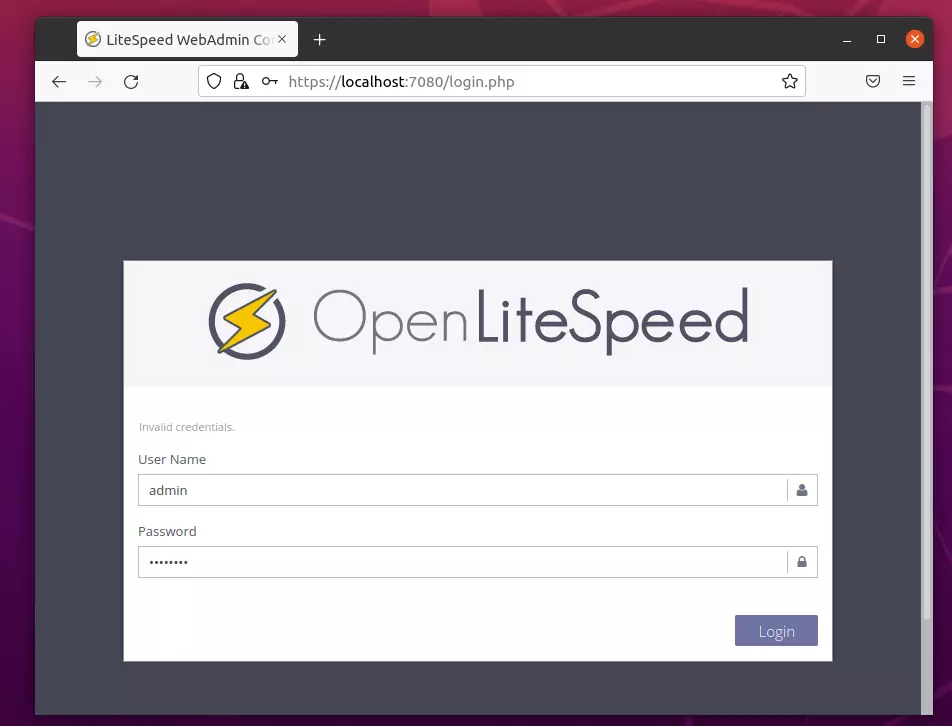
After logging on, go to the Virtual Hosts ==> General tab and edit the Document Root location section.
Then edit the Document Root to point to the Joomla folder created above.
$VH_ROOT/joomla/
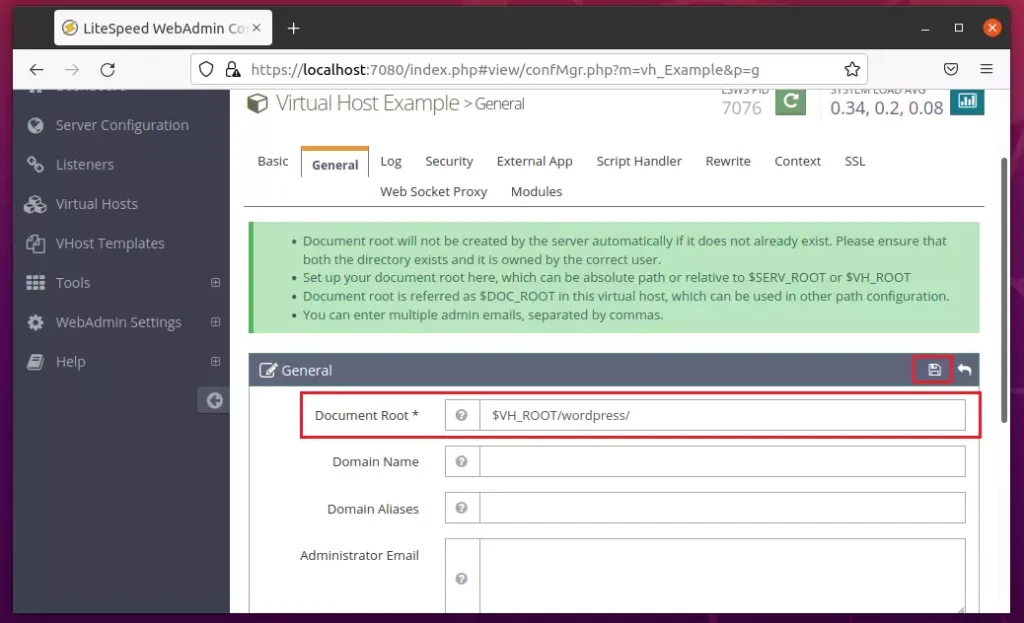
On the same General tab, edit the Index Files section and replace index.html with index.php shown below.
index.php
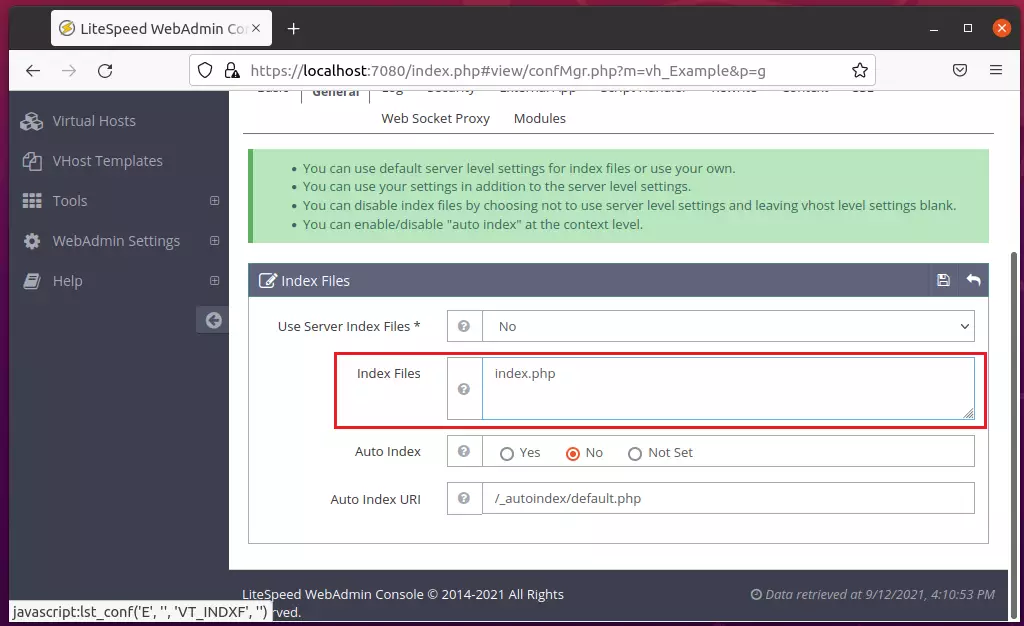
Next, go to Virtual Hosts ==> Rewire Rules, edit Rewrite Control, then choose Yes to enable rewrite.
Save your change.
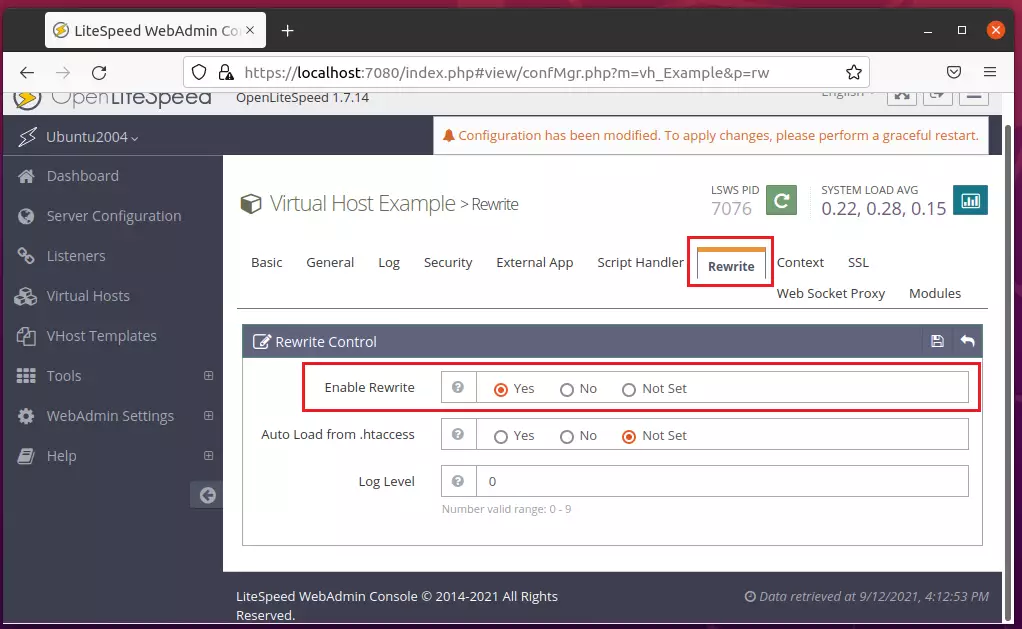
Next, under Virtual Hosts ==> Rewrite, edit the Rewrite Rules. Copy and paste the lines below into the rules box, and save.
RewriteRule /.* - [E=HTTP_AUTHORIZATION:%{HTTP:Authorization}]
RewriteCond %{REQUEST_URI} !^/index\.php
RewriteCond %{REQUEST_URI} /component/|(/[^.]*|\.(php|html?|feed|pdf|vcf|raw))$ [NC]
RewriteCond %{REQUEST_FILENAME} !-f
RewriteCond %{REQUEST_FILENAME} !-d
RewriteRule /.* /joomla/index.php [L]
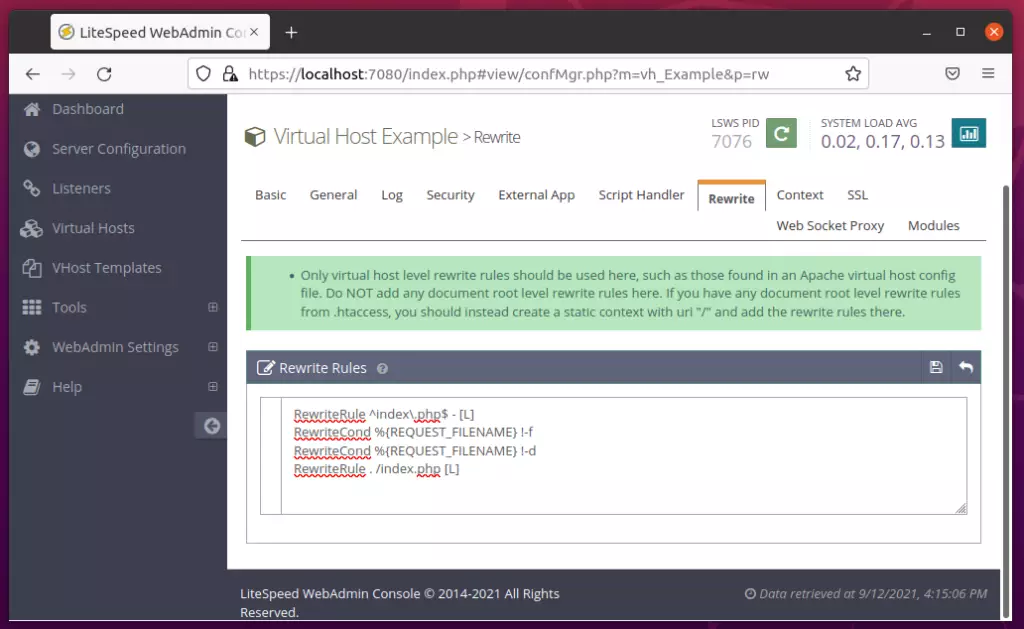
After making all the changes above, reload OpenLiteSpeed.
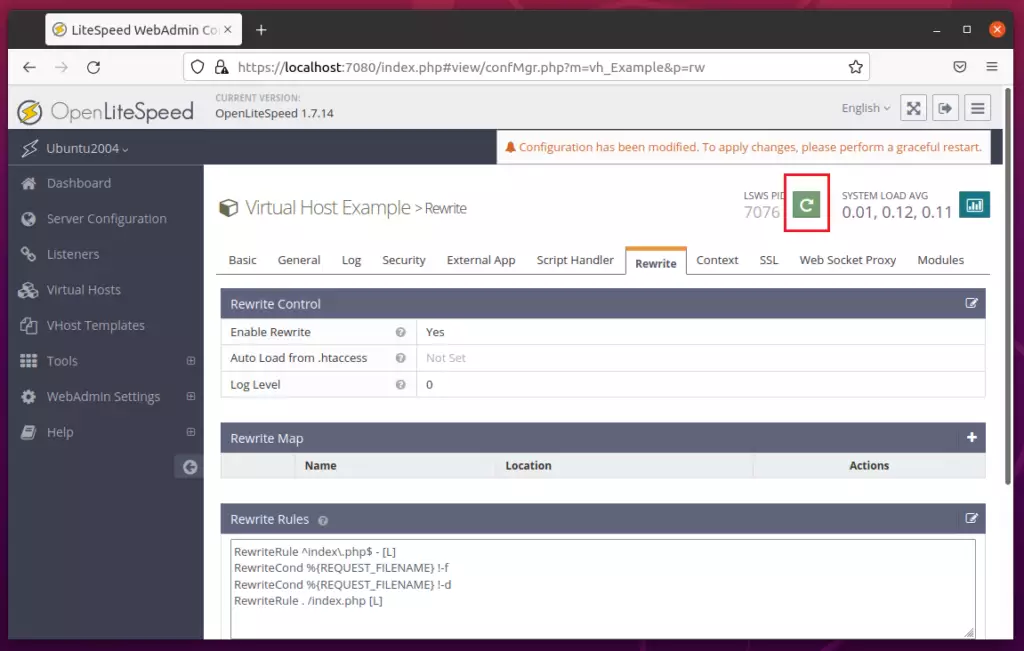
Finally, open your web browser and browse to the server hostname or IP address.
http://localhost
A Joomla setup wizard should appear. Follow the wizard to complete the setup.
Select the installation language, Site Name, and Super User account details, including email address, username, and password.
Then click Next to continue.
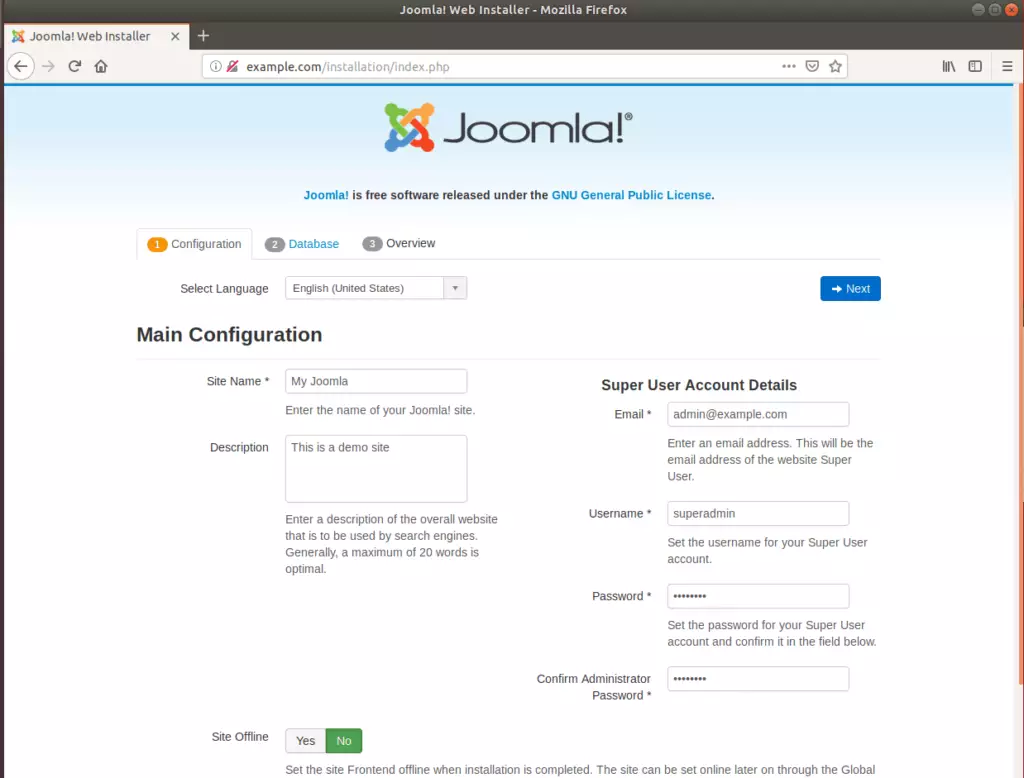
Enter the database info created above on the next screen and click Next to continue.
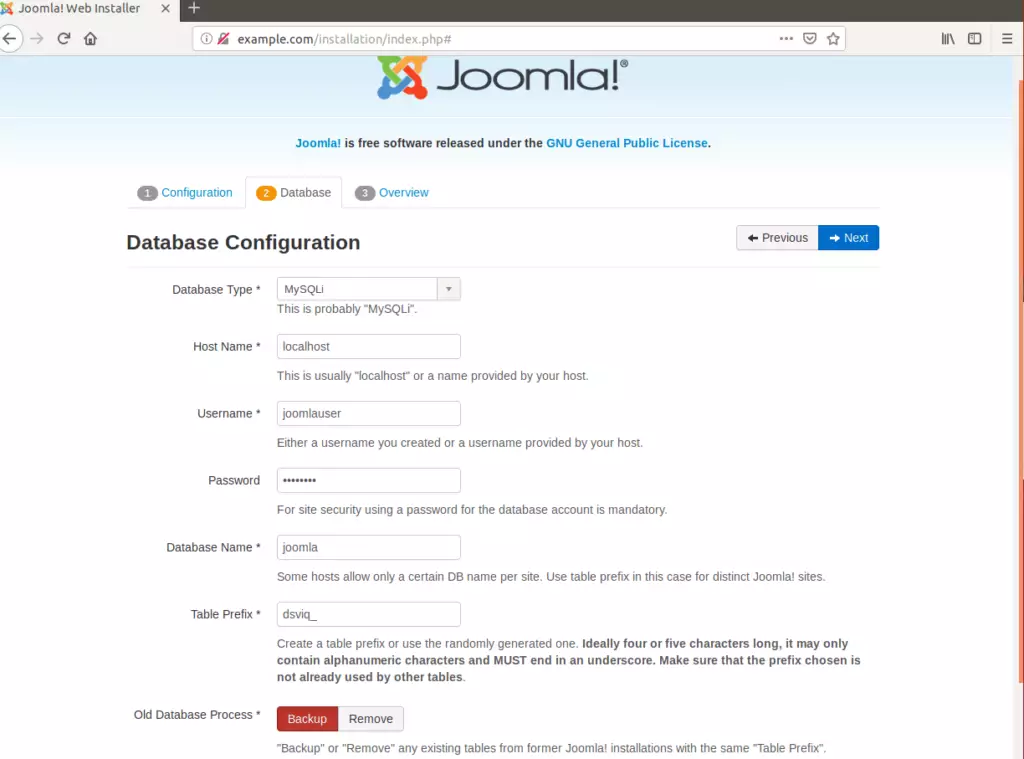
Next, validate that all requirements and packages are installed.
After that, click Install to complete the wizard.
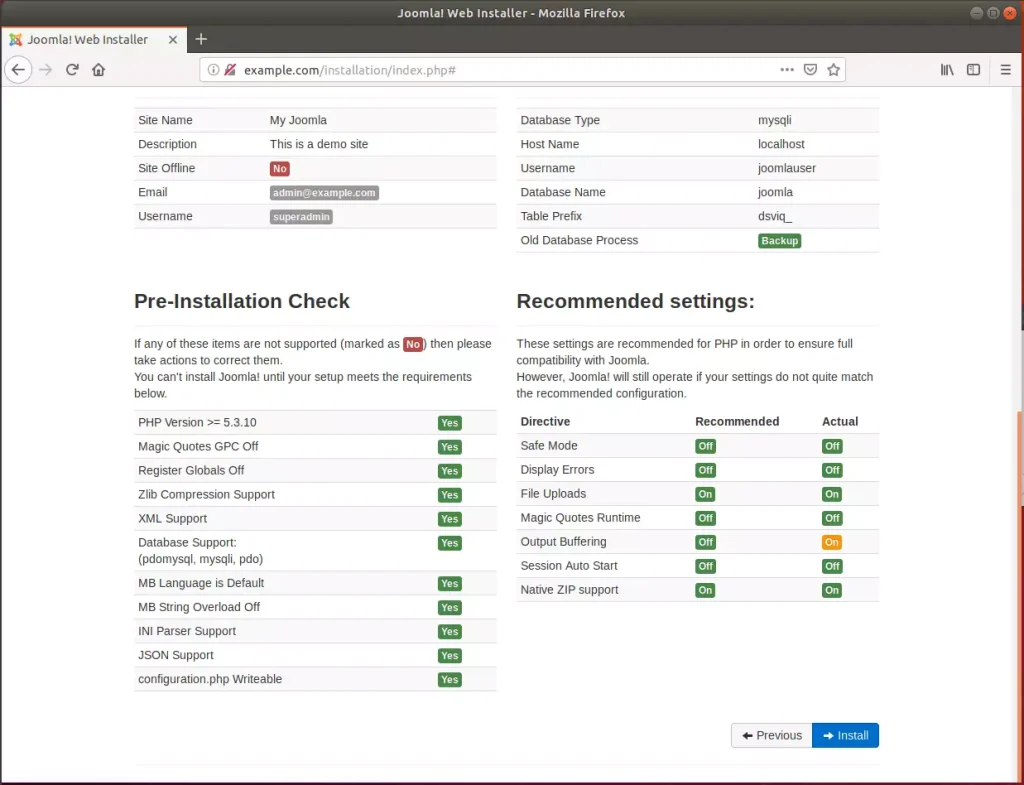
You can now log in to the admin backend and set up your website environment.
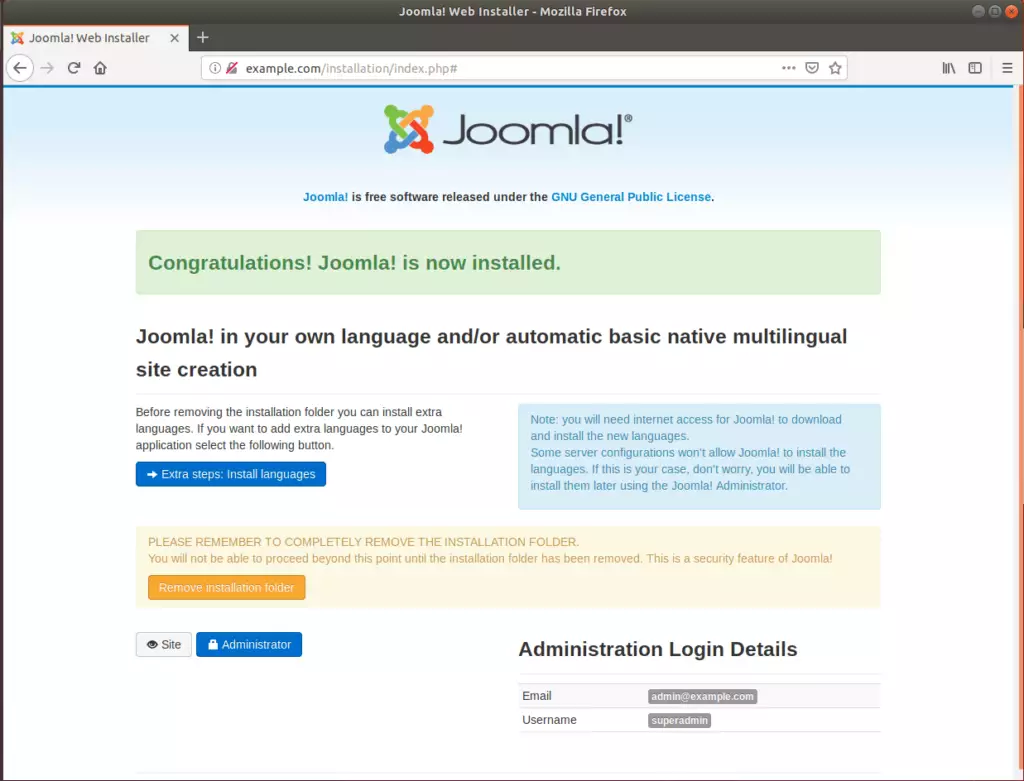
When you’re done, Joomla should be installed and ready to use. Login as admin and begin configuring your site.
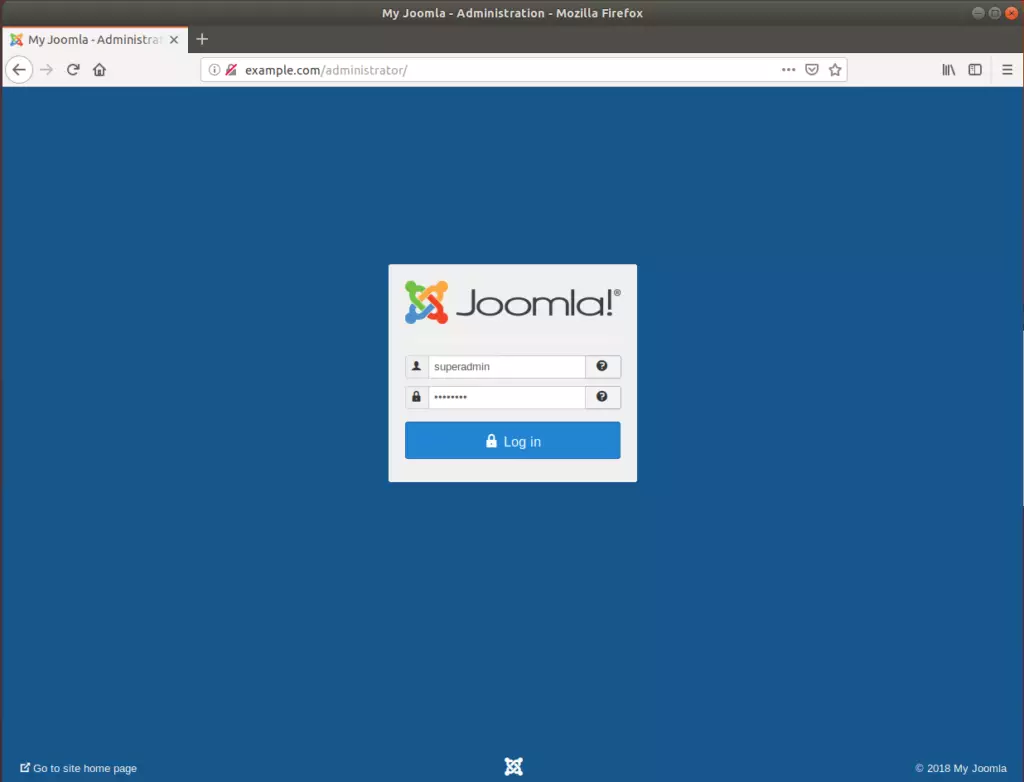
That’s it!
Conclusion:
This post showed you how to install Joomla on Ubuntu Linux with the OpenLiteSpeed web server. Please use the comment form below if you find any errors above or have something to add.

Leave a Reply