This brief tutorial shows students and new users how to hide or disable the user list on the Ubuntu login screen.
By default, when you install Ubuntu, it lists all user accounts on the logon screen. All users are listed, and each user can select their account name on the list and log in by typing in the correct password.
Someone might want to hide or disable the user list on the Ubuntu login screen for a few reasons. One reason is to add an extra layer of security by requiring users to enter their username and password instead of just selecting their name from a list.
This can help prevent unauthorized access to the system. Additionally, it can be useful for computers used by multiple people or in public spaces to prevent others from seeing a list of usernames and potentially trying to access someone else’s account.
To get started with disabling the user list on the Ubuntu login screen, follow the steps below:
Disable the user list on the login screen
For security-minded professionals, removing the user list on the logon screen is another way to provide security to desktops.
To do that on Ubuntu, simply run the commands below to open the greeter configuration file.
First, press Ctrl – Alt – T on your keyboard to open Terminal.
Run the commands below:
sudo nano /etc/gdm3/greeter.dconf-defaults
When the file opens, un-comment (#) the highlighted line in the file as shown below and save.
# Login manager options
# =====================
[org/gnome/login-screen]
#logo='/usr/share/images/vendor-logos/logo-text-version-128.png'
# - Disable user list
disable-user-list=true
# - Disable restart buttons
# disable-restart-buttons=true
# - Show a login welcome message
Save the file and exit.
Restart
After making the changes, restart your desktop and see the changes.
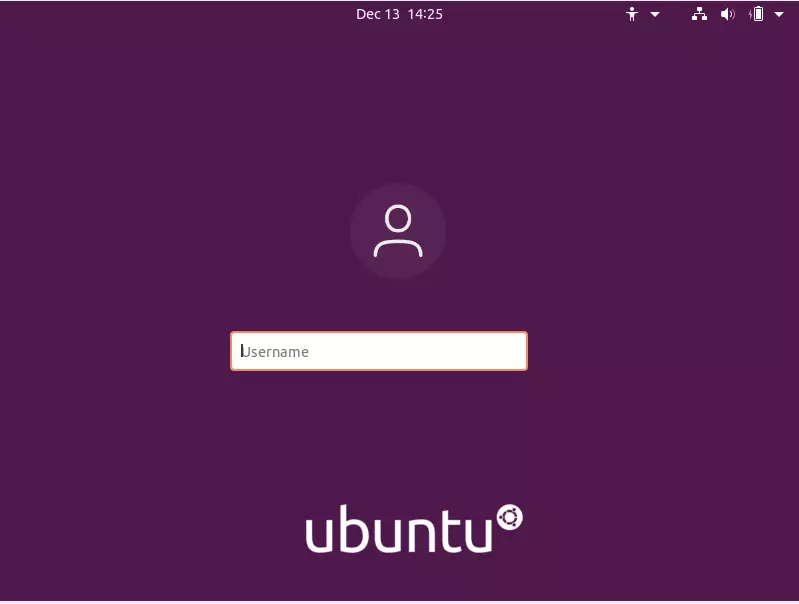
Users must correctly type the username and password on the login screen to gain access.
Conclusion:
- Hiding the user list on the Ubuntu login screen enhances security by requiring users to input both their username and password.
- This practice minimizes the risk of unauthorized access, especially in shared or public computer environments.
- The simple configuration change can significantly improve user privacy and safeguard sensitive data.
- Regularly updating and reviewing security settings is recommended for maintaining a secure computing environment.

Leave a Reply to no Cancel reply