This article explains how to force Google SafeSearch in Microsoft Edge Browser when using Windows 10.
When you search on Google, all relevant information related to the keyword is displayed without any filters. This includes content that may not be suitable for children.
With the new Microsoft Edge, you can filter content and restrict Google search results to show only safe content. This will eliminate inappropriate material for children.
If you have children using the computer, it is important to enable Google SafeSearch on Microsoft Edge to filter out inappropriate content and ensure search results are safe.
Turn on SafeSearch via Windows Registry
Using the Windows registry is one effective method to ensure that all users on the system utilize SafeSearch. While there are several ways to achieve this in Windows, modifying the Windows registry is the simplest and most reliable option.
To enable, press the Windows Key + R on your keyboard to open the Run command box. Or use the search function to search for the Run app.
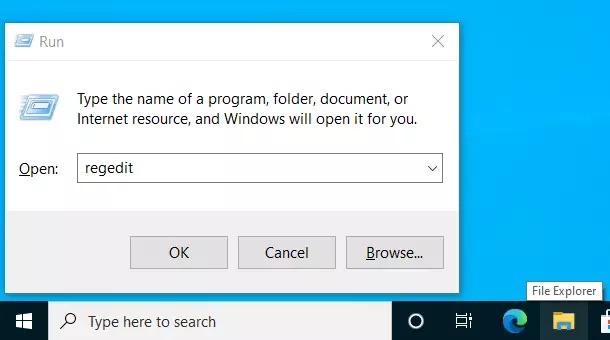
In the command box, type the commands below and press Enter.
regedit
Then the registry opens; navigate to the path below.
HKEY_LOCAL_MACHINE\SOFTWARE\Policies\Microsoft
Right-click on the Microsoft folder and select New ==> Key. Name the key Edge.
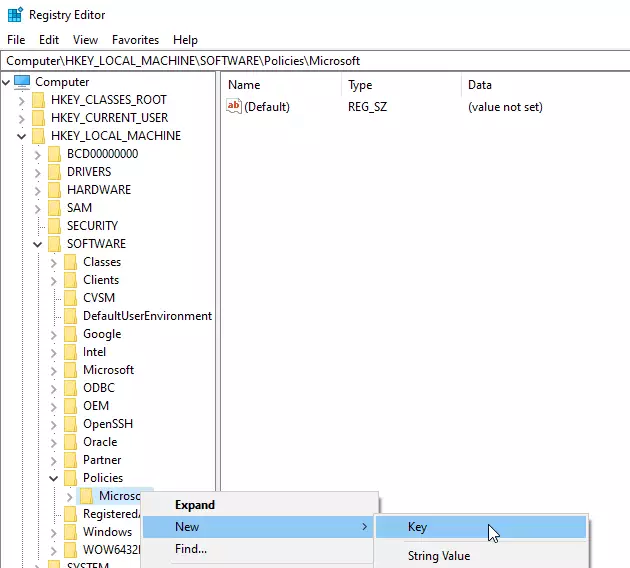
After that, right-click the Edge key you created and select the New > DWORD (32-bit) Value option to create a REG_DWORD value.
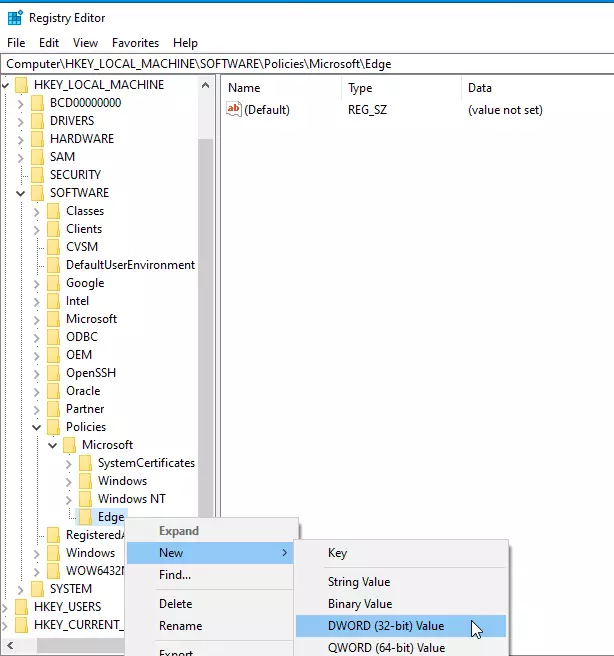
Name the new DWORD value as:
ForceGoogleSafeSearch
After saving the DWORD above, double-click it to open. Then, enter the value of 1 to enable safe search for Google Chrome.
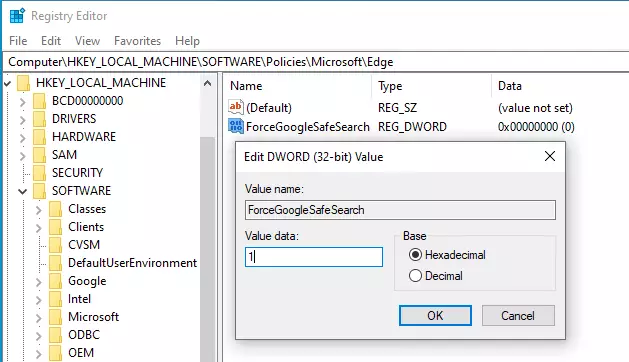
To keep it disabled, leave the value at 0.
Or you can simply delete the Edge key to undo the abovementioned changes.
If Google Search is your default engine, you should get a message that the search is filtered because of SafeSearch.
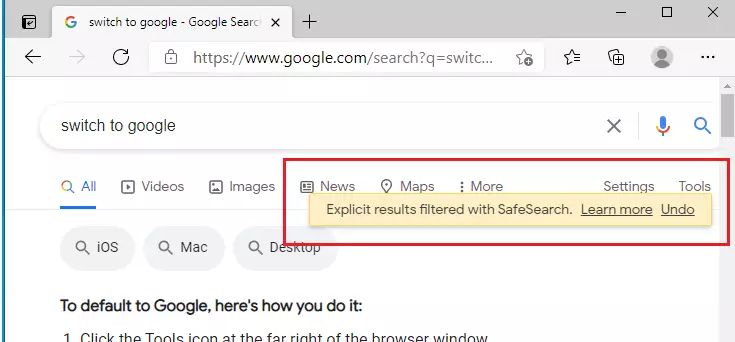
That’s it!
Conclusion:
- Enabling Google SafeSearch in Microsoft Edge helps protect children from inappropriate content while browsing.
- Utilizing the Windows Registry allows for a straightforward and effective way to enforce SafeSearch settings for all users.
- Following the outlined steps ensures that search results are filtered to display only kid-friendly content.
- Regularly check and update settings to maintain a safe browsing environment for children.
- Encourage kids to use safe browsing practices alongside these settings for an enhanced online experience.

Leave a Reply