This article explains how to turn on or off Threads and post suggestions on Instagram in the Threads app on mobile devices.
The Threads app is a messaging app developed by Facebook for users who want to keep in touch with their closest friends and share their status. It allows users to share photos, videos, messages, stories, and more.
When you use Threads, you can switch between private and public accounts, mute or unmute people, turn offensive words and phrases on or off, view profiles you follow and your followers, turn threads and replies notifications on or off, turn following and followers notifications on or off, turn notifications from Threads on or off, and more.
When your profile is public, your Threads posts may be suggested on Instagram so others can discover you. This feature is enabled by default.
If you do not want your posts from Threads appearing on Instagram, you can turn it off. Turn it on if you want your posts to be suggested to others on Instagram.
You might want to turn Threads posts suggestions on or off on Instagram for various reasons. For instance, to increase your visibility and reach on the platform, you can turn it on to let others discover your profile and posts.
However, if you prefer to keep your Threads activity private and not share it with others on Instagram, you can turn this feature off. Additionally, if you find the feature intrusive or annoying, you can disable it to avoid unwanted exposure.
Turn Threads posts suggestions on Instagram On or Off
As mentioned above, users can enable or disable their Threads posts appearing on Instagram to increase visibility and reach other platforms.
Here’s how to do it.
First, open the Threads app on your device.
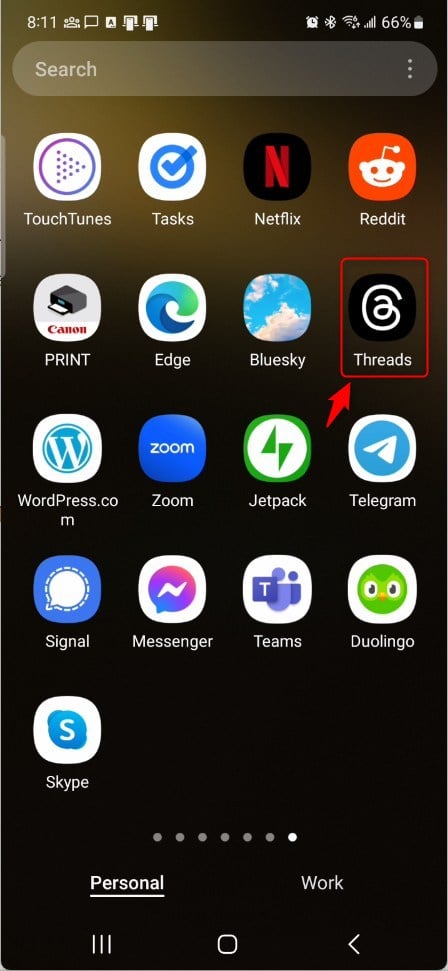
When the app opens, click the “Person” image at the bottom right, then select the Settings Menu at the top.
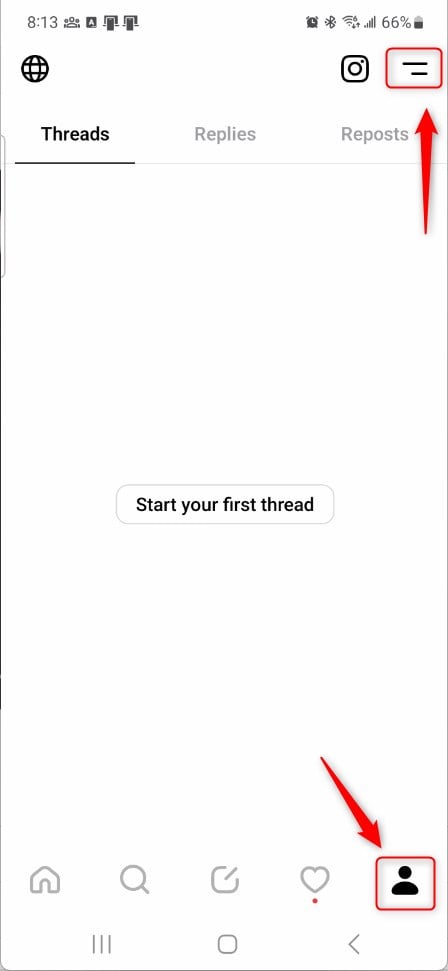
Next, select the Privacy tile on the Settings page to expand it.
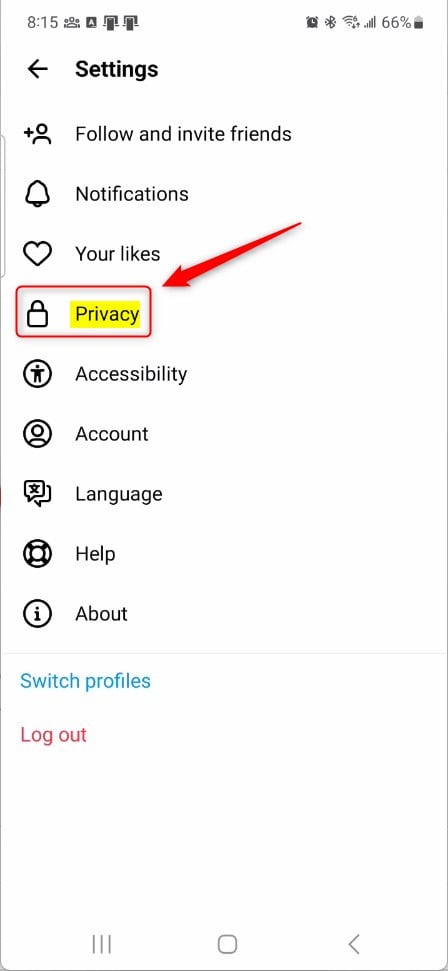
Then, select the “Suggesting posts on other apps” tile on the Privacy settings page to expand it.
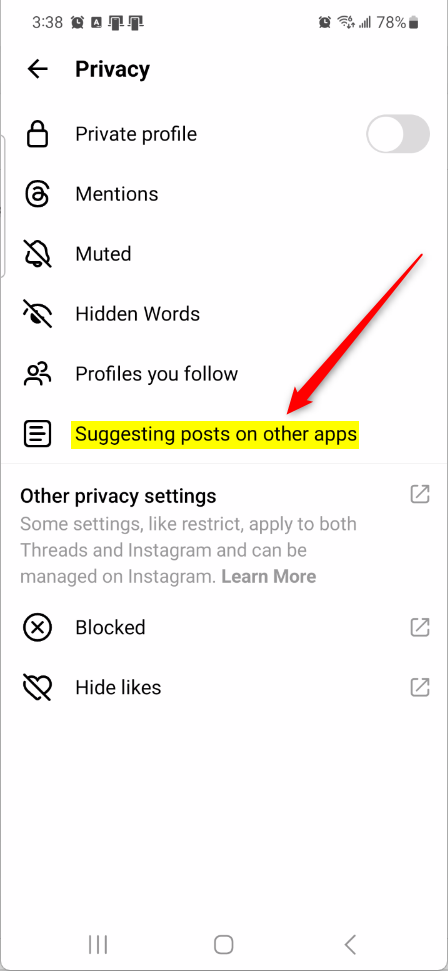
Next, select the Instagram tile and toggle the switch button to the On position to enable your posts to be suggested on Instagram.
To disable it, toggle the switch button to the Off position.
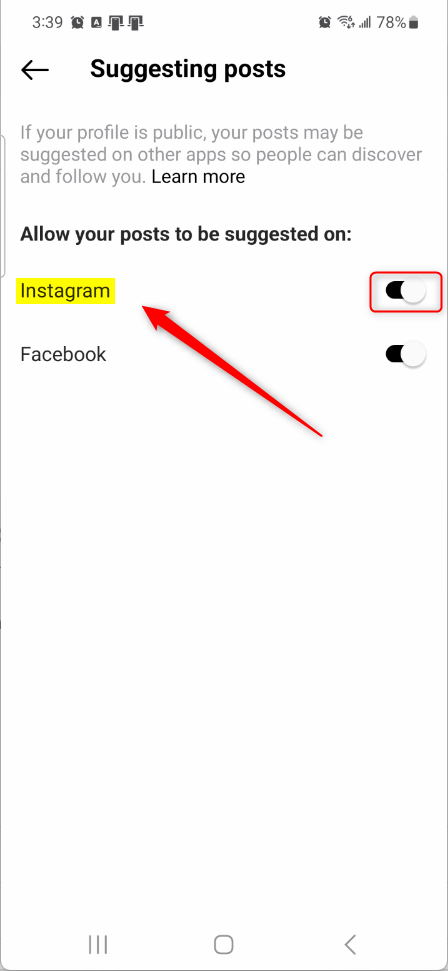
That should do it!
Conclusion:
- In this guide, we have provided clear steps to enable or disable Threads post suggestions on Instagram, offering users control over their visibility on the platform.
- By following these instructions, users can effectively manage their Threads activity and decide whether to share it with others on Instagram.
- We hope this information has been helpful and welcome any feedback or additional insights from our readers.

Leave a Reply