This article explains how to enable or disable the new “Recommended” section in the File Explorer home on Windows 11.
Windows File Explorer is a file manager application included with the Microsoft Windows operating system. A graphical user interface lets you view, copy, move, delete, and rename files and folders and organize them hierarchically.
In File Explorer Home, you can view your pinned (favorites), frequent folders, and recent files.
Starting with Windows 11 build 23403.1001, a new “Recommended” section will help users easily access the most relevant file content.
This feature (as pictured below) will be available to users signed into Windows with an Azure Active Directory (AAD) account. Files that are recommended will be cloud files associated with that account, either owned by the user, or shared with the user.
Turn on or off File recommendations in File Explorer
As mentioned above, users can turn on or off the new “File Recommendations” section in File Explorer.
Here’s how to do it.
First, open the File Explorer Folder Options.
On the General tab, under the Privacy section, check or uncheck the two boxes next to the items below to enable or disable the “Recommended” section in File Explorer.
- Show recommended section
- Include account-based insights, recent, favorite, and recommended files
Alternatively, you can use Windows Registry editor to show or hide the File recommendations section in File Explorer.
First, open Windows Registry editor as administrator.
Then, navigate to the registry key below.
Computer\HKEY_CURRENT_USER\Software\Microsoft\Windows\CurrentVersion\Explorer
Next, double-click these two (REG_DWORD) names on the Explorer key’s right pane to open it.
ShowCloudFilesInQuickAccess
ShowRecommendations
Then, type 1 to show the “Recommended” section in File Explorer.
To disable the “Recommended” section, type 0 for the “ShowRecommendations” item name.
If you do not see the two items above, right-click a blank area and create a new DWORD (32-bit) registry each item.
Then, type their names and enter 1 or 0 to enable or disable the recommended section.
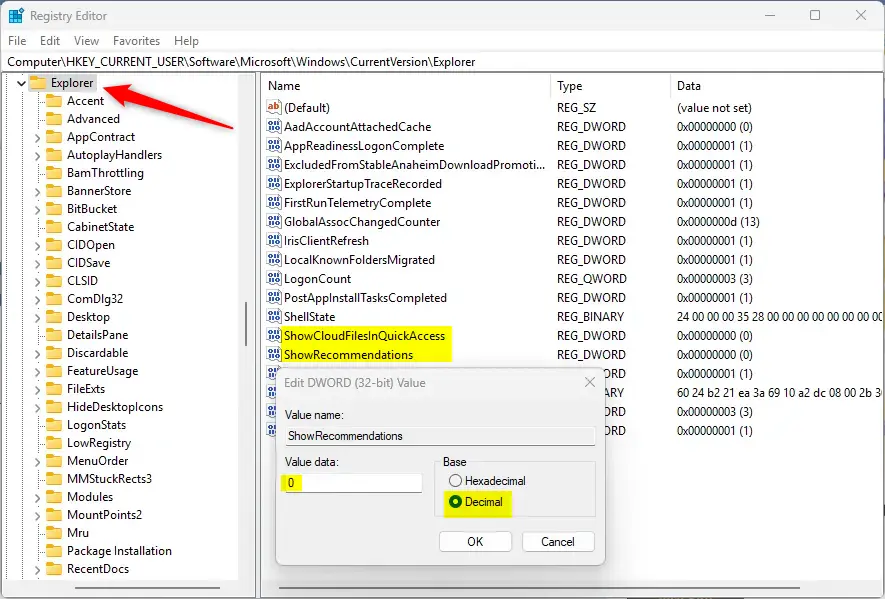
You may have to reboot your computer for the changes to apply.
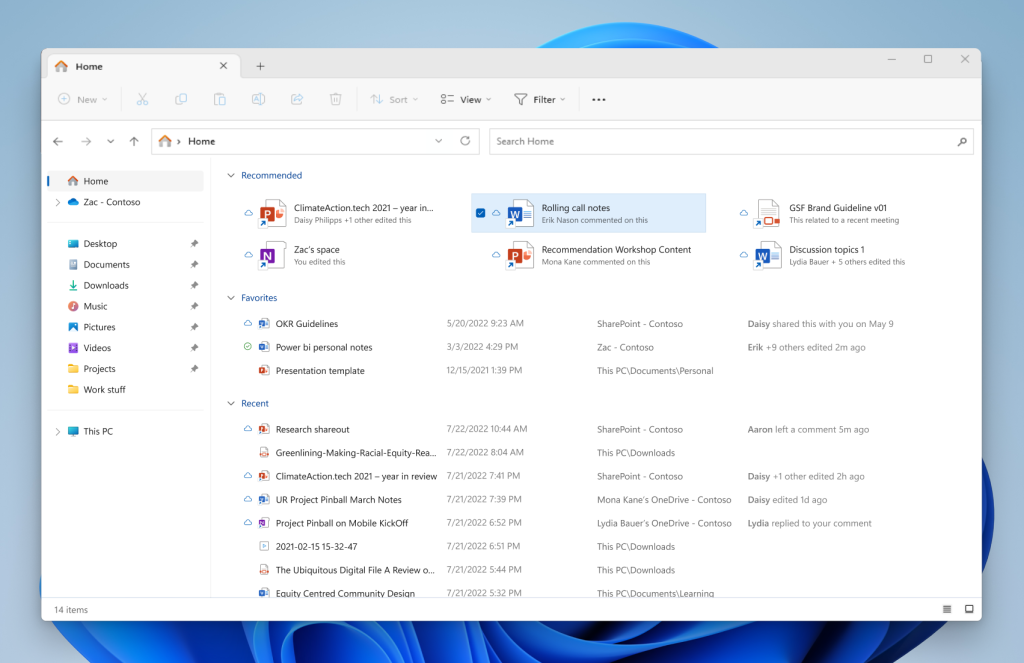
That should do it!
Conclusion:
- Enabling or disabling the “Recommended” section in File Explorer on Windows 11 can help personalize the user experience based on preferences and needs.
- The step-by-step guide offers two methods to control the recommendations’ visibility, providing users flexibility.
- Whether utilizing the Folder Options or the Windows Registry editor, following these instructions ensures a seamless adjustment of the “Recommended” section to suit individual requirements.
- Users can now efficiently manage their File Explorer interface by toggling the “Recommended” section according to their cloud file preferences and privacy considerations.

Leave a Reply Cancel reply