This article explains how to enable or disable the “Add Profile” option in the Microsoft Edge browser.
Microsoft Edge is the default browser in Windows 11. However, users can switch to their preferred or favorite browser anytime. Edge is based on Chromium, similar to Google Chrome and other Chromium-based browsers today.
The BrowserAddProfileEnabled policy allows users to create new profiles using the Add Profile option in Edge. This policy is enabled by default. If you do not disable it, Microsoft Edge allows users to create new profiles using Add profile on the Identity flyout menu or the Settings page.
If you disable this policy, users cannot add new profiles from the Identity flyout menu or the Settings page.
Enable or disable the add profile option in Edge
As mentioned above, users can enable or disable the “Add profile” option in Microsoft Edge.
Here’s how to do it.
First, close all instances of Microsoft Edge and open the Windows Registry editor as administrator.
Then, navigate to the registry key below.
Computer\HKEY_LOCAL_MACHINE\SOFTWARE\Policies\Microsoft\Edge
Next, double-click the BrowserAddProfileEnabled (REG_DWORD) name on the Edge key’s right pane to open it.
Then, type 0 to disable the “Add Profile” option in Edge.
If you do not see the “BrowserAddProfileEnabled” item, in the right pane, select New > DWORD (32-bit) Value.
Then, type the name “BrowserAddProfileEnabled” and enter 0 to disable adding new profiles in Edge.
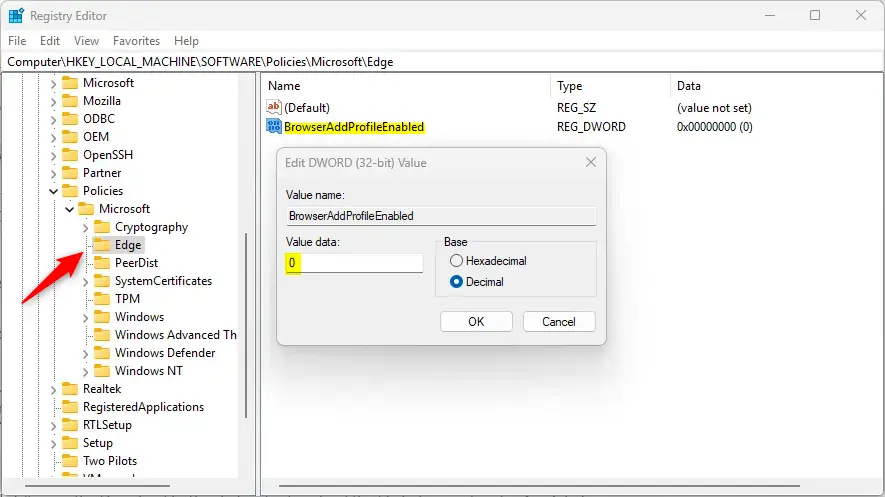
To restore the default behavior and continue to use the “Add Profile” option, delete the “BrowserAddProfileEnabled” item created.
You may have to reboot your computer to apply the changes.
That should do it!
Reference:
Conclusion:
- Enabling or disabling the “Add Profile” option in Microsoft Edge is a straightforward process that involves modifying the BrowserAddProfileEnabled policy.
- By accessing the Windows Registry editor and adjusting the BrowserAddProfileEnabled value, users can control the capability to add new profiles in Edge.
- Deleting the “BrowserAddProfileEnabled” entry reverts to the default behavior, allowing the “Add Profile” option to be utilized as needed.
- It’s essential to note that a computer reboot may be necessary for the changes to take effect.
- The comments section below the article can be utilized for additional information or to contribute to the discussion.
Feel free to reach out for any further assistance or guidance.

Leave a Reply Cancel reply