This article describes how to turn on or off Startup App Notification in Windows 11.
There are two types of AutoStart applications in Windows: Those built and integrated into Windows that run automatically during system startup and those that do not.
Microsoft Defender Antivirus and other security applications are typically designed to run at system startup. Users install applications as optional startup apps, and it’s up to the user to allow or deny these apps to run at startup time.
Windows 11 has a feature that may notify users whenever a new app registers itself to run at startup. This feature is turned off or disabled by default.
If you want to be notified if an application registers itself to run at startup, the steps below will show you how to do that.
If you are receiving notifications of apps that run at startup and you want to disable them, you can also use the steps below to turn them off.
How to turn on or off startup app notifications in Windows 11
As described above, Windows 11 has feature that may notify users whenever a new app registers itself to run at startup. This feature is turned off or disabled by default.
Below is how to enable or disable it.
Windows 11 has a centralized location for the majority of its settings. Everything can be done, from system configurations to creating new users and updating Windows from its System Settings pane.
To get to System Settings, you can use the Windows key + I shortcut or click on Start ==> Settings, as shown in the image below:

Alternatively, you can use the search box on the taskbar and search for Settings. Then select to open it.
Windows Settings pane should look similar to the image below. In the Windows Settings app, click System on the left.
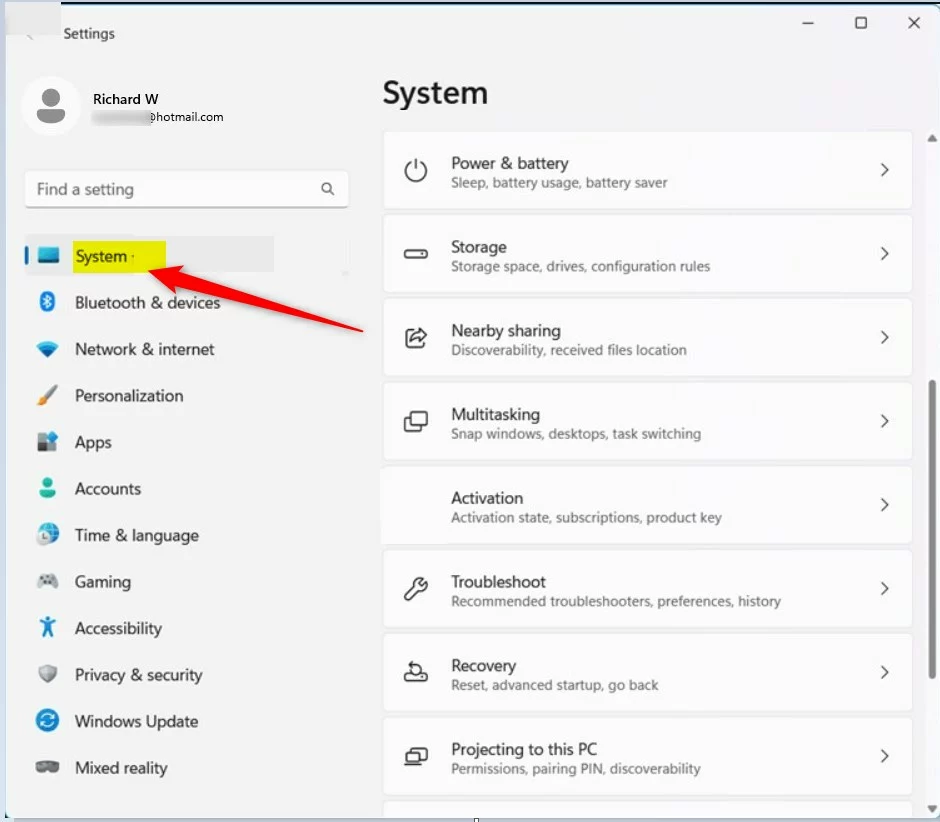
On the right, select the Notifications tile to expand.
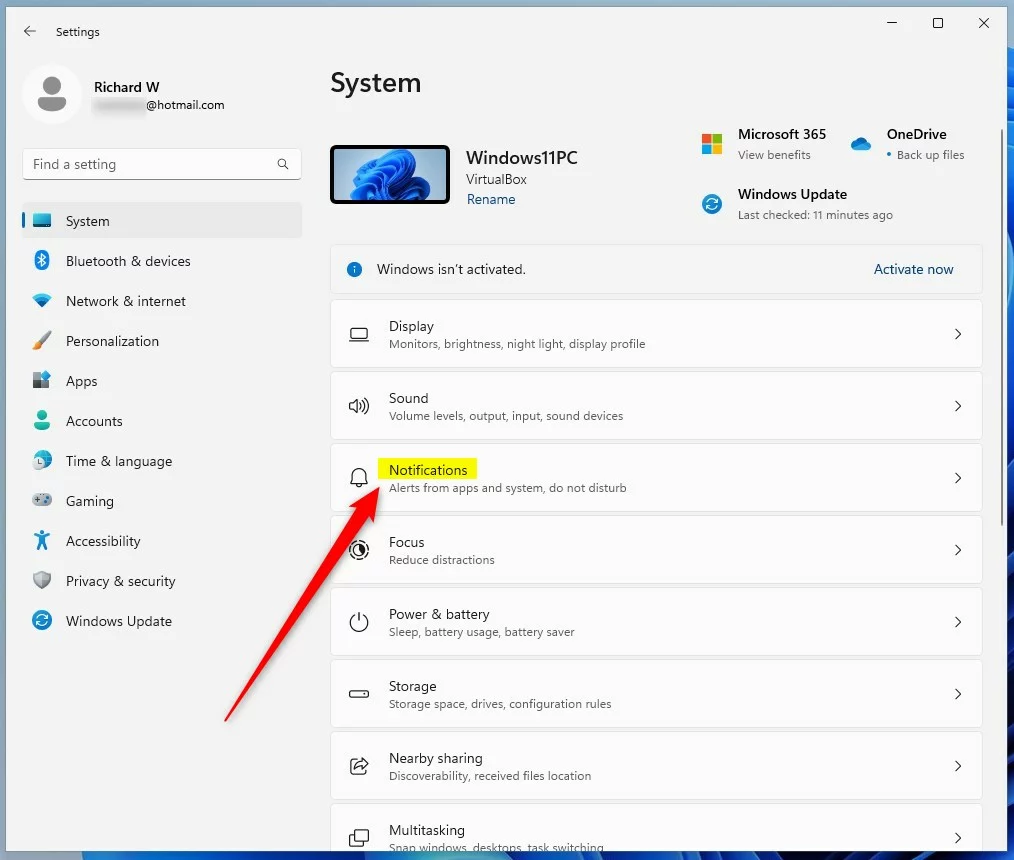
On the System -> Notifications settings pane, under Notifications from apps and other senders, toggle the button on the Startup App Notification to the On position to enable.
To disable, toggle the button back to the Off position, which is the default.
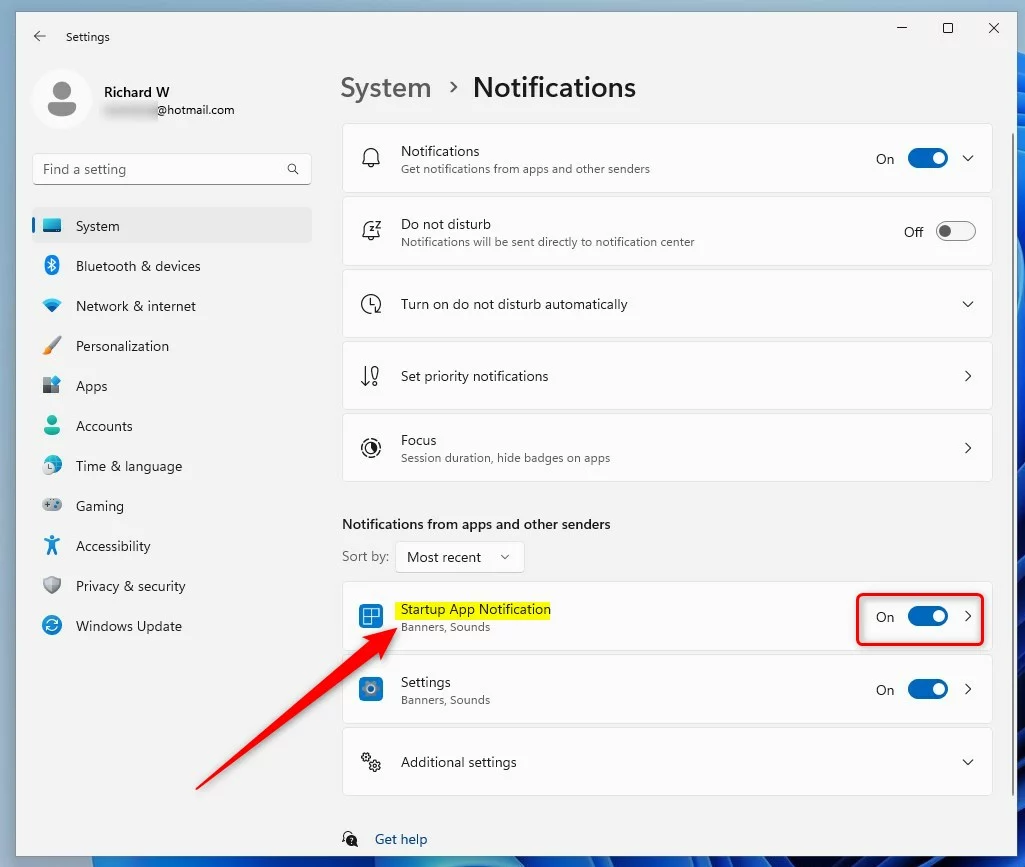
If enabled automatically, Windows will notify when an application is added to start with the System.
That should do it!
Conclusion:
- Windows 11 provides the option to receive notifications when a new app registers itself to run at startup, a feature that is turned off by default.
- Users can easily enable or disable the startup app notification feature through the System Settings in Windows 11.
- Following the provided steps, users can effectively manage which apps trigger notifications at system startup, enhancing control over their device’s startup processes.

Leave a Reply