This post describes steps to turn on or off a single or click to open an item in Ubuntu Linux.
By default, opening an item in File Manager in Ubuntu Linux takes double clicks. The double clicks feature is meant to prevent the accidental opening of items when opening files and folders.
Not everyone can double-click or do it properly. You can instead choose to have files and folders open when you click on them once. When you use single-click mode, you can hold down the CTRL key while clicking to select one or more files.
Ubuntu Linux allows that, too.
When you turn on a single click in File Manager preferences, users can open files and folders simply by clicking on them without double-clicking.
Below is how to do that in Ubuntu Linux.
How to turn on or off single-click to open an item on Ubuntu Linux
As mentioned, Ubuntu Linux allows double clicks to open files and folders by default. However, users who cannot use the double clicks feature can turn on single clicks.
To change to a single click, open File Manager in Ubuntu Linux and go to Options -> Preferences.
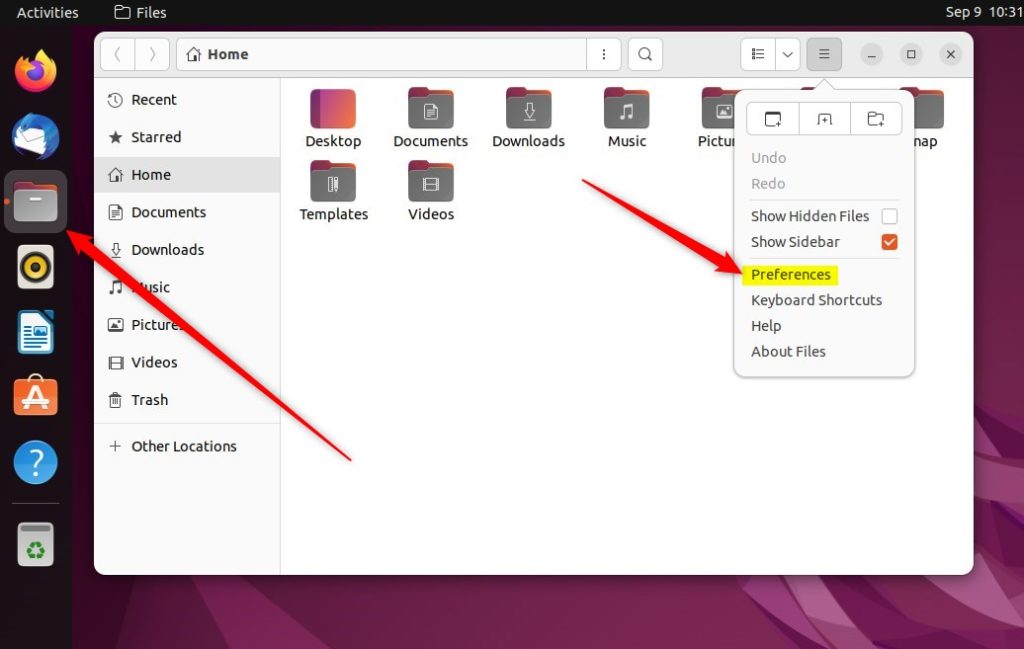
Under General, select the Action to Open Items option on the Preferences window and change the click mode.
- Single click
- Double click
To change back to Double click, choose that instead.
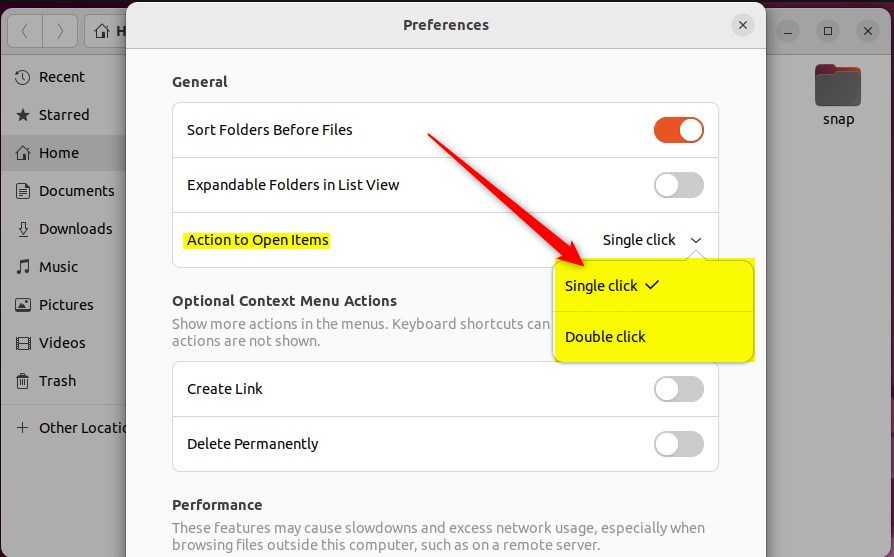
The changes should apply immediately after changing the click mode.
That should do it!
Conclusion:
- Switching to single-click mode in Ubuntu Linux makes file and folder navigation more accessible for users who struggle with double-clicking.
- Users can easily revert to the default double-click mode by following the provided steps to adjust preferences in File Manager.
- These straightforward adjustments enhance the usability and ergonomics of Ubuntu Linux for a wider range of individuals.
That sums up enabling or disabling single-click mode in Ubuntu Linux!

Leave a Reply