This post shows students and new users steps to turn on or off and send activity history to Microsoft in Windows 11.
Activity history helps keep track of what you do on your devices, such as the apps and services you use, the files you open, and the websites you browse.
Microsoft uses the activity history data to provide personalized experiences and relevant suggestions (such as anticipating your needs based on your activity history).
You can choose to store or not store your activity history on your local device if you are not signed into Windows with your Microsoft account.
When you sign into Windows with your Microsoft account, Windows sends your activity history to Microsoft with your permission.
This feature is deprecated.
| Timeline for Microsoft Entra accounts | Cross-device syncing of Microsoft Entra user activity history will stop starting in January 2024. Microsoft will stop storing this data in the cloud, aligning with the previous change for Microsoft accounts (MSA) in 2021. The timeline user experience was retired in Windows 11, although it remains in Windows 10. The timeline user experience and all your local activity history still remains on Windows 10 devices. Users can access web history using their browser and access recent files through OneDrive and Office. | October 2023 |
How to turn On or Off sending activity history to Microsoft in Windows 11
As mentioned above, when you sign into Windows with your Microsoft account, Windows sends your activity history to Microsoft with your permission.
Below is how to turn it On or Off, sending your activity history to Microsoft in Windows 11.
Windows 11 has a centralized location for the majority of its settings. As a result, everything can be done, from system configurations to creating new users and updating Windows from its System Settings pane.
To get to System Settings, you can use the Windows key + I shortcut or click on Start ==> Settings, as shown in the image below:
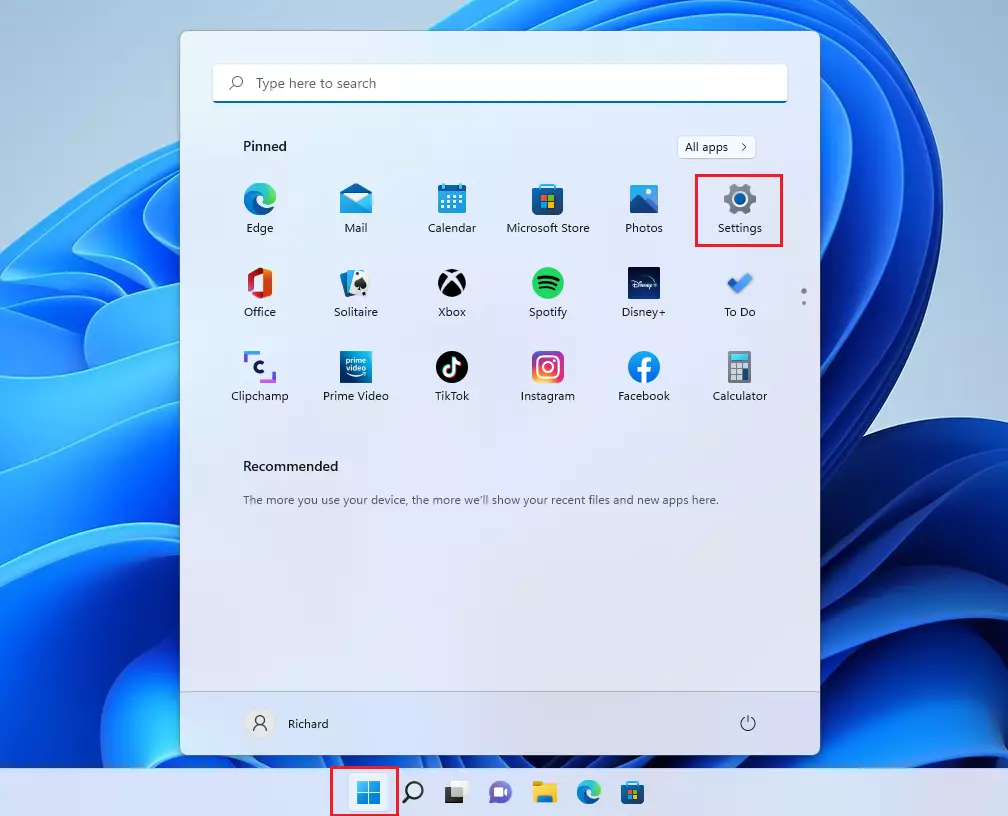
Alternatively, you can use the search box on the taskbar and search for Settings. Then select to open it.
Windows Settings pane should look similar to the image below. For example, click Privacy & Security in Windows Settings, then select the Activity history tile on the right pane, as highlighted in the image below.
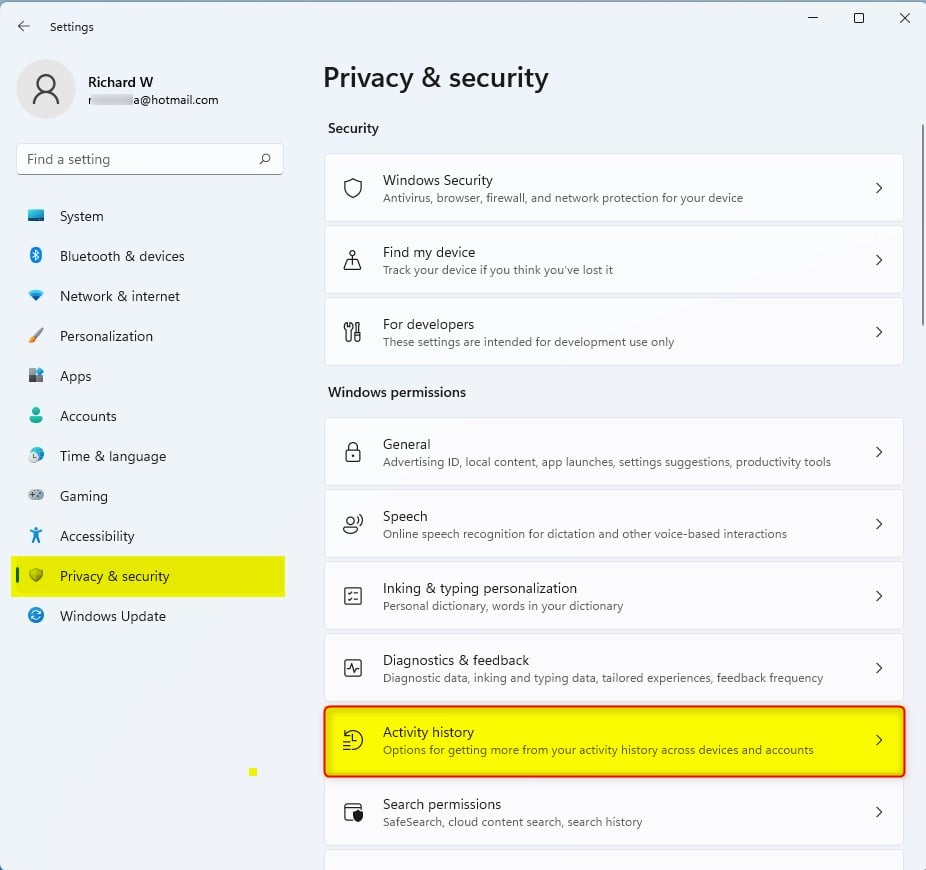
On the Privacy & security > Activity history settings pane, Activity History, select the Send my activity history to Microsoft tile and toggle the switch to the On or Off position to enable or disable sending your activity history to Microsoft.
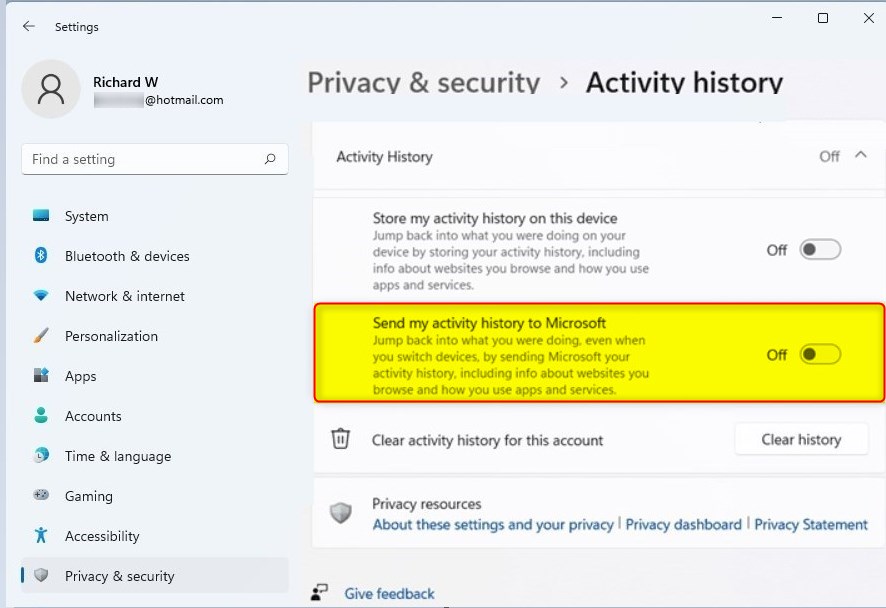
That should do it!
Conclusion:
- The activity history feature in Windows 11 enables users to keep track of their interactions and experiences on their devices.
- Users have the option to choose whether to store their activity history locally or send it to Microsoft when signed into Windows with a Microsoft account.
- Microsoft uses the activity history data to provide personalized experiences and relevant suggestions, based on the user’s interactions.
- The timeline for Microsoft Entra accounts indicates the discontinuation of cross-device syncing of user activity history starting in January 2024, aligning with previous changes for Microsoft accounts in 2021.
- Users can easily manage the sending of their activity history to Microsoft through the Windows Settings pane under Privacy & Security > Activity history.

Leave a Reply