This article explains enabling or disabling “Mobile devices” on Windows 11.
Windows Mobile devices (or Phone Link) allow you to access your mobile devices from your PC instantly. This feature comes in handy when transferring files, sending messages, or receiving notifications from your phone while working on your computer.
To connect your mobile device to Windows, have your PC and Android device nearby, turned on, and connected to the Wi-Fi network.
Then, open Settings > Bluetooth & devices > Mobile devices > Manage device > Add device. A popup window with a QR code will appear on your PC screen. Use your mobile device’s camera to scan the QR code displayed on your PC.
The steps below show you how to enable or disable access to any of your mobile devices on Windows.
Enable or disable Mobile Devices on Windows
As mentioned, users can enable or disable access to their mobile devices on Windows 11.
Here’s how to do it.
First, open the Windows Settings app.
You can do that by clicking on the Start menu and selecting Settings. Or press the keyboard shortcut (Windows key + I) to launch the Settings app.
When the Setting app opens, click the Bluetooth & devices button on the left.

Select the Mobile devices tile under ‘Bluetooth & devices ‘on the right to expand it.
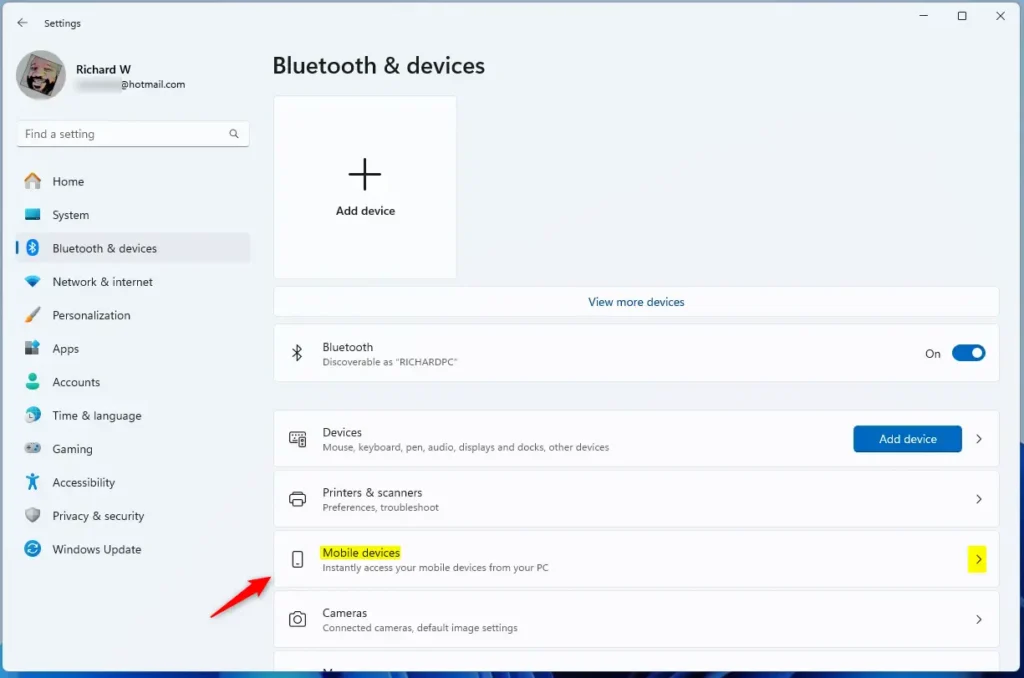
Next, select the “Manage devices” button under “Allow this PC to access your mobile device.”
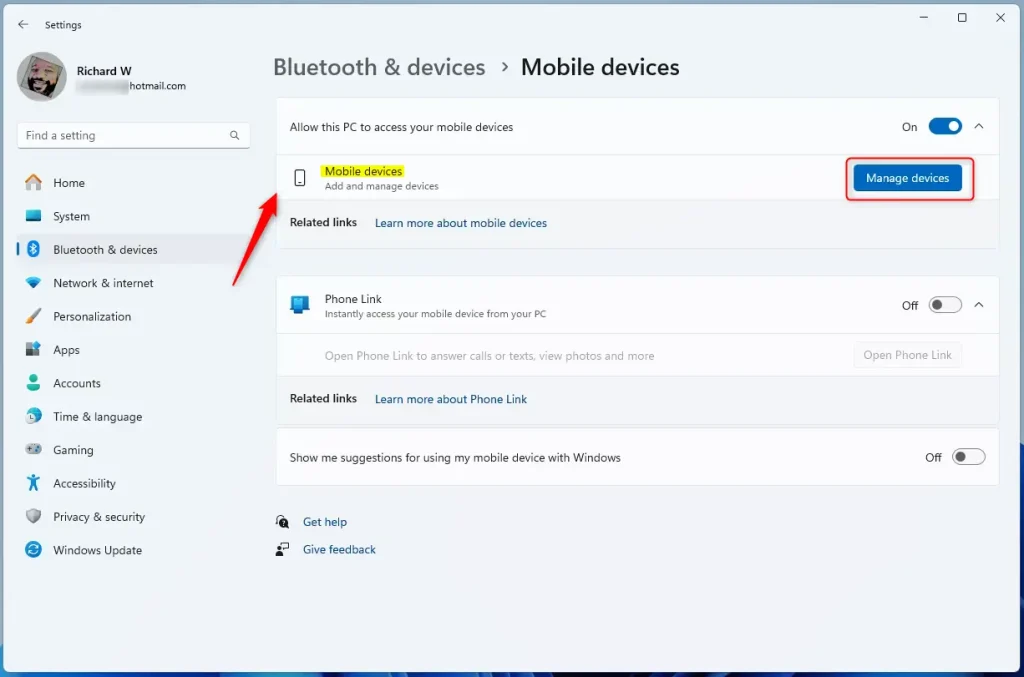
Next, toggle the switch button to the On position to enable access to the mobile device from Windows.
To disable access, toggle the switch button to the Off position.
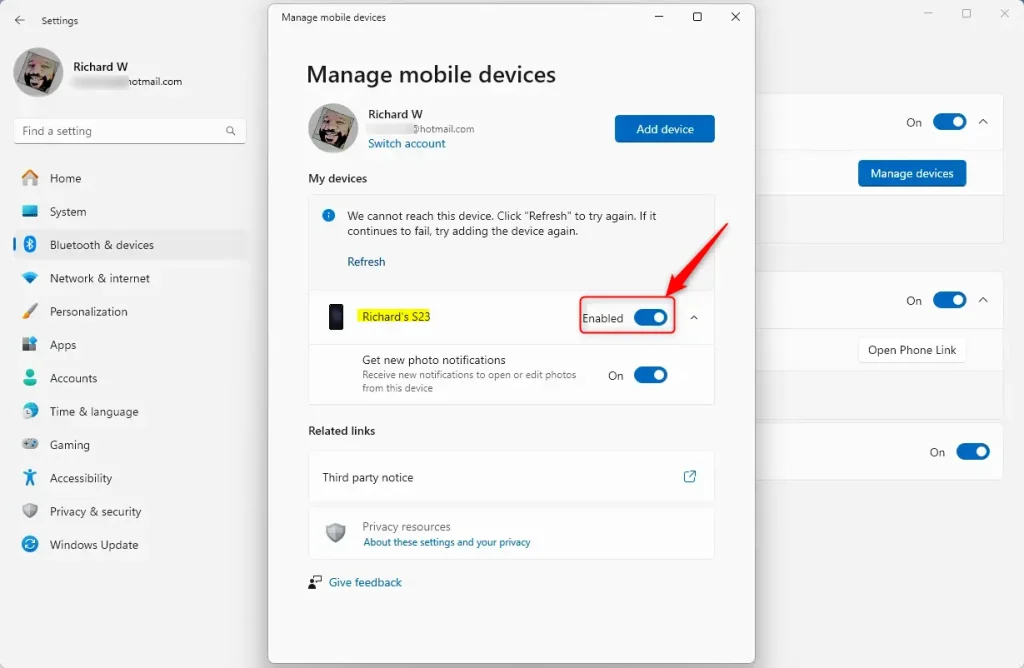
That should do it!
Conclusion:
- Enabling or disabling access to your Mobile devices from Windows 11 is a straightforward process that allows you to manage connectivity on your terms.
- This feature facilitates seamless file transfers, message management, and notification reception from your mobile device while working on your PC.
- By following the simple steps outlined in this article, you can effortlessly control access to your mobile devices, enhancing your digital workspace experience.

Leave a Reply