This article explains how to enable controlled folder access in Microsoft Defender Antivirus in Windows 11.
Enabling ransomware protection and controlled folder access is recommended when using Microsoft Defender Antivirus.
Controlled folder access helps protect your valuable data from malicious apps and threats like ransomware. Controlled folder access protects your data by checking the known trusted apps list and only allowing access to protected folders to apps on the list.
Scripting engines like PowerShell and others are untrustworthy and can’t access controlled, protected folders. This is especially useful in protecting documents and information from viruses and malware, including ransomware.
Below is how to restrict or allow controlled folder access with Microsoft Defender Antivirus in Windows 11.
How to turn on the controlled access folder with Microsoft Defender Antivirus in Windows 11
As mentioned above, Controlled folder access helps protect your valuable data from malicious apps and threats, such as ransomware.
Below is how to turn On or Off controlled folder access in Microsoft Defender Antivirus in the Windows Security app in Windows 11.
Change Controlled folder access setting:
In the search box on the taskbar, type Windows Security and select Windows Security in the results list.
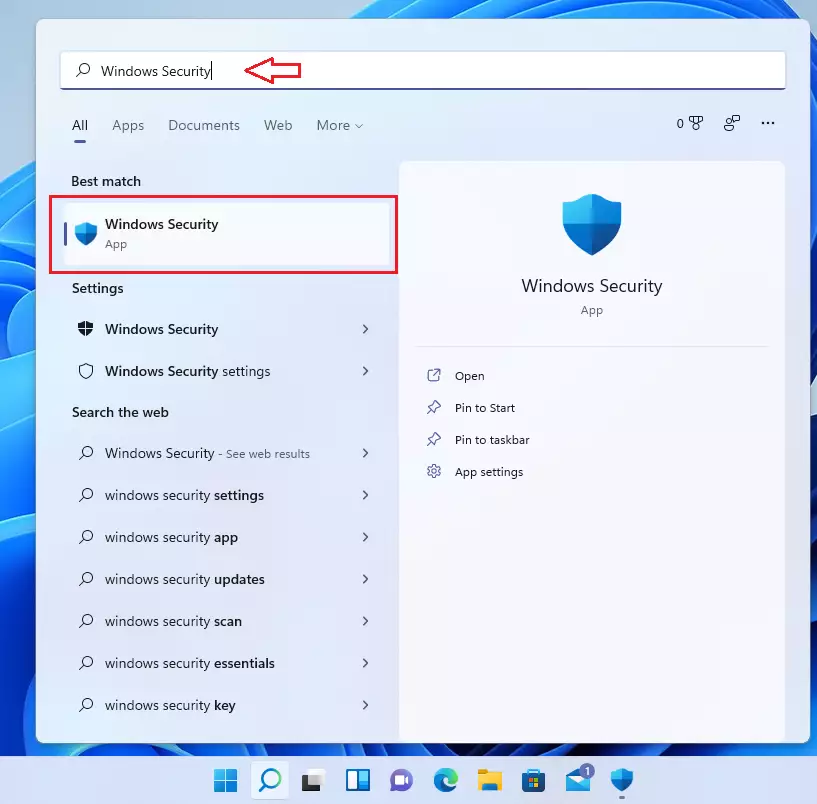
In Windows Security, select Virus & threat protection.
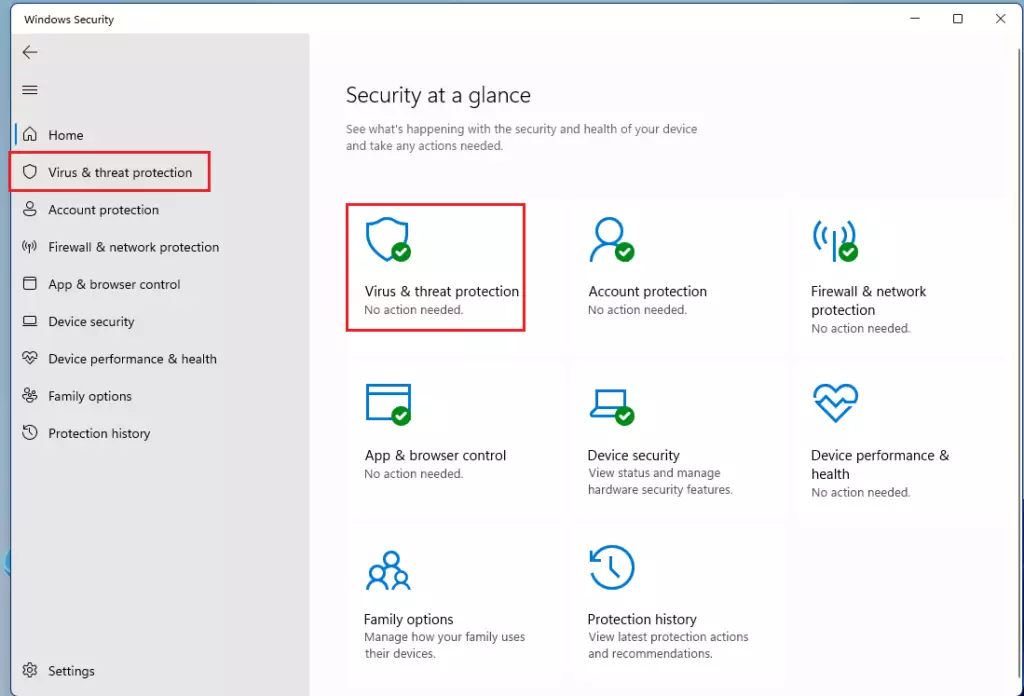
On the Virus & threat protection settings page, under Ransomware protection, select Manage ransomware settings.
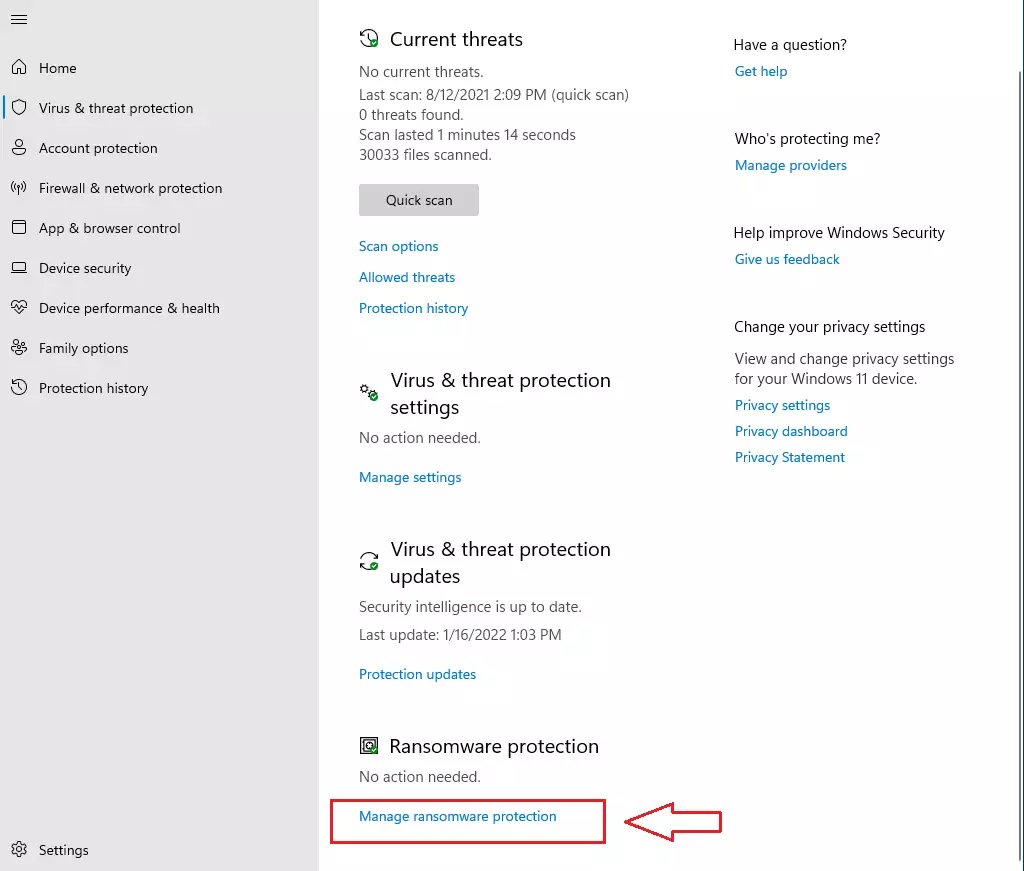
Change the Controlled folder access setting to On or Off.
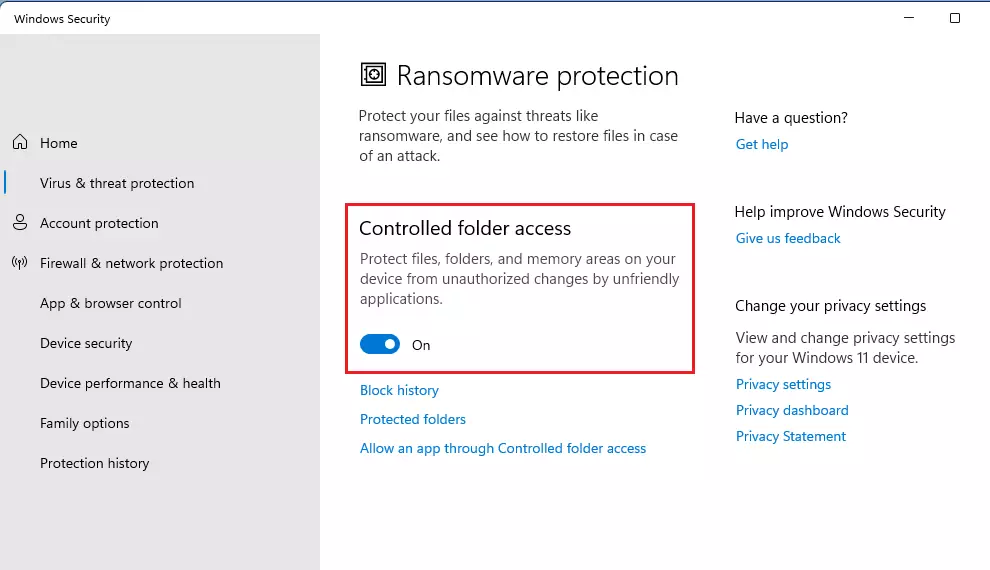
How to turn on or off cloud-delivered protection in Group Policy
In Windows 11, open Local Group Policy Editor by clicking on the Start menu and searching for Edit group policy, as highlighted below. Under Best match, select Edit group policy to launch Local Group Policy Editor.
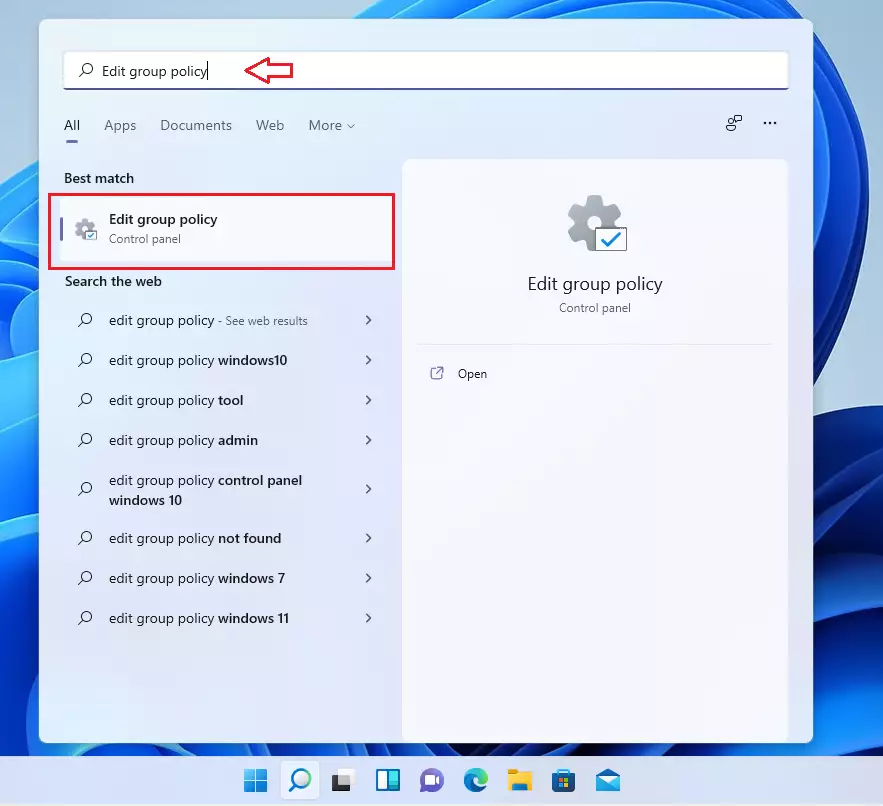
In the left pane of Local Group Policy Editor, expand the tree:
Computer Configuration>Administrative Templates>Windows Components>Microsoft Defender Antivirus>Microsoft Defender Exploit Guard>Controlled folder access
In the Controlled Folder Access details pane on the right, local and double-click Configure Controlled folder access.
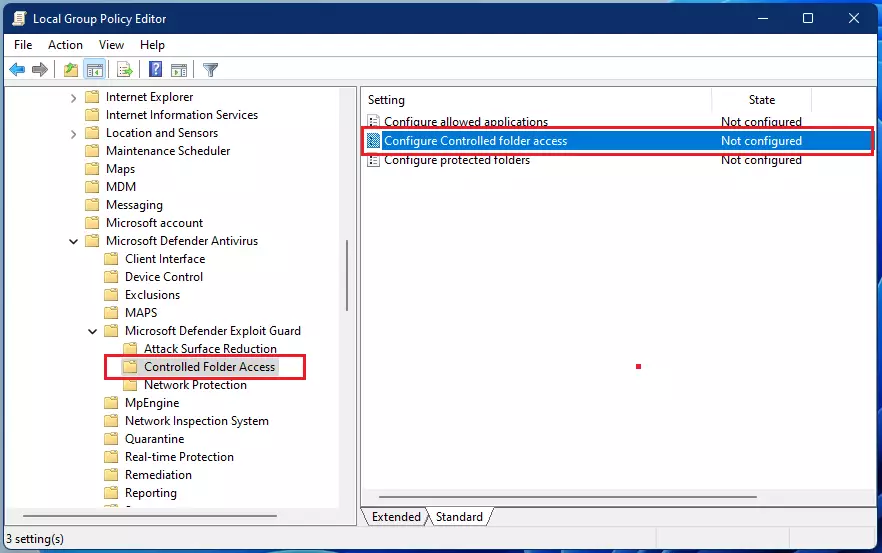
Set the Configure Controlled folder access setting option to Enabled.
In the options section, you must specify one of the following options:
- Enable – Malicious and suspicious apps won’t allow the change of files in protected folders. A notification will be provided in the Windows event log.
- Disable (Default) – The Controlled folder access feature won’t work. All apps can make changes to files in protected folders.
- Audit Mode – Changes will be allowed if a malicious or suspicious app attempts to change a file in a protected folder. However, it will be recorded in the Windows event log, where you can assess the impact on your organization.
- Block disk modification only – Attempts by untrusted apps to write to disk sectors will be logged in the Windows Event log. These logs can be found in Applications and Services Logs > Microsoft > Windows > Windows Defender > Operational > ID 1123.
- Audit disk modification only – Only attempts to write to protected disk sectors will be recorded in the Windows event log (under Applications and Services Logs > Microsoft > Windows > Windows Defender > Operational > ID 1124). Attempts to modify or delete files in protected folders won’t be recorded.
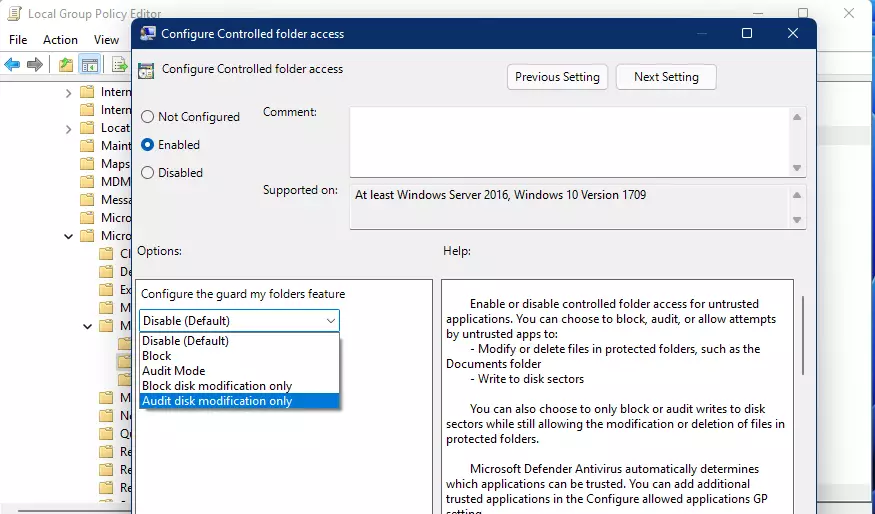
Select OK.
Close Local Group Policy Editor.
That should do it!
Conclusion:
- Controlled folder access is an essential feature in Microsoft Defender Antivirus that protects your valuable data from ransomware and malicious applications.
- It is important to regularly check and configure your settings to ensure optimal protection for your files.
- You can enable or disable controlled folder access through the Windows Security app and Local Group Policy Editor.
- Following the steps outlined, you can effectively manage what applications can access your protected folders.
- Always keep your system updated and remain vigilant against potential threats to maintain the security of your data.

Leave a Reply