This post describes enabling or disabling the Lock screen in Windows 11.
The lock screen is the screen or curtain you see when you turn on your computer before the sign-in screen. It is also displayed once your computer is locked after you step away or press the Windows key + L.
To sign into your account, you must dismiss the lock screen by pressing a key on your keyboard or swiping up on the lock screen (curtain) to show the sign-in screen.
The lock screen also lets you display notifications and beautiful photos worldwide via Windows Spotlight.
If you prefer not to show the lock screen when you start up your computer or lock it, you can disable it and show the sign-in screen only.
The steps below show you how to do that.
How to disable or enable the lock screen in Windows 11
As mentioned above, the lock screen is the screen or curtain you see when you turn on your computer before the sign-in screen. It also displays once your computer is locked (Windows key + L).
If you prefer not to show the lock screen, the steps below show you how to disable it.
Open Local Group Policy Editor by clicking on the Start Menu and searching for Edit group policy, as highlighted below.
Under Best match, select Edit group policy to launch Local Group Policy Editor.
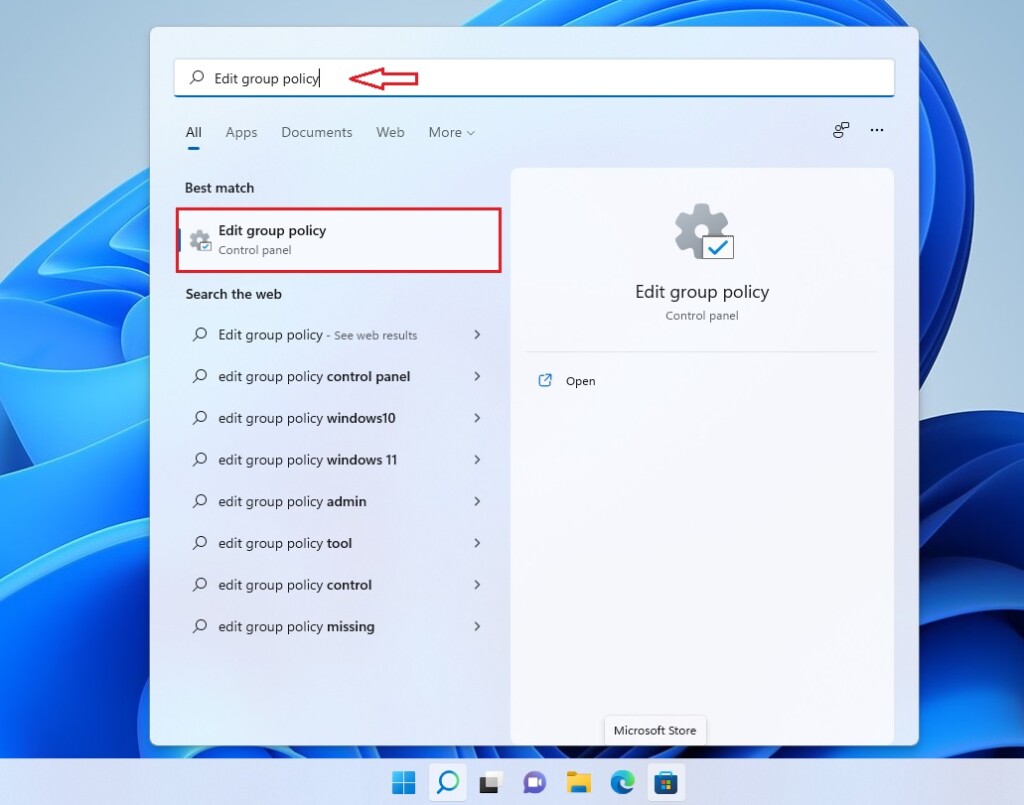
In the left pane of Local Group Policy Editor, expand the tree:
Computer Configuration > Administrative Templates > Control Panel > Personalization
Then, locate and double-click the setting in the Personalization details pane on the right. Do not display the lock screen.
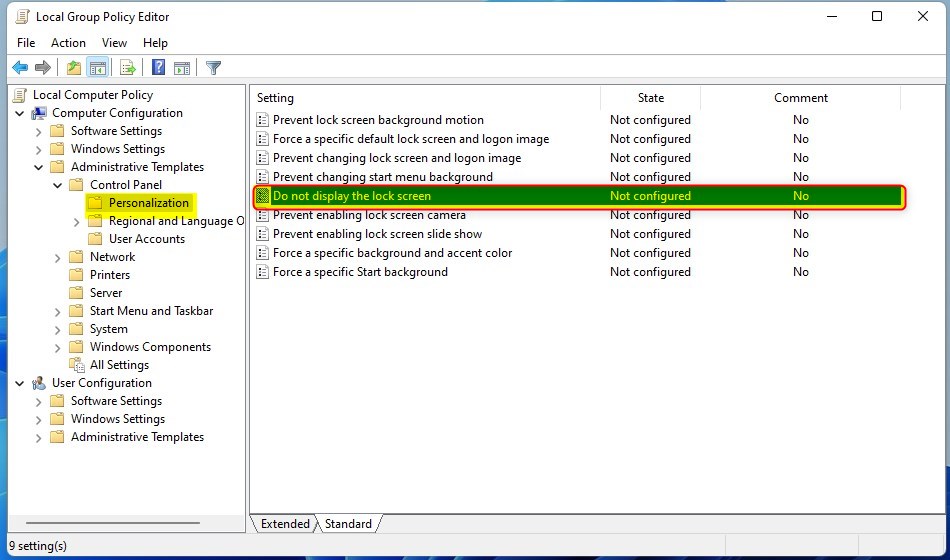
In the Do not display the lock screen setting window, set the option to Enabled or Disabled.
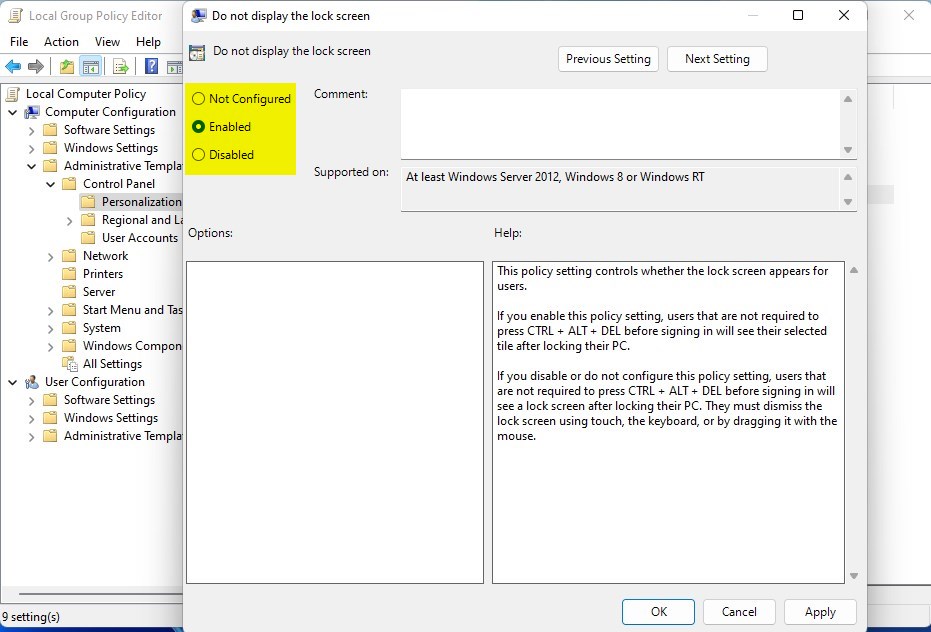
Select OK.
Close Local Group Policy Editor.
Conclusion:
- The lock screen in Windows 11 can be easily disabled or enabled to streamline the startup or login process.
- Dismissing the lock screen quickly reveals the sign-in screen for efficient access to your account.
- Whether you prefer to showcase Windows Spotlight images or prioritize a direct sign-in, the choice to control the lock screen’s appearance is in your hands.
- By following the provided steps, users can effortlessly customize the lock screen display according to their preferences.

Leave a Reply