This post shows students and new users steps to disable their computer’s power button in Windows 11.
The power button on a computer is used to turn the PC on and off. If you occasionally accidentally shut down your PC using the power button and want to prevent that again, the steps below will show you how.
If you also have little ones who always hit the power button on your computer and shut it down while you’re working, then the steps below will help you fix that.
Changing how the power button works in Windows 11 requires you to log in as an administrator and open the Control Panel app in Windows 11.
Different options are available when one presses the power button while the computer is powered on.
- Do Nothing: Nothing happens when the power button is pressed.
- Sleep: Your PC goes into a low-power sleep mode.
- Hibernate: Your PC saves its session in a memory disk and shuts down.
- Shut Down: Shuts down the PC when the power button is pressed.
- Turn off the Display: Your display turns off, but your PC keeps running.
How to prevent an accidental shutdown in Windows 11
As mentioned above, by default, if one presses the power button while the computer is on with Windows 11, the computer shuts down without first saving your work. You can prevent that using the steps below.
First, launch the Control Panel in Windows 11.
In the Control Panel, select the Hardware and Sound category.
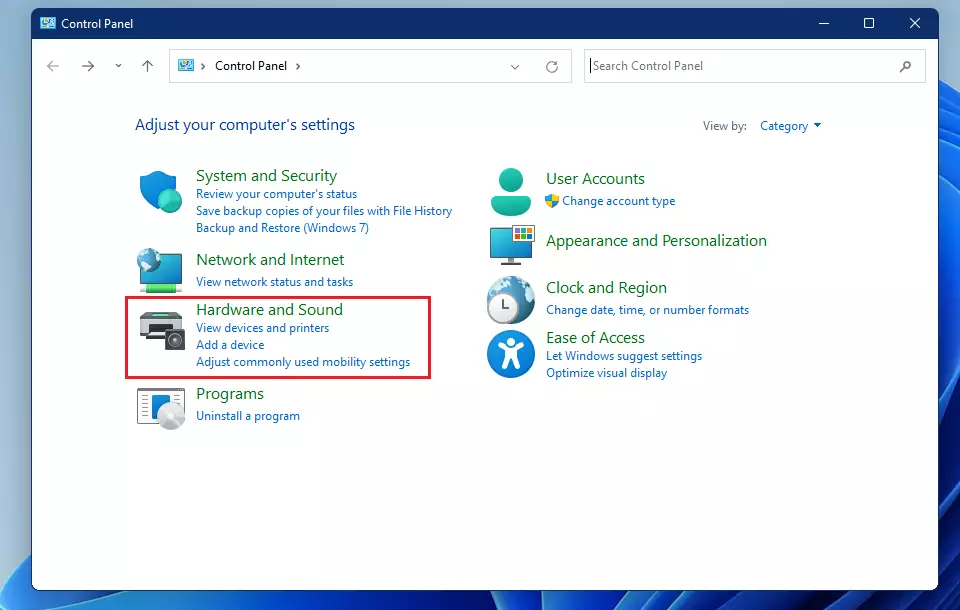
In the Hardware and Sound category, locate the Power Options section and click Change what the power buttons do.
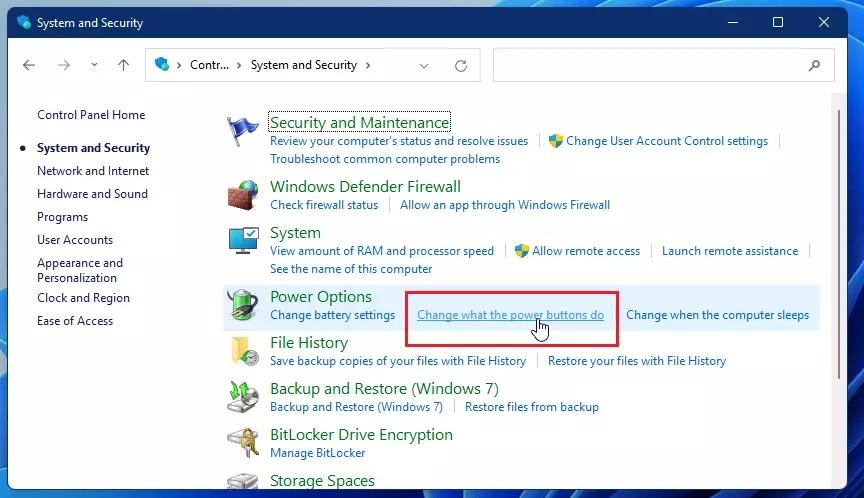
On the next page, you can choose the power settings you want for your computer. Under the Power and Sleep Button Settings, locate the power button icon next to When I Press the Power Button.
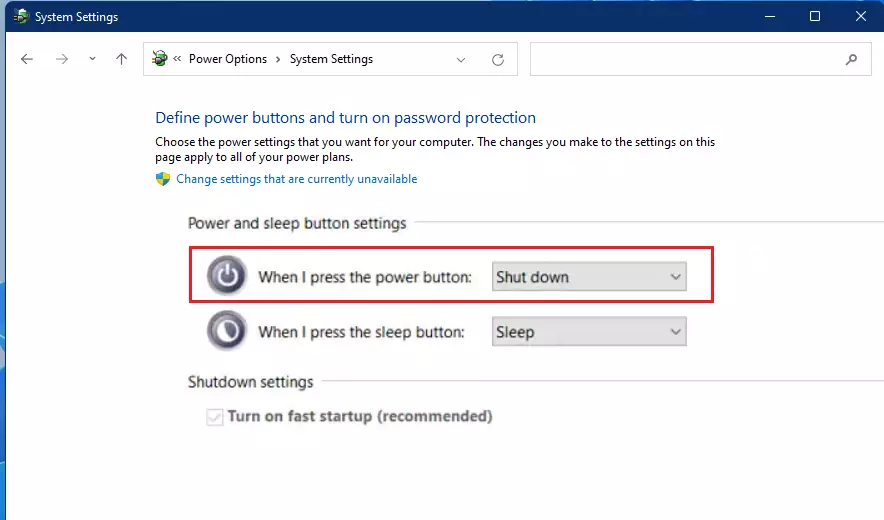
Using the drop-down for the power button selection, you’ll have these options available to choose from:
- Do Nothing: Nothing happens when power button is pressed.
- Sleep: Your PC goes into a low-power sleep mode.
- Hibernate: Your PC saves its session in memory disk and shuts down.
- Shut Down: Shuts down the PC when the power button is pressed.
- Turn off the Display: Your display turns off, but your PC keeps running.
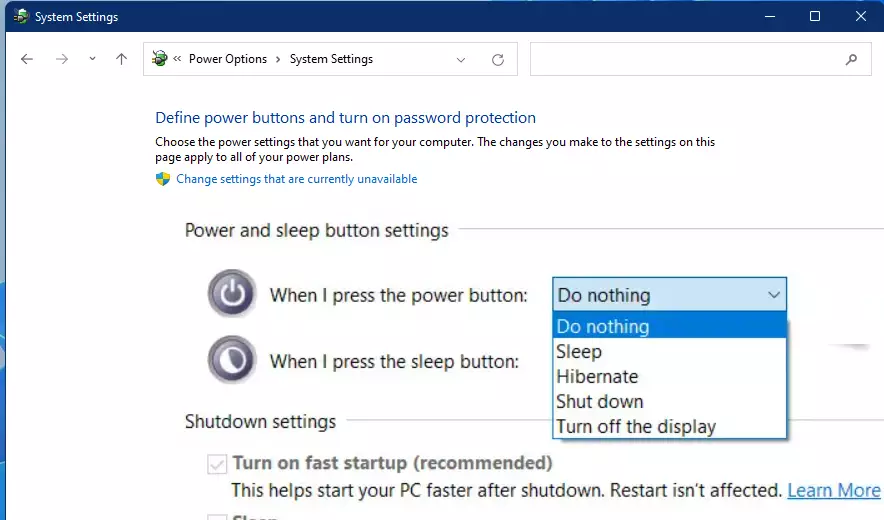
Select Do nothing from the available option to prevent an accidental PC shutdown.
Save your changes and exit.
The next time the power button is pressed while in the middle of your work, it will not shut down the PC on you.
That should do it!
Conclusion:
- Disabling the power button’s shutdown function on Windows 11 can prevent accidental shutdowns.
- Users can easily modify power button settings through the Control Panel.
- Choosing the “Do Nothing” option allows for uninterrupted work and prevents data loss.
- This simple change can be beneficial for both students and professionals alike.
- Remember to save changes to ensure settings are applied effectively.

Leave a Reply Cancel reply