This article explains how to create a password reset disk for a local account in Windows 11.
A password reset disk is a reliable Windows tool that allows you to reset your password in case you forget it. You can create a password reset disk on a USB drive or a floppy disk and then use it to reset your password if you ever get locked out of your Windows account.
It’s a precautionary measure you can trust to help you if you have trouble remembering your password.
A password reset disk can only be created for a local account, not a Microsoft account.
Create a password reset disk on Windows 11
As mentioned, users can create a password reset disk for their local account on Windows 11.
Here’s how to do it.
First, sign in to Windows with your local account.
Next, plug a USB flash drive into your Windows 11 device.
Once you’re signed in, open the Control Panel and click the User Accounts icon.
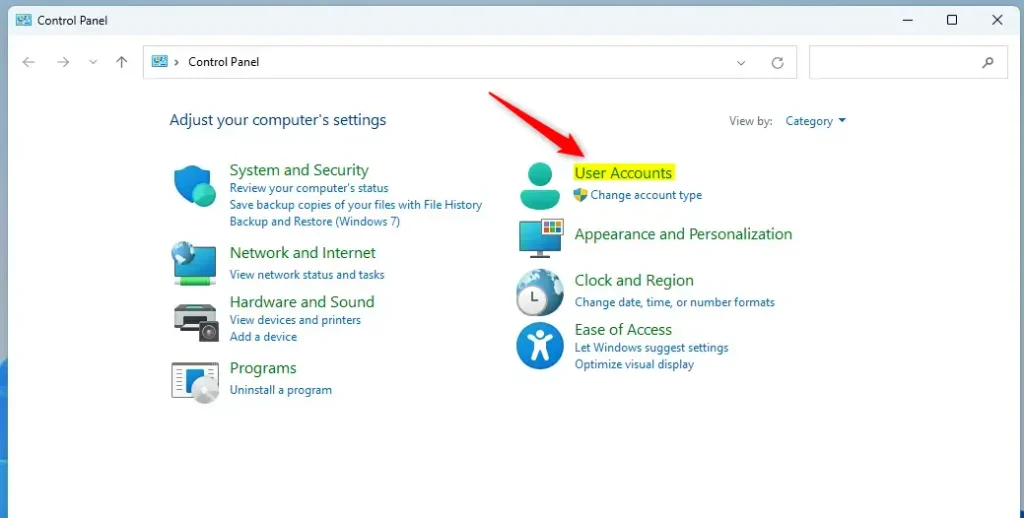
Click the “Create password reset” link on the left in the User Account -> User Accounts settings pane. If you log in with your Microsoft account, you won’t see the link.
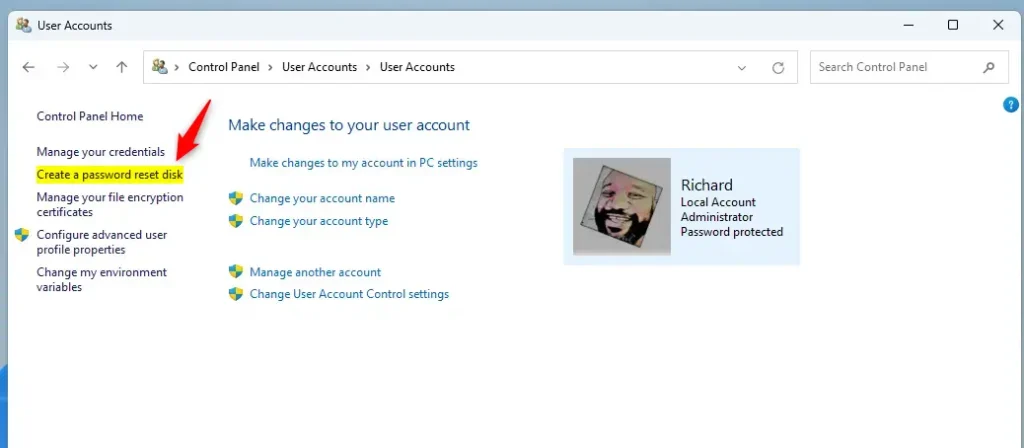
On the “Forgotten Password Wizard” window, click Next.
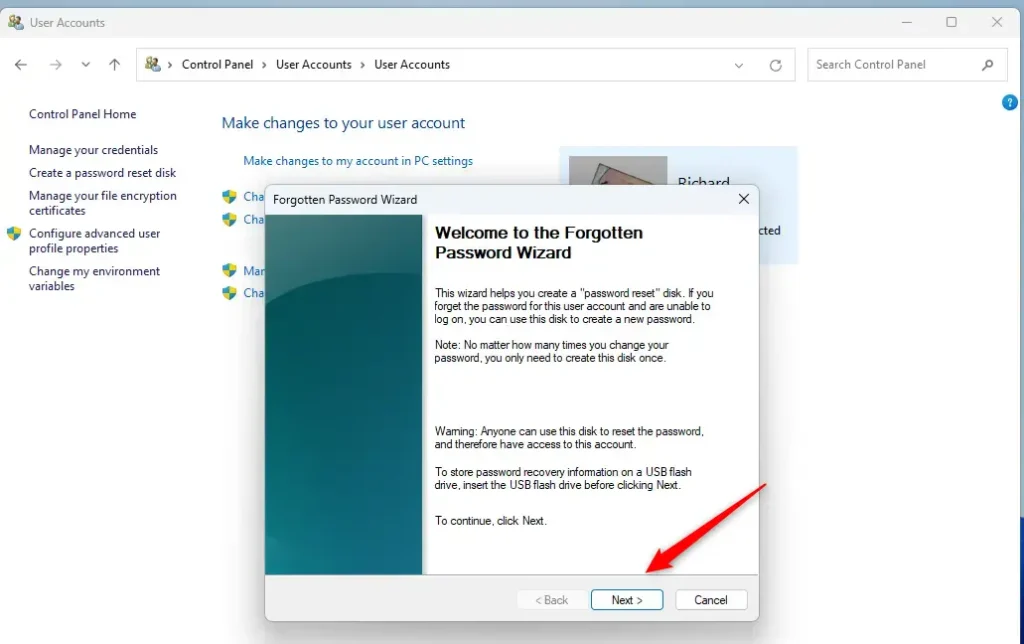
Then, select the USB disk to use to reset your forgotten password.
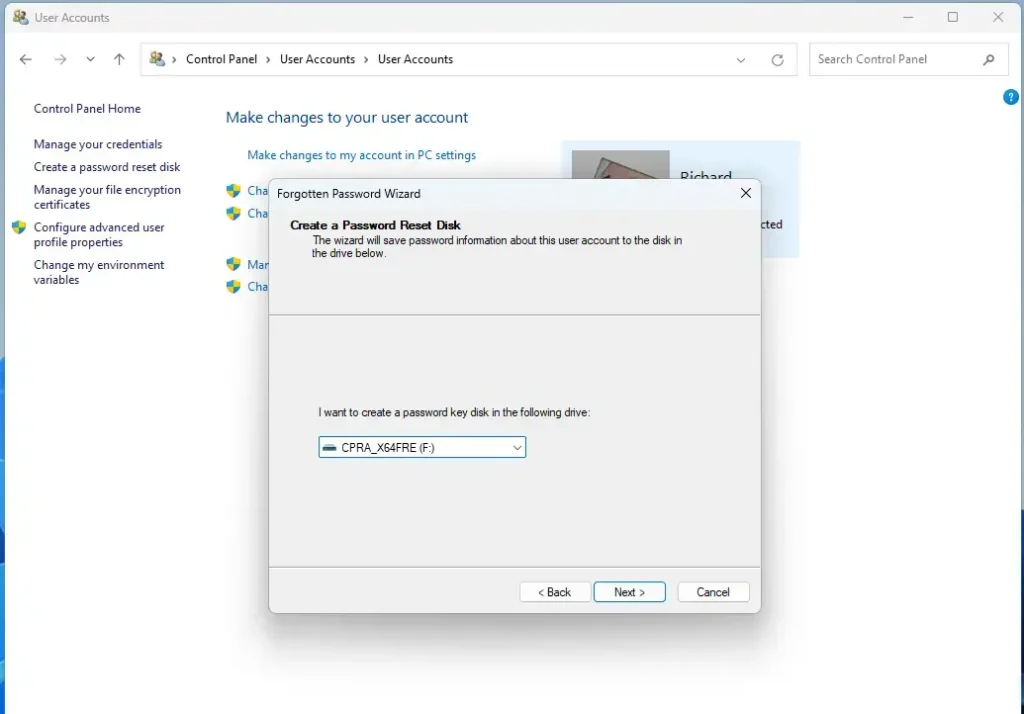
Type your current password on the next screen and continue.
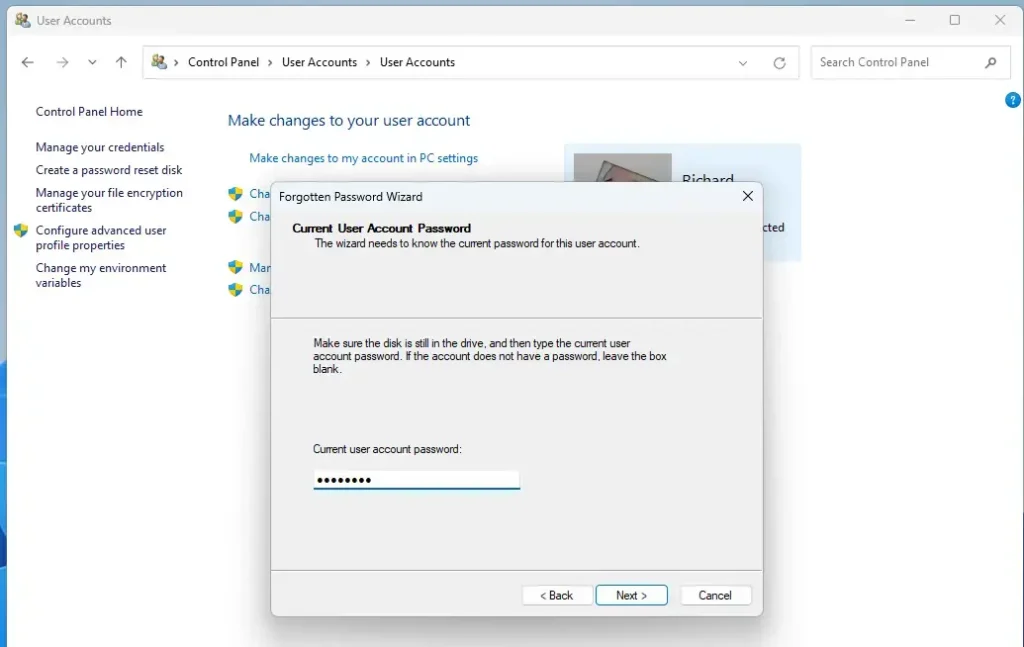
Click the Finish button to complete the wizard.
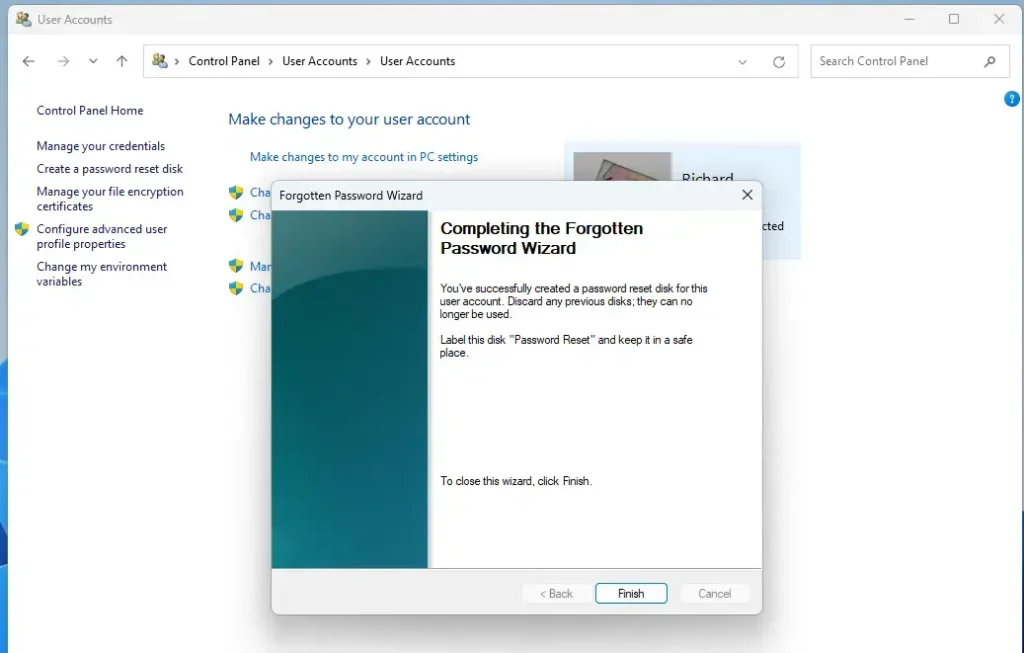
That should do it!
Reference:
Conclusion:
- Creating a password reset disk for a local account in Windows 11 is an important precautionary step in case you forget your password.
- Remember that this feature is specific to local accounts and cannot be used for Microsoft accounts.
- Following the simple steps outlined in this article, you can easily create a password reset disk using a USB flash drive and the Control Panel.
- Should you ever find yourself locked out of your local account, having a password reset disk can save you from the hassle of password recovery or account reset procedures.

Leave a Reply