This article explains how to change the primary alias for your Microsoft account.
A Microsoft account is what you use to access many Microsoft devices and services, including signing into Skype, Outlook.com, OneDrive, and more. After you create an account, you can change your account name, reset your password, manage devices in your account, and more.
Users can create account aliases with their Microsoft accounts. Multiple aliases can be created, and you can select any of them for sending and receiving email. Your aliases share a single password.
Your primary alias is the email address shown when you sign in on your Microsoft devices (such as a Windows PC, Xbox, or Windows Phone). You can change your primary alias at any time.
You may want to change their primary alias for their Microsoft account for several reasons. One reason may be that they want to use a different email address or phone number to sign in to their Microsoft devices and services.
Another reason may be that they want to keep an old email address or phone number that doesn’t suit them anymore but still retain their contacts, online storage, subscriptions, and settings. Whatever the reason, changing your primary alias is a simple process that can be done in just a few steps.
Change your primary alias in your Microsoft account
As mentioned above, users can add multiple aliases to their Microsoft accounts. Your aliases share a single password. Your primary alias is the email address shown when you sign in on your Microsoft devices (such as a Windows PC, Xbox, or Windows Phone).
Here’s how to change it.
First, sign in to your Microsoft account page. Under Manage how you sign in to Microsoft, you will see your account aliases listed, including your primary alias.
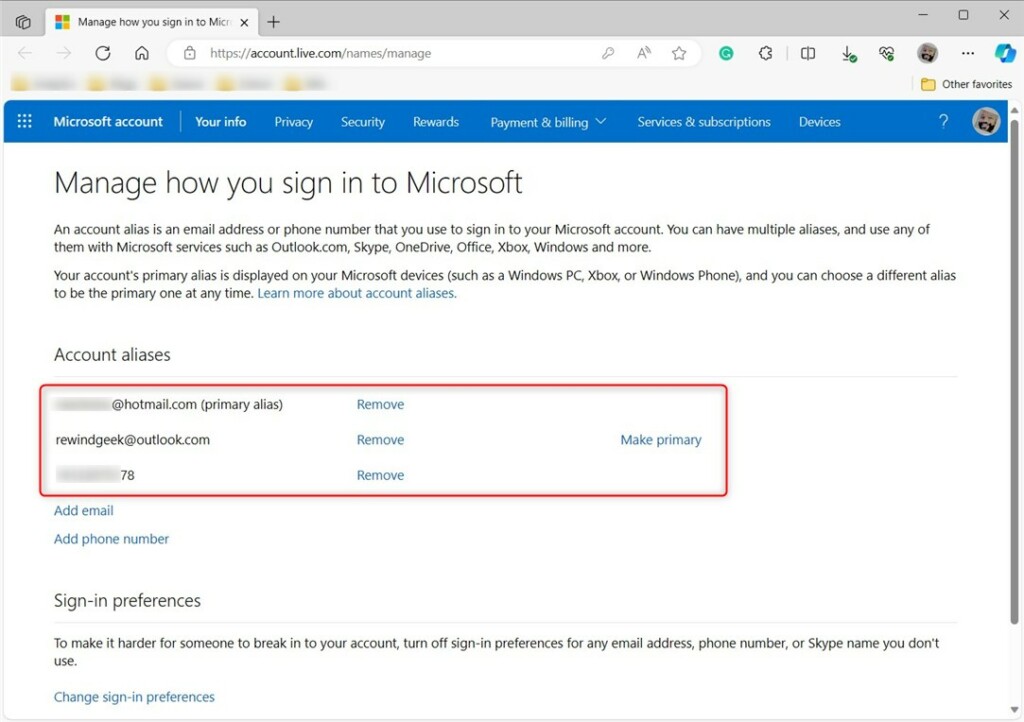
Under Account aliases, select the email address you wish to make primary, then click the “Make primary” link to change it.
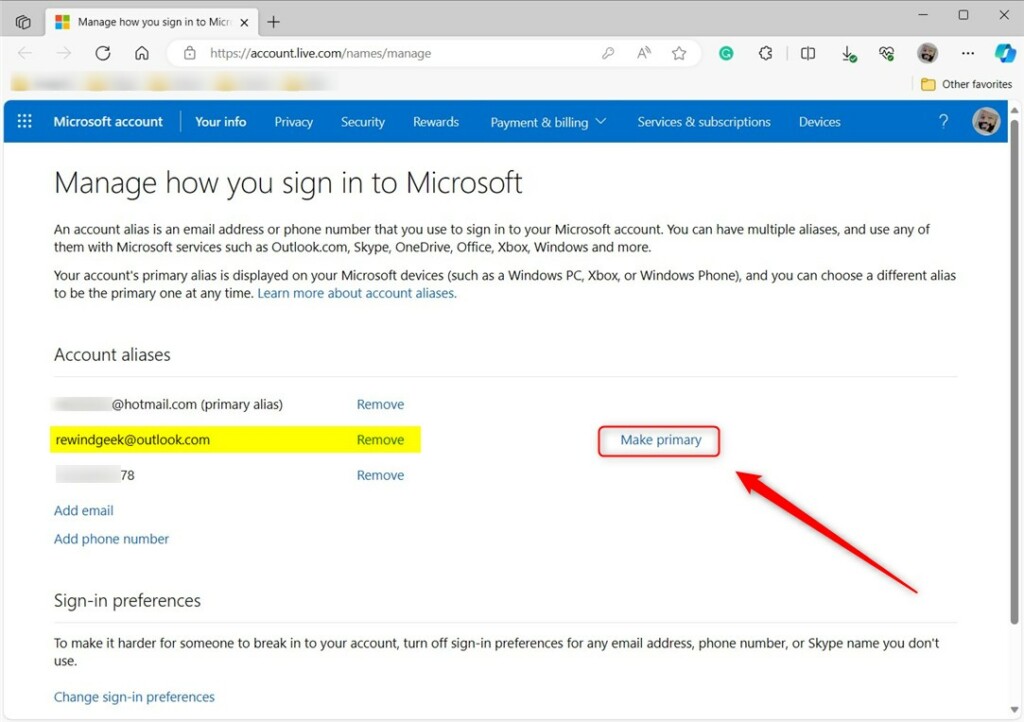
When prompted whether you want to make the email address your primary alias, click Yes.
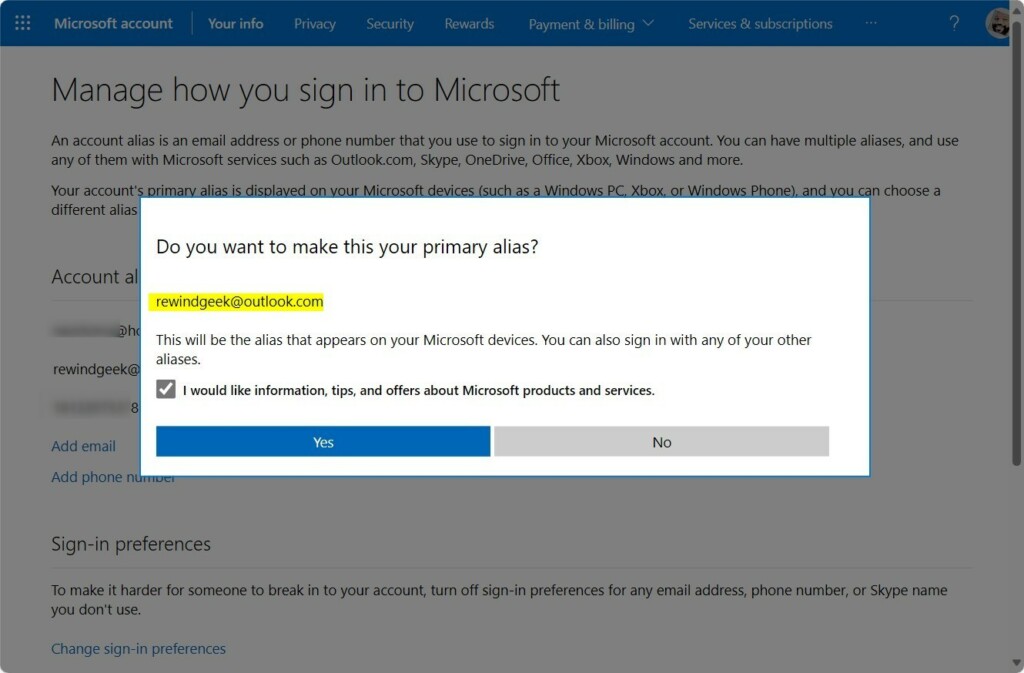
After that, you should see a confirmation that the change has been made. You can use the new alise to sign into your Microsoft account devices, including your Windows computer.
That should do it!
Reference:
Conclusion:
- Changing your primary alias for your Microsoft account is a simple process that can be done in just a few steps.
- Whether you want to use a different email address or phone number or retain an old one while updating your primary means of signing in, this guide has you covered.
- Following the steps outlined in this article, you can easily change your primary alias and use the new alias to sign into your Microsoft account devices.

Leave a Reply