This post describes steps to change or adjust the sound volume in Ubuntu Linux.
When the Sound coming out of your computer is too loud or low, Ubuntu Linux allows you to quickly adjust the volume from the system menu panel on the top bar and in the Ubuntu Linux settings app.
The quickest way to adjust the sound volume in Ubuntu Linux is from the system menu. To activate the system menu, click the right side of the top bar where the Wi-Fi, Speaker, and/or Battery icons are.
When the system menu opens, move the slider to the left or right of the volume control to the desired level. For example, you can completely turn off Sound by dragging the slider to the left.
How to increase or decrease the sound volume in Ubuntu Linux
As mentioned above, Ubuntu Linux allows you to quickly adjust the sound volume when you need to increase or decrease the sound from your computer.
The easiest way to do this is from the system menu. The system menu is on the right side of the top bar where the Wi-Fi, Speaker, and/or Battery icons are.

Once you click on the system menu, the panel should open. You can use the slider to adjust the volume on your PC.
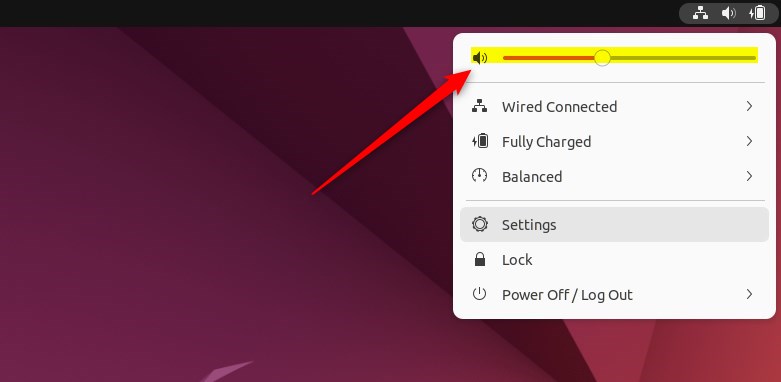
Bring the slider left to lower the volume and right to increase it.
How to turn off or mute Sound on Ubuntu Linux
If you wish to mute sounds from your PC quickly, move the slider to the left and bring the sound level to 0.
You should see an x or another slider way down on the left, indicating that the computer is muted.
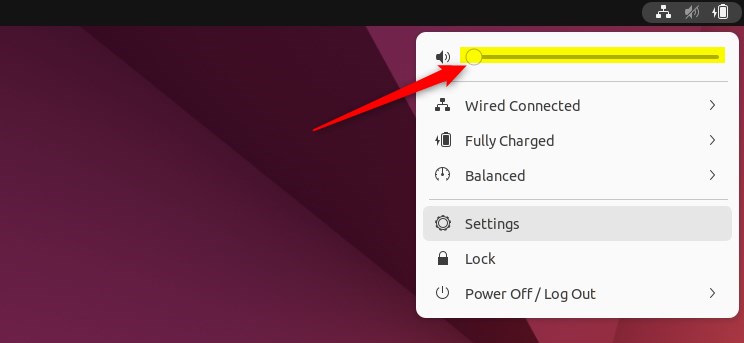
How to adjust the Sound from the Ubuntu Linux settings app
One can also use the Ubuntu Linux settings app to adjust the volume. Below is how to access the Ubuntu Linux settings app.
Ubuntu Linux has a centralized location for the majority of its settings. From system configurations to creating new users and updating, all can be done from the System Settings panel.

Alternatively, click on the System menu at the top-right corner of the top bar on your desktop.
On the System menu, select Settings, as highlighted below.

In the Settings app, click on a Sound tile to open the panel.

In the System Settings -> Sound panel, under System Volume, use the slider to change the volume on your computer.

Some keyboards have keys that let you control the volume. They are often near the “F” keys at the top. For example, laptop keyboards are usually on the “F” keys. Hold down the Fn key on your keyboard to use them.
That should do it!
Conclusion:
- Adjusting the sound volume in Ubuntu Linux is a straightforward process that can be done through the system menu on the top bar or the Ubuntu Linux settings app.
- Users can easily increase, decrease, or mute the sound output from their computers by utilizing the sliders in the system menu or settings app.
- Users with specialized keyboards can conveniently control the volume using dedicated keys.
- Whether adjusting the volume for personal preference, muting the sound, or finding the optimal level, Ubuntu Linux offers intuitive options for managing sound output.

Leave a Reply to How to Enable or Disable Alert Sound in Ubuntu Linux – Geek Rewind Cancel reply