This article explains how to change or reorder your preferred languages in Microsoft Edge.
The Microsoft Edge browser is the default browser in Windows 11. However, users can switch to their preferred or favorite browser anytime. Edge is based on Chromium, similar to Google Chrome and other Chromium-based browsers today.
When you use the Microsoft Edge browser, you can reorder your language preferences, get Microsoft Edge to offer translations, and see Microsoft Edge in a specific language.
When you add a new language to Edge, the language you added appears at the bottom of the list of Preferred languages already set for Microsoft Edge.
You can reorder your language preferences in Microsoft Edge so that the websites you visit appear in the first language in your preferred languages list they support.
Reordering your preferred languages in Microsoft Edge can be helpful in a few ways. For instance, if you visit websites that support multiple languages, Edge can display the website in your preferred language.
By reordering your preferred languages, you can ensure that Edge displays the website in your preferred language instead of another.
Change preferred language order in Microsoft Edge
As mentioned above, you can change or reorder your preferred language in Edge so that Edge can display the website in your preferred language.
Here’s how to do it.
First, open the Microsoft Edge browser.
Then click on Setting and more (Alt+F) three dots (…) in the upper right-hand corner to access the Settings menu.

On the Settings page on the left panel, click the Languages button.

On the right, under Languages, select the Preferred languages tile. To change a language setting, click the ellipsis (…) next to the language to open “More actions.”
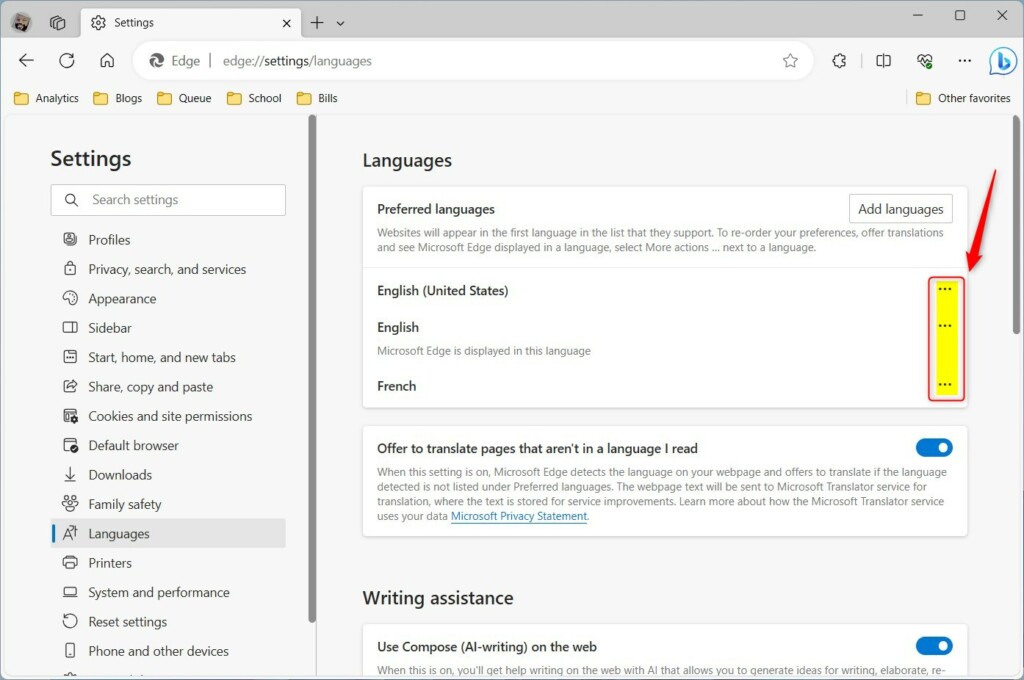
This option is only available if you enable the Offer to translate pages that aren’t in a language you read.
Then, select to move the language to the top using the “Move to the top” command on the context menu.
- Move to the top
- Move up
- Remove
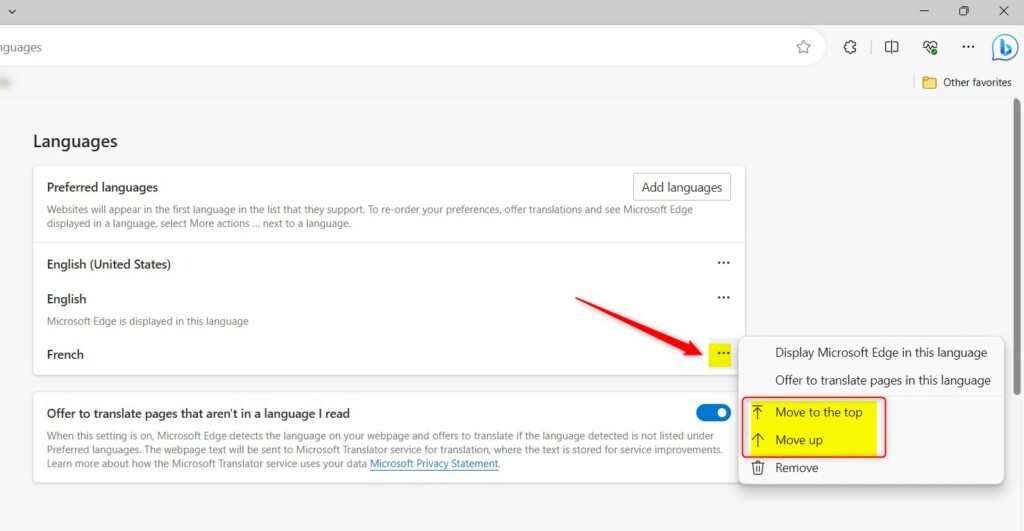
Repeat the process for other languages on the list so that your preferred language is at the top over other non-preferred ones.
That should do it!
Reference:
Conclusion:
- In this post, we have learned how to adjust the preferred language order in Microsoft Edge to prioritize the display of websites in specific languages.
- Following the simple steps outlined above, users can ensure that Edge displays web content in their preferred language when available, providing a more personalized browsing experience.
- If you encounter any inaccuracies in the information provided or wish to contribute additional insights, we encourage you to share your feedback via the comments section below.

Leave a Reply