This article explains how to change folders of apps’ names on the Start menu in Windows 11.
The Start menu in Windows 11 has three sections: Pinned, All apps, and Recommended, which contains a list of recently used or opened apps.
Creating folders allows you to customize and organize your pinned apps in the Start menu. Once apps are grouped into folders, you can easily add, remove, or rearrange more apps as needed. This feature allows you to categorize your tasks based on the apps you use.
Starting with Windows 11 Build 22579, one can now name their folders of apps in Start. To name a folder, create a folder (which will have the default name of “Folder”), open it, click on “Edit name,” and type your folder name.
This feature is available only for computers enrolled in the Microsoft Insider Preview program’s BETA channel. Other computers must wait until it is released for them.
How to rename folders of apps in Start in Windows 11
As mentioned above, they can now name their folders of apps in Start, starting with Windows 11 Build 22579. To name a folder, create a folder (which will have the default name of “Folder”), open it, click on “Edit name,” and type your folder name. Alternatively, use the keyboard focus to open the Folder, select the text box, and start typing.
If your computer is enrolled in the Microsoft Insider Preview program, you should be able to update and start using app grouping on the Start menu.
By default, when you group apps in folders, it is named Folder. However, you can now change the name at any time you want.

Once you click on the Folder of apps, it should open. Next, click “Edit name” and type your folder name.
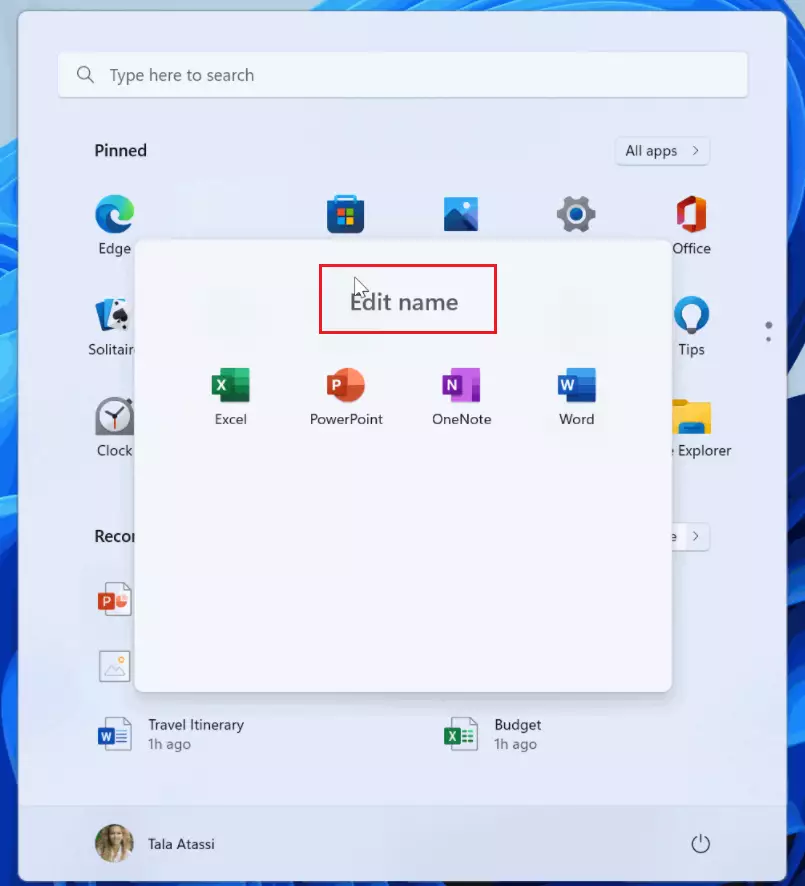
Enter a new name for the Folder you want in the name field. Press Enter, and you’re done.
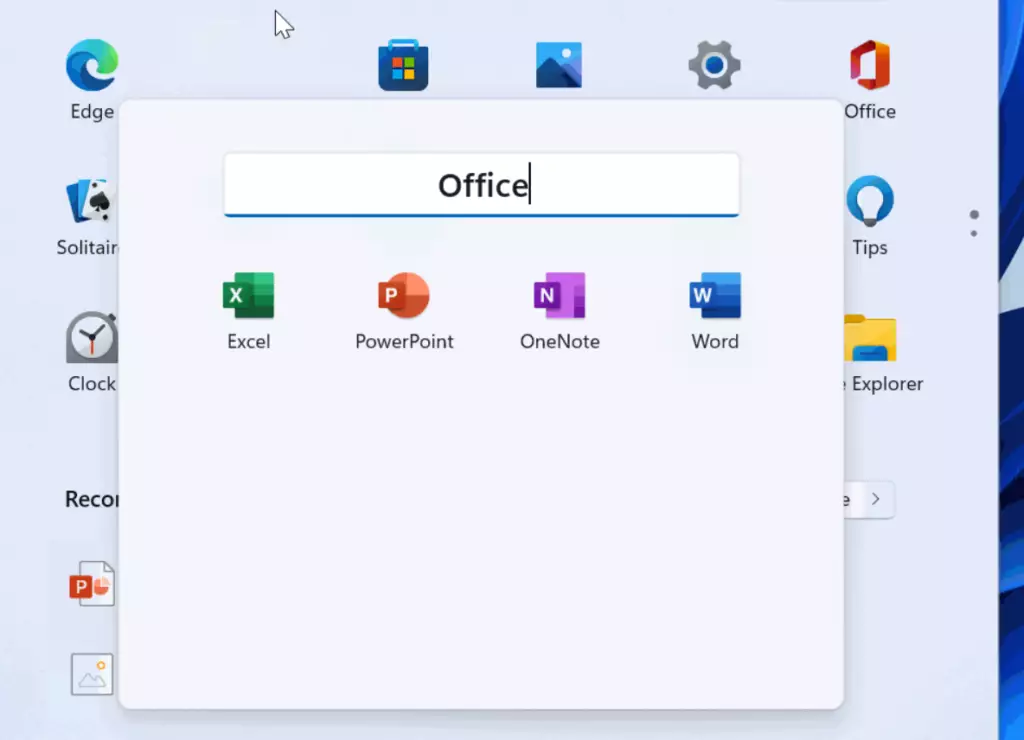
That should do it!
Related:
How to group apps in a folder in Start in Windows 11
Conclusion:
- Windows 11 Build 22579 introduces the ability to rename the folders of apps in the Start menu, offering a convenient way to organize and categorize apps.
- Users enrolled in the Microsoft Insider Preview program in the BETA channel can take advantage of this feature and begin customizing their app folders immediately.
- This update allows greater personalization and efficiency when accessing apps, resulting in a more tailored and organized user experience.

Leave a Reply