This post describes how to change your account profile picture in Ubuntu Linux.
Ubuntu Linux allows users to add, change, and remove pictures from their accounts. Photos you add to your profile are associated with your account and what the account represents.
You can add pictures to your profile to distinguish and identify you on the login screen from other accounts. You can change the picture to any already included in Ubuntu or add a unique picture of you from your camera or phone.
When setting up an account image, you can take and use pictures you snap from your laptop camera or download and import pictures from anywhere. Once you add a picture, you should see the new image on the login screen to identify your account.
By default, if you don’t add an image to your account profile, a black image space will be added and left blank. As a result, all users will have the same image, except for unique account names.
How to add an account picture in Ubuntu Linux
As described above, users can add and remove account pictures in Ubuntu Linux.
Below is how to add, change, or remove an account picture in Ubuntu Linux.
Ubuntu Linux has a centralized location for the majority of its settings. From system configurations to creating new users and updating, all can be done from the System Settings panel.

Alternatively, click on the System menu at the top-right corner of the top bar on your desktop.
On the System menu, select Settings, as highlighted below.

Click on the Users tile to open the panel in the Settings app.
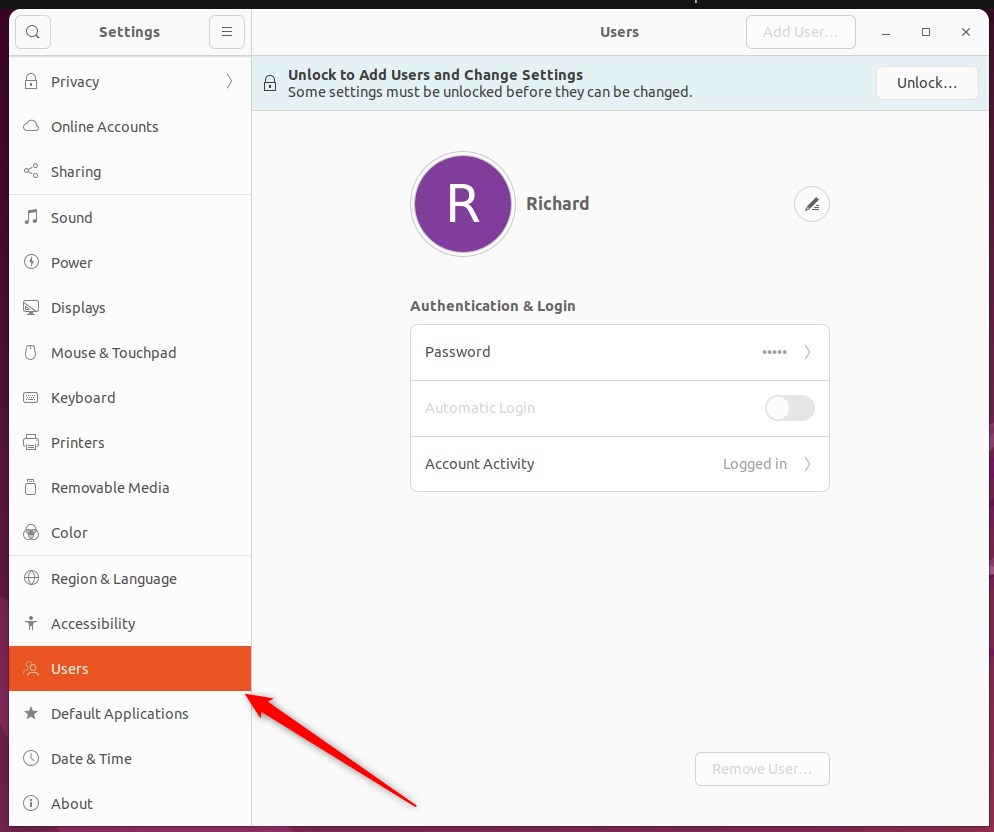
In the System Settings -> Users settings panel, select the user account for which you want to change its profile picture.
Next, click the image space next to the account name to choose other pictures that are available.
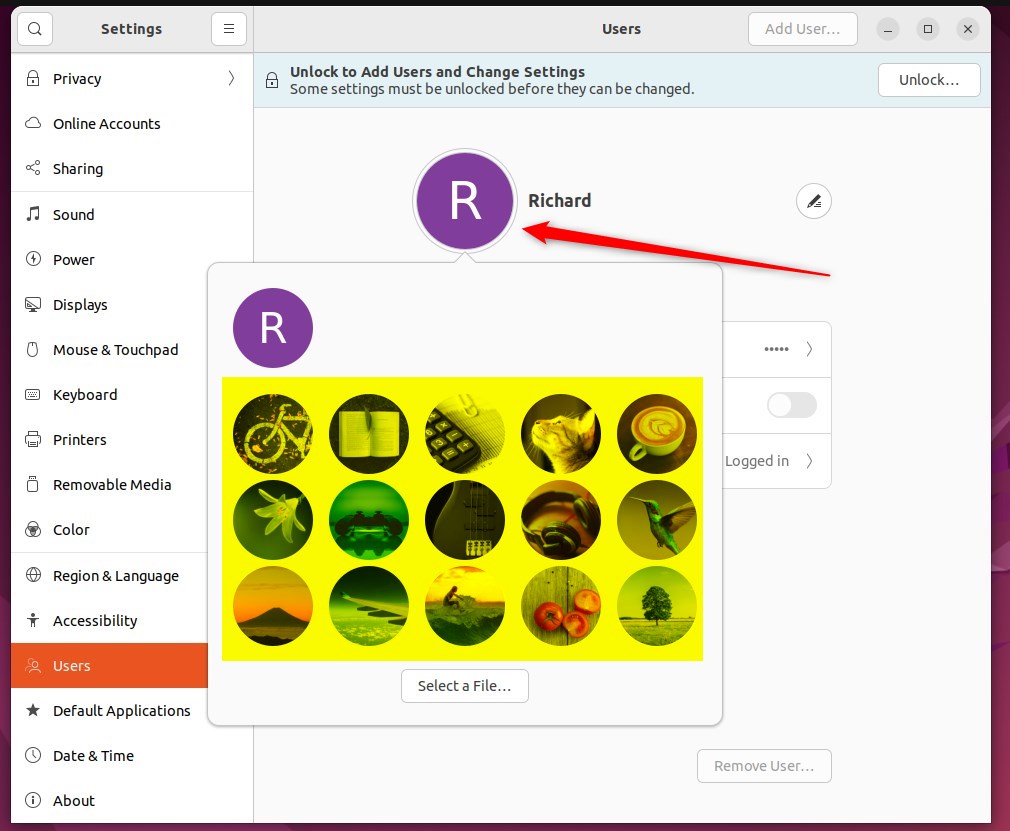
Once you click on the image space, it will list available images you can choose from or select other files from your computer or camera.
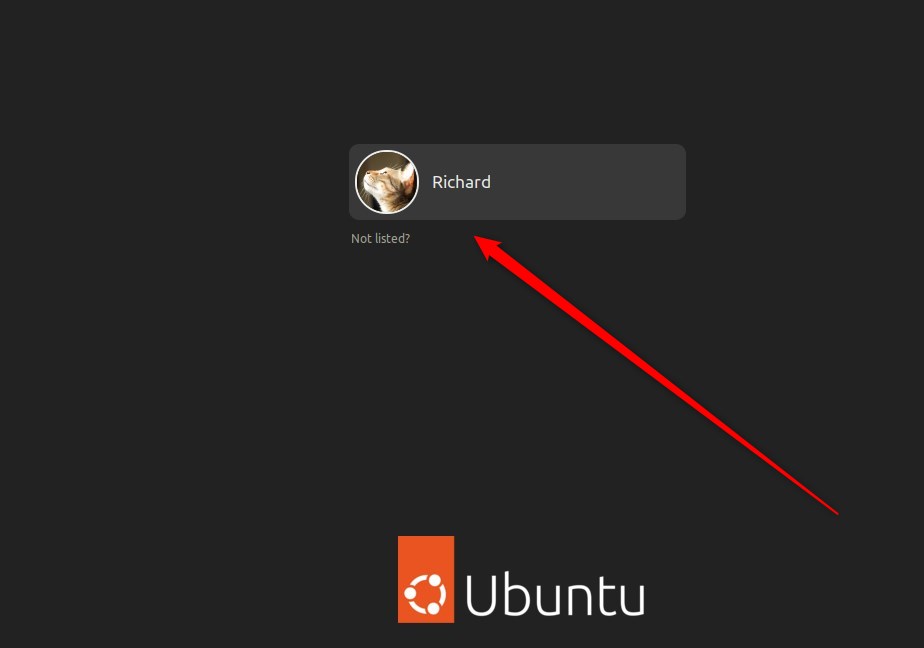
That should do it! You can now close the Settings app.
Conclusion:
- Adding or changing your account profile picture in Ubuntu Linux is a simple process that allows for personalization and easy identification.
- Whether using an existing image or one directly from your camera or computer, the new picture can be easily set through the System Settings panel.
- Following these steps, users can ensure their account is visually distinguished on the login screen while using Ubuntu Linux.

Leave a Reply