This article explains how to block pop-ups in the Microsoft Edge browser.
By default, Microsoft Edge blocks pop-ups from automatically appearing on your screen.
When a pop-up is blocked, the address bar will be marked Pop-up blocked with a red, yellow, or amber color icon. You can click on the icon in the address bar to allow blocked pop-ups.
Suppose you’re still getting pop-ups after disabling them in Microsoft Edge. In that case, your computer could be infected with a virus or malware, and the steps below show you how to eliminate potential viruses or malware on your computer.
How to update the Microsoft Edge browser
First, ensure Microsoft Edge is up to date: Select Settings and more > Settings > About Microsoft Edge.
Alternatively, you can type the URL below into the address bar and press Enter to go directly to the Edge About page.
edge://settings/help
If there is an update available, you can apply it from here.
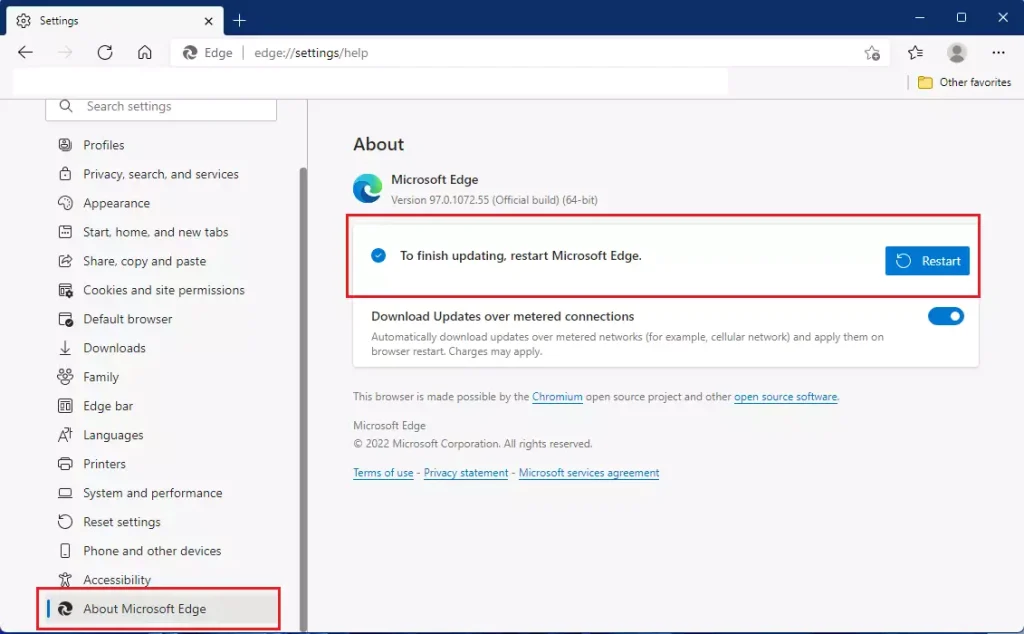
Once Edge is updated, the next thing to do is to scan for viruses and malware on your computer.
How to scan for and remove viruses
Once you have updated the Microsoft Edge browser, scan your device for viruses and malware to stay safe and protected with Windows Security.
You can also read the post below to learn about Windows Security.
How to protect Windows 11 with Windows Security
How to turn off malicious extensions in Microsoft Edge
Next, turn off potentially malicious extensions that may create pop-ups in Edge. See if an extension is getting in the way. Select Settings and more > Extensions.
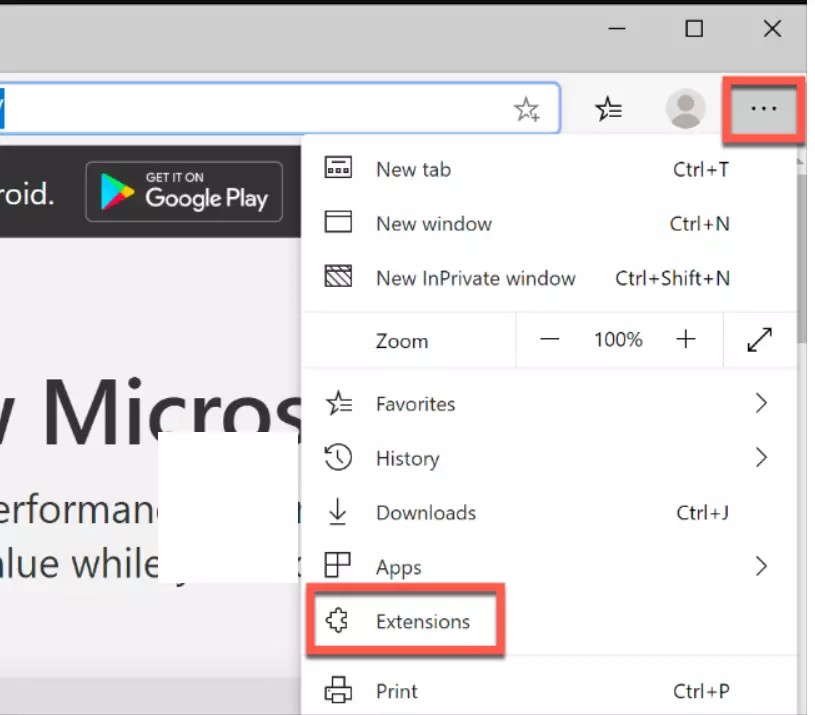
Under Installed extensions, select the switch to the right of each extension to turn it off. If pop-ups are blocked after this, re-enable them one at a time to determine which one is causing the issue.
How to clear browser data in Microsoft Edge
Finally, you may want to clear browser data stored in Microsoft Edge, which allows you to clear all browsing data from Internet Explorer.
Here’s how to clear your browsing data in Microsoft Edge:
- First, select Settings and more > Settings > Privacy, search, and services.
- Under Clear browsing data, select Choose what to clear.
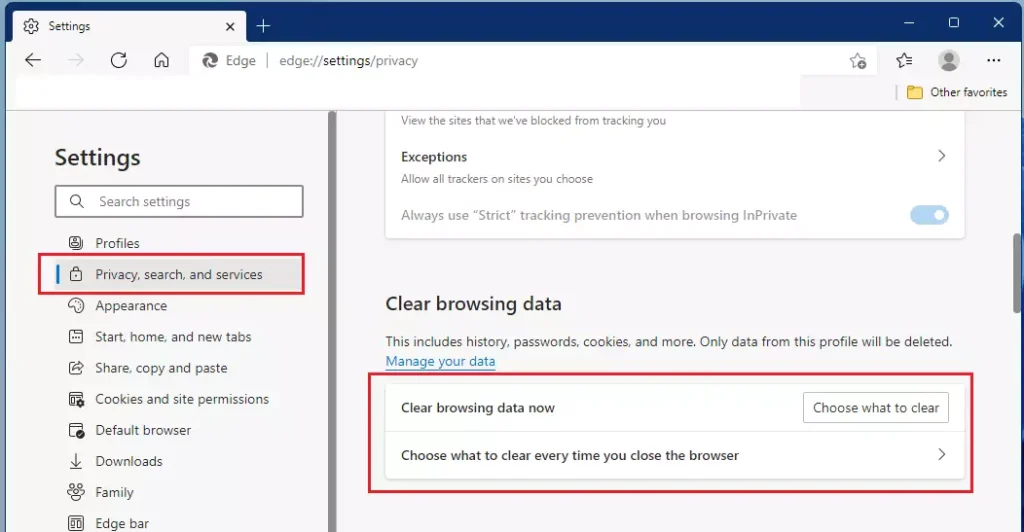
- Next, choose a time range from the Time range drop-down menu.
- Choose the types of data you want to clear (see the table below for descriptions). For example, you may want to remove browsing history and cookies but keep passwords and form-fill data.
- Select Clear now.
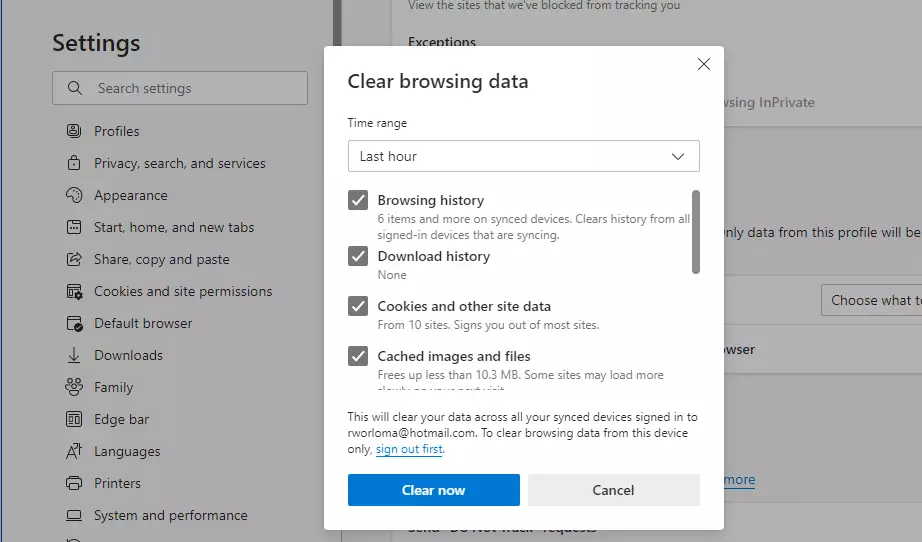
After you’ve done the steps above, restart your computer and see if the pop-ups have gone away. If not, you may have to take other measures to stop getting pop-ups in Edge.
That should do it!
Conclusion:
- Microsoft Edge blocks pop-ups by default, but additional steps may be needed if they persist.
- Ensure your browser is updated to the latest version to enhance security and functionality.
- Regularly scan your device for viruses and malware using Windows Security to maintain protection.
- Disable any suspicious extensions that may be causing unwanted pop-ups.
- Clear your browsing data to eliminate any cached information affecting your browsing experience.
- If the problem continues after following these steps, consider seeking further technical support or taking additional security measures.

Leave a Reply