This article explains how to add, change, or remove Internet Time Servers in Windows 11.
By default, your Windows computer automatically syncs its clock with the internet server, typically Microsoft Internet servers, once a week. The clock records events and times associated with those events whenever you create or modify files.
Your PC also uses Internet Time Servers to keep accurate time, update its timezone, and save daylight time when available.
Windows includes a list of available Internet time servers you can choose from by default. However, you can also add or remove existing time servers at any time.
The steps below show you how to do that in Windows 11.
Change Internet time server via Control Panel
As described above, users can change the computer’s Internet time server to sync their clocks in Windows.
You can do that using the Control Panel app or Windows Registry Editor.
Here’s how to do it!
First, open the Control Panel app.
Then go to Control Panel -> Clock and Region settings page. Click the Set the time and date link on the Clock and Region setting page.

Select the Internet Time tab on the pop-up Date and Time window, then click the Change settings button.

Next, select a Time server from the drop-down menu option on the Internet Time Settings window.

As stated above, one can choose from very few Internet time servers. Below, we’ll show you how to add more.
Add or change Internet Time Servers via Windows Registry Editor
If you want to add Internet Time Servers or change the default, Windows lets you do it via the System Registry editor.
First, open the Windows Registry, and navigate to the folder key path below.
HKEY_LOCAL_MACHINE\SOFTWARE\Microsoft\Windows\CurrentVersion\DateTime\Servers
If you don’t see the Server folder key, right-click on the DateTime key, then create the subkey (Server) folders.
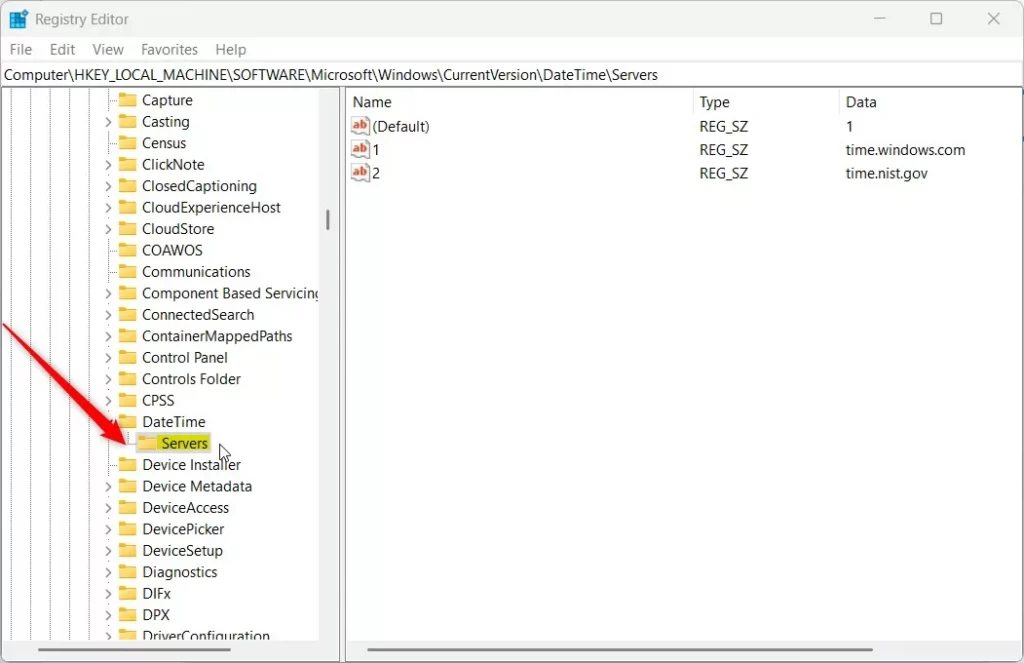
On the right pane, you will see a list of available Internet Time Servers with a default value set for one of the servers.
The server names should be in the Control Panel app.
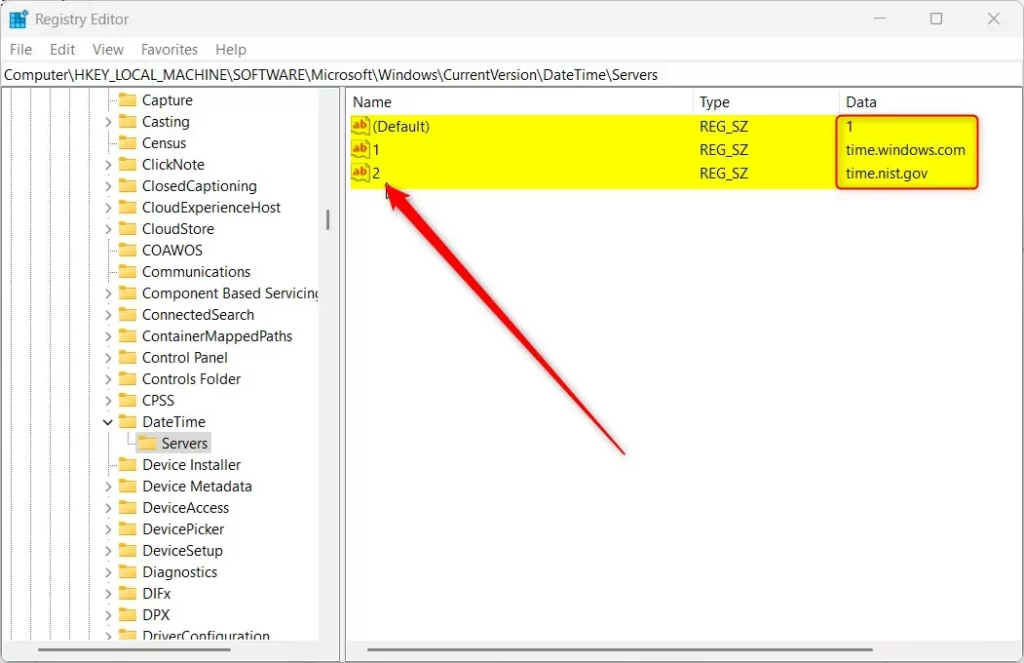
To create additional servers, right-click the Server folder key’s right pane and select New -> String Value. Next, type a new string number name. Ex. 3.
Double-click the new key item name (3) and type in a Value data:
ex. time.google.com
You can then use the (Default) name to set the default time server from the list available.
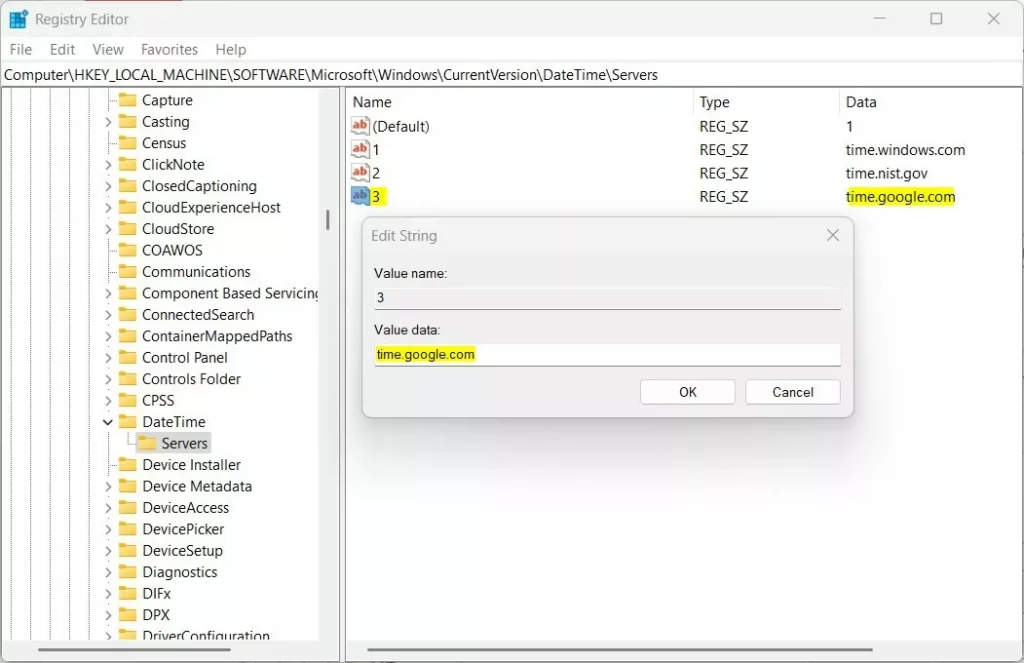
Next, browse the registry key below.
HKEY_LOCAL_MACHINE\SYSTEM\CurrentControlSet\Services\w32time\Parameters
Double-click the parameters key NtpServer in the right pane to open it. Then change the time server (ex: “time.windows.com,0x9″) value to whatever time server you added above (ex: “time.google.com,0x9″).
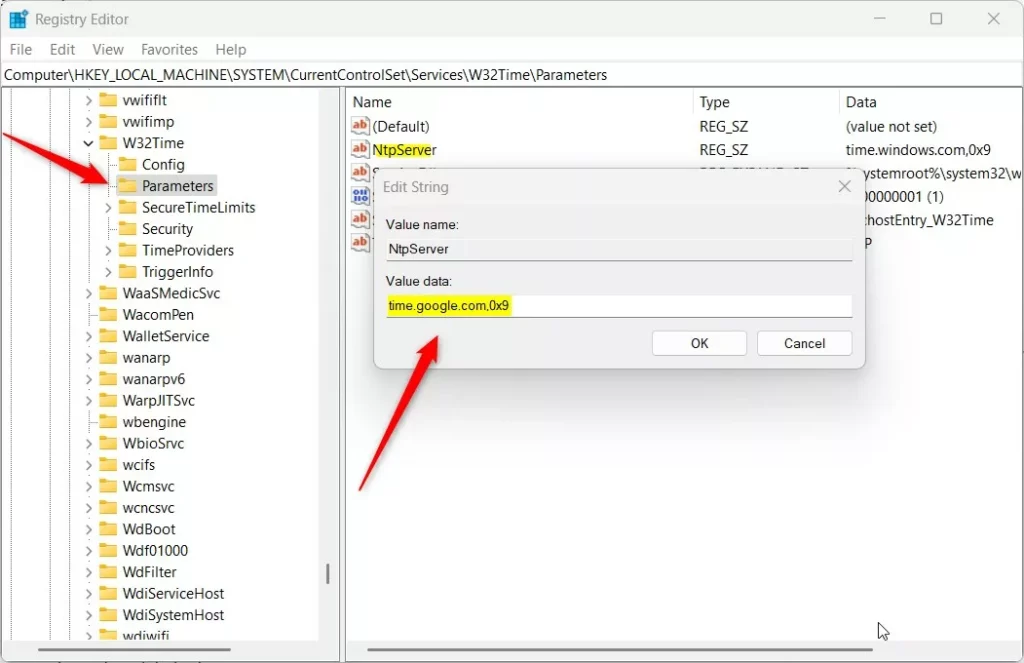
Save your changes and restart your computer.
That should do it!
Conclusion:
- Windows 11 allows users to sync their computer’s clock with internet time servers easily and offers the flexibility to add or change time servers.
- Whether through the Control Panel or Windows Registry Editor, users can modify the default time server settings to suit their preferences.
- Following the steps outlined in this article, users can ensure their PC’s clock remains accurate and aligned with their chosen time server.
- Feel free to share your thoughts or suggestions in the comments section below!

Leave a Reply