This article discusses utilizing the new Copilot Vision feature in Microsoft Copilot for Windows 11.
A Windows 11 Copilot+ PC has a dedicated Copilot key on the keyboard. When you press this Copilot key, the Copilot app opens by default.
When Copilot is installed on Windows, you can enable or disable it, open Copilot when Windows starts, Pin or Unpin the Copilot side panel, Resize the Copilot side panel, delete chat history in Copilot, create a desktop shortcut, hide the sidebar, use your phone with Copilot, enable file search, and more.
Starting with Copilot version 1.25034.133.0, Microsoft introduced a new voice feature that answers questions about the page you view and suggests what to do next.
You must sign in to Copilot to access Vision. Copilot Vision is available to all Microsoft Edge users. Subscribers to Copilot Pro receive extended usage of Vision.
Using the new Copilot Vision
A recent update to the Microsoft Copilot app on Windows allows users to utilize their voice to ask questions about the page they are viewing and suggests next steps.
Here’s how to use it.
First, open the Copilot app on Windows 11.
Next, sign in to Copilot with your Microsoft account if you have not already.
When the Copilot app opens, you’ll find the Share screen with the Copilot (glasses) button on the composer bar.
Click on the glasses for Copilot to view what’s on your screen.
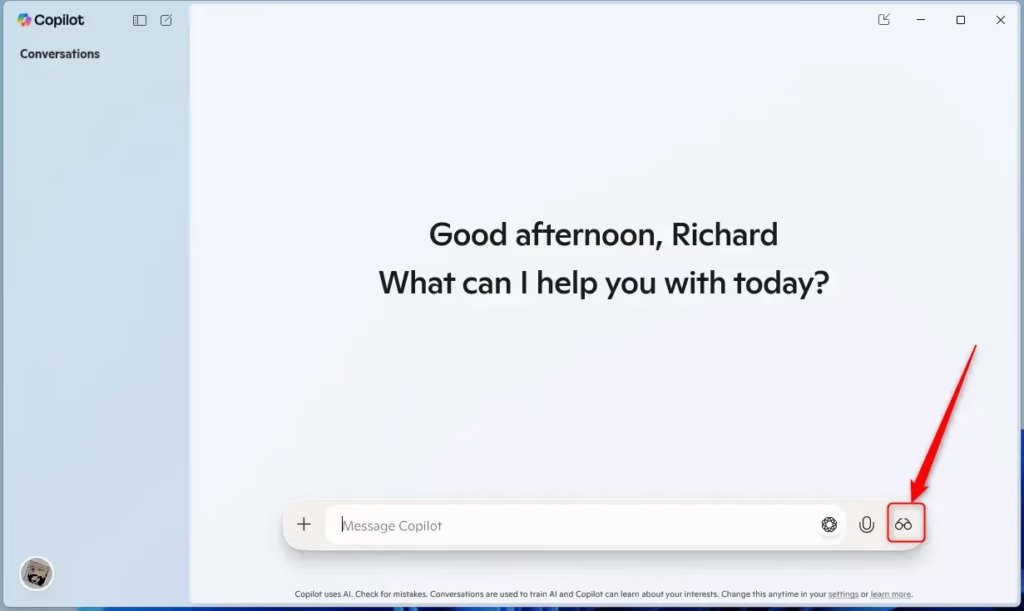
Click the “Share” button to share your screen.
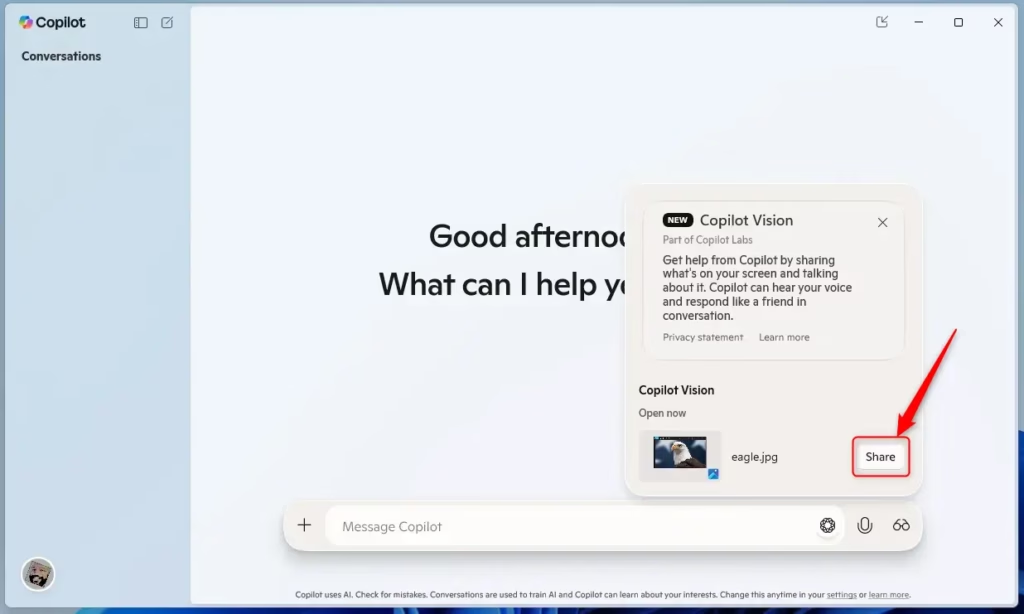
You can use the microphone to ask questions about what is on the screen.
You can use these buttons on the bar to perform the actions below.
- The Voice (microphone) button toggles the microphone on/off.
- The Share screen with Copilot (glasses) button to share a different window with Copilot.
- The Stop button or X stops sharing the window with Copilot and ends the Vision session.
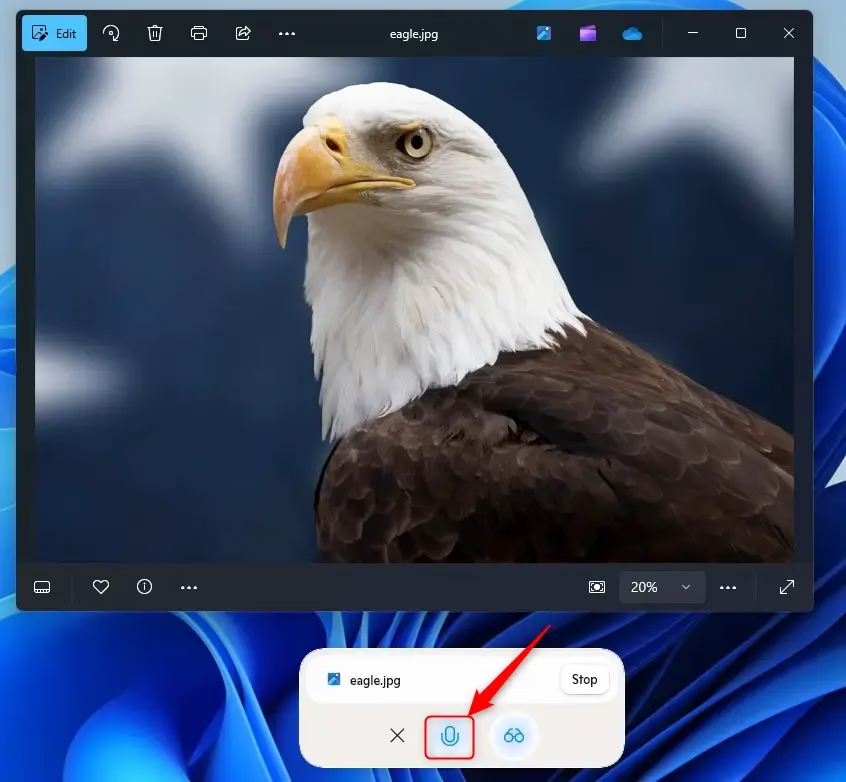
Using Copilot Vision with Edge
You can also use the new Copilot Vision with your Edge browser.
To do that, sign in to Edge using your personal Microsoft Account. Learn how to sign in and create multiple profiles in Microsoft Edge if you have not done this before.
Navigate in Edge to a website, video, or PDF document you want to ask questions about
Note: Copilot Vision works with most sites, except those containing harmful or adult content.
When you visit a site that Copilot Vision does not support, the Copilot Composer at the bottom of the screen will show a grayed-out icon and crossed eyeglasses, and the model will refuse to discuss the content of the page.
Press the Copilot icon in the upper right corner of Edge to open Copilot in the Edge sidebar.
Press the Voice button to ask a question.
Copilot Vision will look at the page and then let you have a natural conversation with Copilot about the content.
You can end a Vision session by exiting the Copilot Composer experience or closing the Edge window.
That should do it!
Reference:
Conclusion:
- The new Copilot Vision feature enhances user interaction by allowing voice commands to gather information and suggest next steps.
- Users can seamlessly integrate Copilot into their Windows 11 and Microsoft Edge workflow.
- The feature is designed for accessibility, enhancing productivity with hands-free assistance.
- Regular updates ensure Copilot remains effective and user-friendly, keeping up with evolving technology trends.
- Overall, Copilot Vision represents a significant advancement in how users engage with digital content, streamlining tasks and improving efficiency.

Leave a Reply Cancel reply