-

How to Find Windows 11 Build Number Easily
The article provides instructions on how to find the Windows 11 build number installed on a computer. This can be done by checking the ‘About Windows’ screen, using the ‘Settings’ app, or via the Command Prompt in the ‘Terminal’ app. Regular software updates may change the initial build number. Knowing the build number helps in…
-

How to Check Windows 11 Version: Step-by-Step Guide
The article explains how to identify the version of Windows 11 installed on a computer. It provides three methods: using the ‘About Windows’ screen, the Settings app, and the Windows Registry editor. This information can be useful when installing software specific to a certain Windows version. Regular updates from Microsoft might cause this version to…
-

How to Access Windows Tools in Windows 11
The article provides a guide to locating and opening Windows Tools (formerly Administrative Tools) in Windows 11, which are located in the folder C:\Windows\System32\ or its subfolders. Users can access these tools using the Start menu, Control Panel, or File Explorer. The tools are useful for administering system settings and services for advanced users.
-
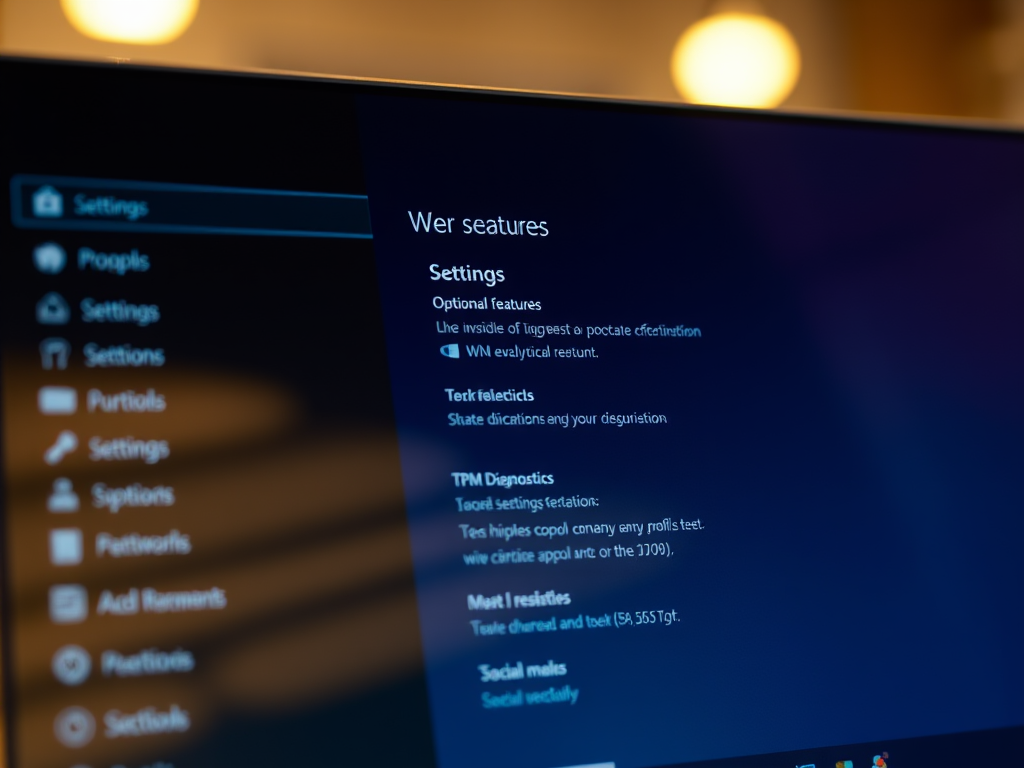
Install TPM Diagnostics Tool in Windows 11
The article provides a guide to installing or uninstalling the Trusted Platform Module (TPM) Diagnostics tool on Windows 11. The TPM technology offers hardware-based security functions, while the TPM Diagnostics tool gathers data on your device’s TPM chip capabilities. Installation and uninstallation can be done via the Settings app or Command Prompt, but require administrator…
-

Enable On-Screen Camera Notifications in Windows 11
The article provides steps to enable or disable on-screen notifications in Windows 11 each time a device’s camera is activated or deactivated. This feature can be beneficial for users who cover their camera lenses and thereby cannot see the indicator light, keeping them informed and preventing unintentional audio recording. The instructions involve making changes in…
-

Adjust DPI Scaling in Windows 11: A Step-by-Step Guide
The article provides a detailed guide on adjusting the Dots per Inch (DPI) scaling level on Windows 11 to alter screen visibility. DPI essentially affects the size of on-screen items. Methods include using the Windows Settings app, setting a custom DPI level, and using the Registry Editor. Changes in DPI can improve the readability of…
-

View All User Accounts in Windows 11: A Quick Guide
The article outlines how to view all user accounts on a Windows 11 computer using multiple tools. These include the Windows Settings app, Computer Management, Command Prompt and Windows PowerShell. The process involves navigating through various settings or running certain commands to list all accounts, including hidden and disabled ones.
-

How to Install Microsoft Defender Application Guard on Windows 11
The article provides detailed instructions on how to install or uninstall Microsoft Defender Application Guard for Microsoft Edge in Windows 11. This feature isolates untrusted sites and documents in a Hyper-V environment, protecting the user’s device from malware and viruses. There are two methods explained: using Windows Security features, or PowerShell/Command Prompt console. It also…
-

Enable or Disable Transparency Effects in Windows 11
The article guides users on how to enable or disable Transparency effects in Windows 11 via Windows Settings or the Registry Editor. Transparency effects in Windows 11 provide visual flourishes to various components such as the taskbar, menu, and various applications, making them appear lightly transparent. While some users appreciate the aesthetic enhancement, others perceive…
-

How to Enable or Disable Storage Sense in Windows 11
The article provides a guide on enabling or disabling Windows 11’s Storage Sense feature which automatically frees up drive space by deleting unnecessary files. While this feature is typically disabled by default, Microsoft plans to enable it in future updates. The guide details two methods to enable or disable this feature: via the Windows Settings…
Category: Windows
Article based on Windows 10/11, including improving device performance, hardening device security, adding and managing accounts, and more.
