-

How to Find Wi-Fi Security Key in Windows 11
The article guides users on how to view the Wi-Fi security key on their Windows 11 device. Two ways are discussed: one using the Settings app, where the Wi-Fi connection properties are accessed and the security key revealed, and the other via the Command Prompt, by running a certain command to display the Wi-Fi network…
-

How to Uninstall and Reinstall Widgets in Windows 11
This article provides guidance on how to uninstall and reinstall the Widgets feature in Windows 11, which comprises automatically-updated content feeds such as news and weather. It offers steps to hide the Widgets board, completely remove the feature, or reinstall it to rectify common issues. The process involves using the Windows Terminal app and restarting…
-
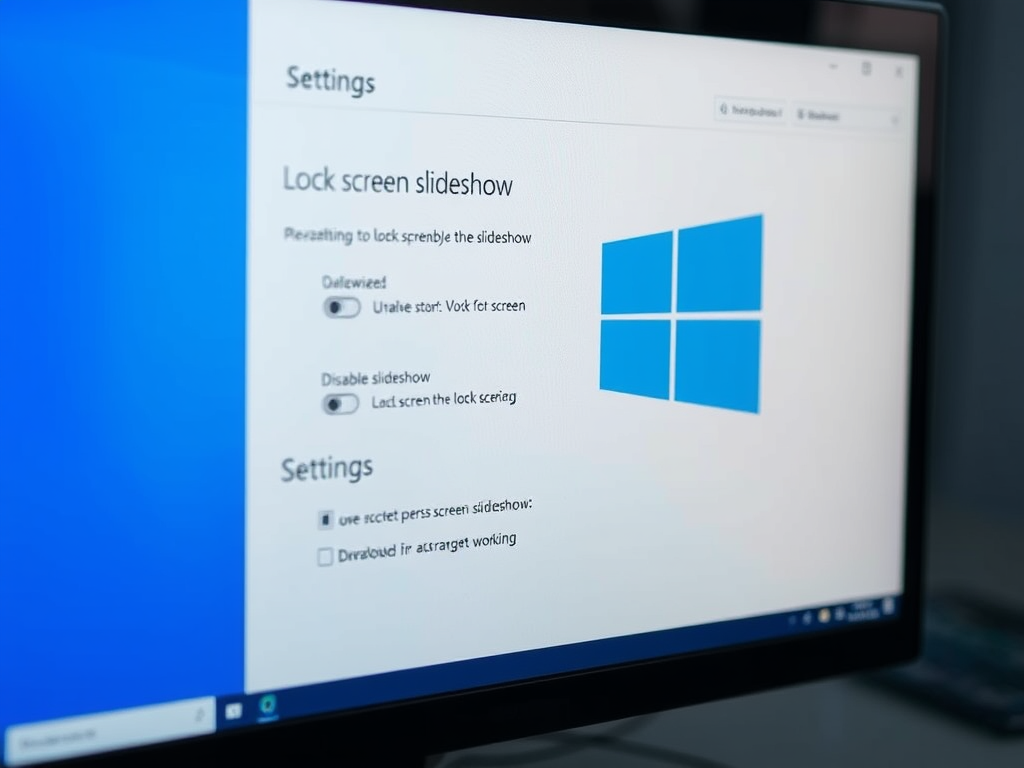
Manage Lock Screen Slideshow on Windows 11
The article provides a guide on how to allow or disallow users from enabling a slideshow on the lock screen in Windows 11. Users can customize the lock screen with Windows Spotlight, Pictures or a Slideshow. The Local Group Policy Editor or Windows Registry Editor can be used to manipulate these settings, enabling or preventing…
-

Change Notepad Theme in Windows 11: Dark Mode Guide
The article provides a guide on how to change themes, including enabling dark mode, in the Notepad app on Windows 11. It is clarified that Notepad, as a basic text editor, has fewer features than WordPad, which can handle more diverse file types. The article provides step-by-step instructions on customizing the Notepad app.
-

How to Change Font in Notepad on Windows 11
The article provides a guide on changing the font in the Notepad app of Windows 11. It suggests using WordPad for files with special formatting as Notepad’s features are fewer in comparison. The steps to alter the font include opening the app, clicking on settings, and selecting the font tile to make desired changes, with…
-

How to Check USB4 Support in Windows 11
The article guides users on checking USB4 support and capabilities on Windows 11 devices. It explains USB connections, types and their functionalities. It then walks through steps on using the Settings app to view USB types your device supports. It specifically focuses on USB4 support, including how to navigate the dedicated settings panel.
-
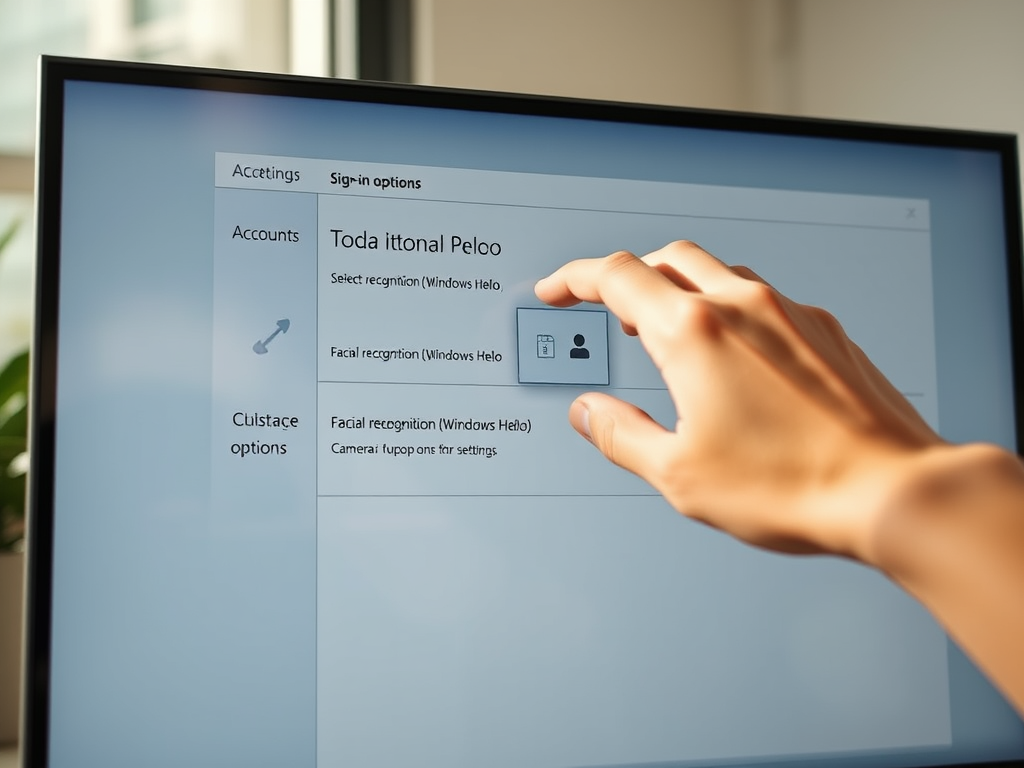
How to Choose Your Default Windows Hello Camera in Windows 11
This article provides a guide on how to select your default Windows Hello Camera in Windows 11 for facial recognition login. Starting with Windows 11 build 35324, users can choose their preferred camera if their device supports multiple Windows Hello compatible cameras. The article walks through the steps to enable this feature in the Windows…
-

Adjust Windows Terminal Launch Size Easily
This article explains how to customize the Windows Terminal’s launch size in Windows 11, a feature supported by its many advanced functions such as multiple tabs and Unicode support. The launch size is determined by the settings for the number of character columns (width) and rows (height). The tutorial explains a step-by-step guide to making…
-

Customize UAC Prompt Behavior in Windows 11
This article outlines how to modify the behavior of the elevated prompt for Standard users in Windows 11 using the User Account Control (UAC) feature. It provides methods to allow regular users to execute programs that require administrative privileges, including the use of the Local Security Policy Editor and the Windows Registry Editor. Different options…
-

How to Change Font Size in Windows 11 Handwriting Panel
This post provides instructions on how to modify the font size in the handwriting panel in Windows 11, a feature available on touchscreen devices. Users can adjust the font size from the default medium to small or large using the Windows Settings App or the Windows Registry Editor. The specific steps for each method are…
Category: Windows
Article based on Windows 10/11, including improving device performance, hardening device security, adding and managing accounts, and more.
