-
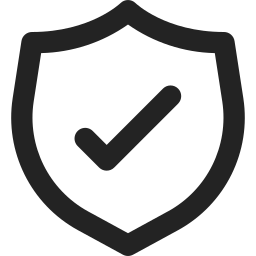
How to Share Host Folders with Windows Sandbox in Windows 11
This article explains how to share a host folder with Windows Sandbox in Windows 11. Windows Sandbox is a secure environment for testing and browsing. The feature to share folders was added in Windows 11 build 27686.1000. It is important to note that sharing host folders can expose the system to potential threats.
-

How to Enable or Disable Video Autoplay in Microsoft Store App on Windows 11
This article covers how to enable or disable video autoplay in the Microsoft Store app on Windows 11. The app, a digital distribution platform, plays video trailers for apps, games, and movies by default. Users can easily customize this feature by accessing the Settings pane and toggling the “Video autoplay” button next to the search…
-
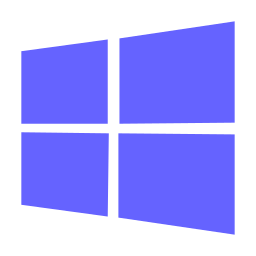
Windows 11 Recall Feature: How to Uninstall or Reinstall for Enhanced Privacy
This article provides a guide on uninstalling or reinstalling the Recall feature in Windows 11. Recall captures screen snapshots at intervals like a photographic memory and can be customized by users. With the latest update, Recall is now a Windows Feature that can be added or removed using Windows Features or the DISM command in…
-
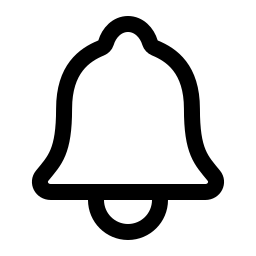
How to enable or disable notification suggestions in Windows 11
This article explains how to enable or disable notification suggestions in Windows 11. Notification suggestions can be turned off starting with Windows 11 build 22635.4082 (Beta) by using the Settings app or Windows Registry Editor. To turn it off in the Settings app, go to System > Notifications and toggle the switch for “Notification Suggestions.”…
-
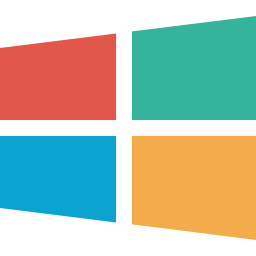
How to Enable or Disable Sharing Host Folders with Windows Sandbox in Windows 11
This article provides a guide on enabling or disabling the Windows Sandbox host-sharing feature in Windows 11. Windows Sandbox offers a secure environment to test applications and browse the web without impacting the main operating system. Steps are outlined for enabling/disabling the feature through Local Group Policy Editor or Windows Registry Editor.
-
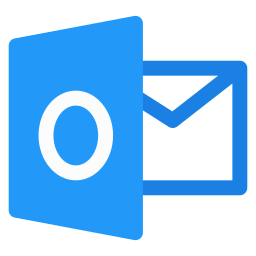
Optimize Your Outlook Inbox with Safe Senders
The new Outlook app in Windows 11 offers a modern interface and enhanced features for managing emails and calendars. Users can utilize the Safe Senders option to control inbox mail flow and reduce junk mail. By choosing Strict mode, they can use the Safe Senders and Domain list to permit inbox mail, streamlining communication and…
-
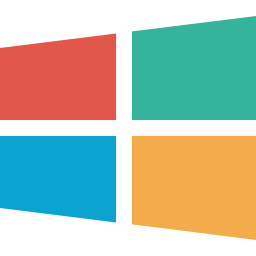
Enable HDR Video Streaming on Windows 11: A Complete Guide
This article explains how to toggle the “Allow HDR video streaming even when HDR is off” setting in Windows 11. HDR enhances screen display quality, and with the new update, users can now enable or disable this feature in Windows Settings or Registry Editor. This allows for a more vibrant and realistic viewing experience.
-
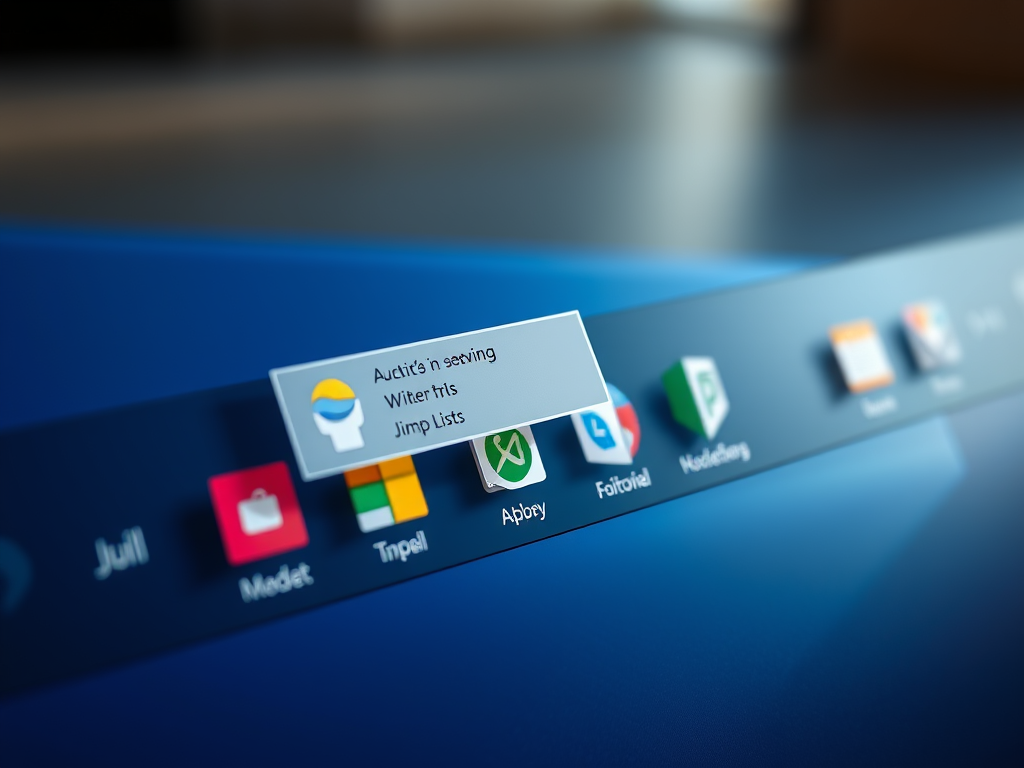
How to enable or disable “Show hover cards for inactive and pinned taskbar apps” in Windows 11
This article explains how to turn on or off “Show hover cards for inactive and pinned taskbar apps” in Windows 11. Users can do this through the Windows Settings app or the Windows Registry Editor. The new feature in Windows 11 build 22635.4000 (Beta) allows quicker access to jump lists by hovering over an app…
-
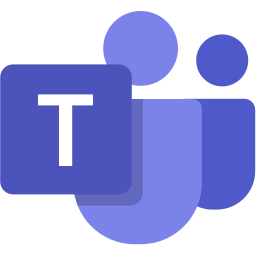
How to Mute Microsoft Teams Notifications for Calls and Meetings
This article explains how to mute all notifications except for calls and meetings in Microsoft Teams, a collaboration platform developed by Microsoft. The new app feature allows users to easily toggle this setting on or off. To do so, users need to access the app settings and navigate to the “Notifications and activity” tab to…
-
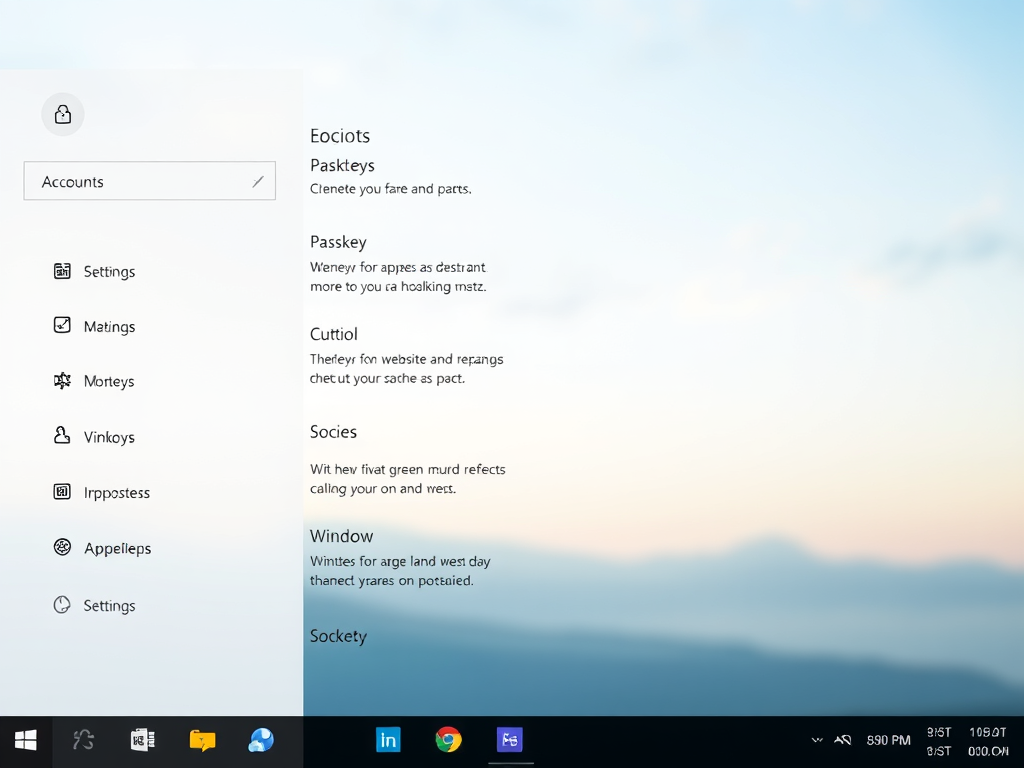
How to Access and View Passkeys in Windows 11 Settings
This article explains how to view Passkeys for apps and websites in Windows 11. Passkeys enable secure and convenient sign-ins using Windows Hello, such as PIN, facial recognition, or fingerprint. Each passkey is unique, providing enhanced security. The Windows Settings app offers easy access to manage and view passkeys for websites and apps.
Category: Windows
Article based on Windows 10/11, including improving device performance, hardening device security, adding and managing accounts, and more.
