-

How to Enable HDR Video on Windows 11 Battery
This post provides a guide on how to enable or disable high dynamic range (HDR) video on Windows 11 devices running on battery. HDR can reduce battery life, so it may be turned off by default when the device is running on battery. The post details the steps to change this setting via the System…
-

Enable HDR Video Streaming in Windows 11
This text provides a guide for students and new users on how to enable or disable high dynamic range (HDR) video streaming in Windows 11. It explains that HDR streaming is contingent on having an optimized display and highlights how to alter the settings. The process includes navigating to the system settings, selecting the appropriate…
-

Clear Activity History in Windows 11
The article presents a step-by-step guide on how to clear activity history in Windows 11. It outlines how Microsoft uses activity history data to enhance user experiences and suggests how to clear such data. Users can do this by navigating to System settings, selecting privacy, security, and activity history and clearing history. For history stored…
-

How to Manage Activity History in Windows 11
The post instructs students and new users on how to manage the sending of their activity history to Microsoft in Windows 11. Activity history, including apps, services, files, and websites, is used by Microsoft for personalized experiences and suggestions. Users can choose to store this history locally or send it to Microsoft when signed into…
-
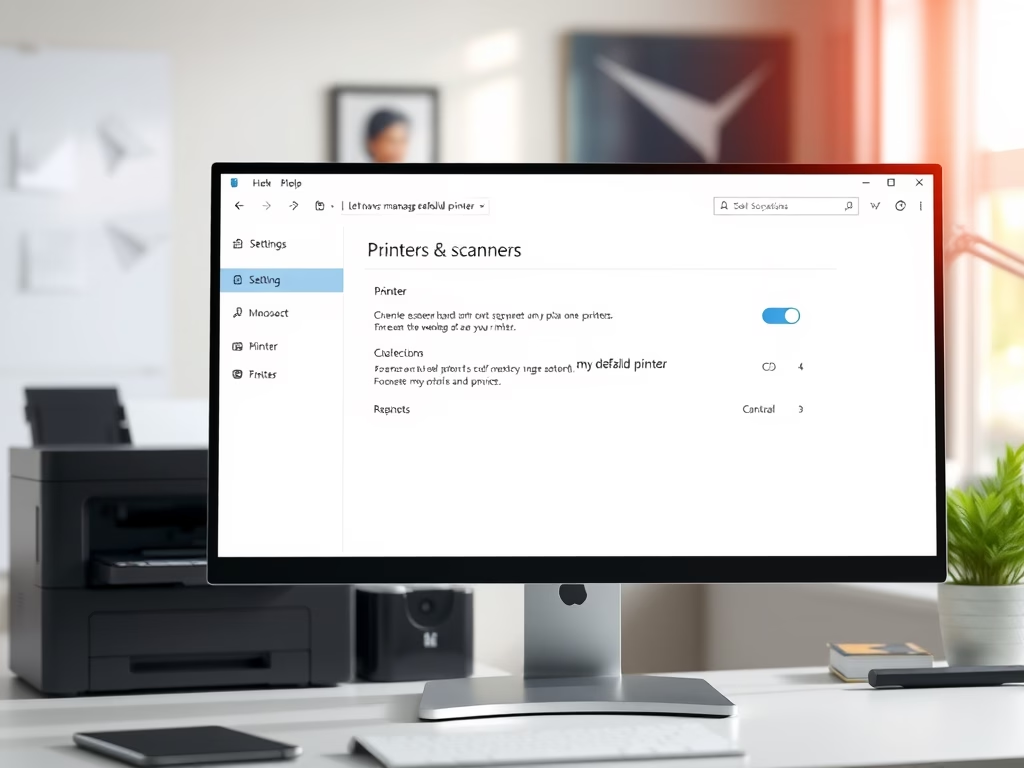
Control Your Printer Default Settings on Windows 11
The post outlines the process to enable/disable the “Let Windows manage my default printer” feature in Windows 11. By default, Windows 11 assigns the last printer used as the default printer. Users keen on manually setting a default printer can navigate through ‘System Settings’ to either activate/deactivate this feature.
-
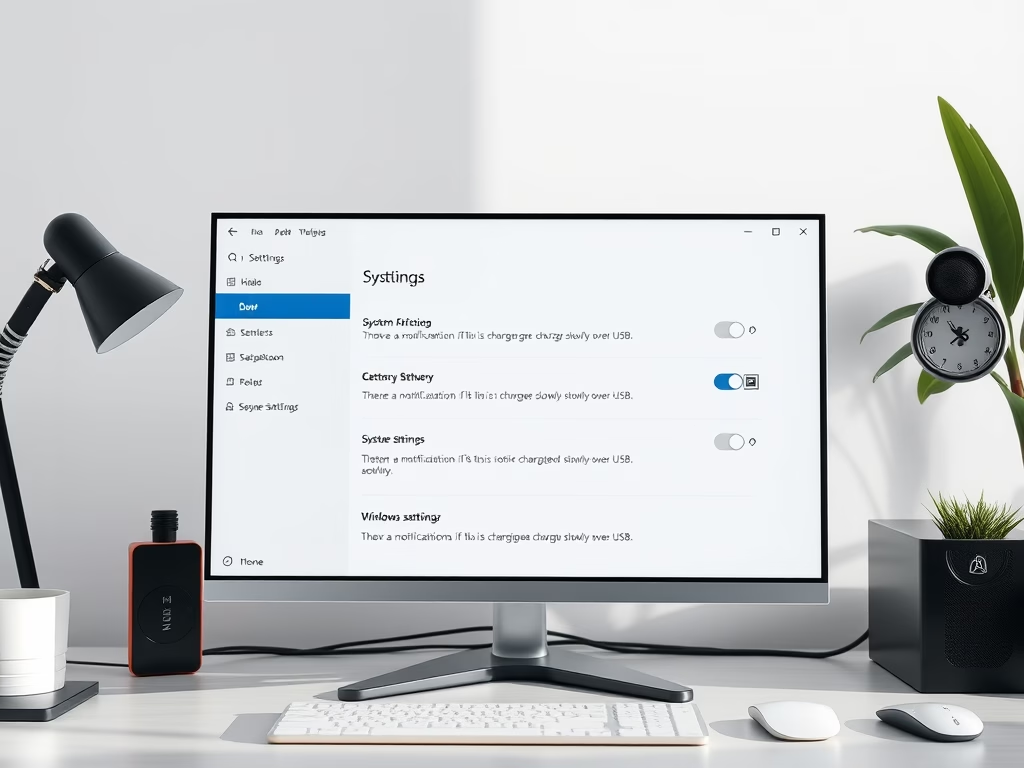
Disable Slow Charging Notifications in Windows 11
The post details steps for managing the notification settings related to slow USB charging on a Windows 11 device. Users can opt to receive or not receive notifications when their device is charging slowly over USB. The guide outlines how to navigate the System Settings, specifically the Bluetooth & devices > USB settings pane, to…
-
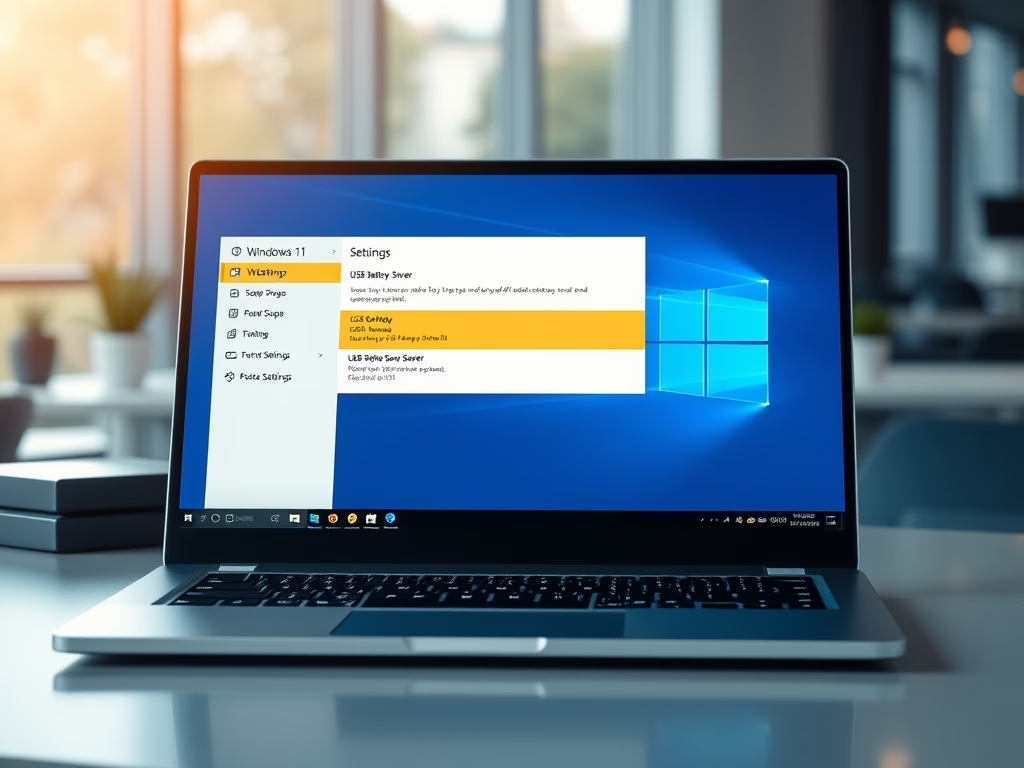
How to Enable USB Battery Saver in Windows 11
The content provides a guide on enabling or disabling the USB battery saver feature in Windows 11 to extend battery life. The feature works by stopping USB devices when the screen goes off. Instructions to access the feature are provided through either a keyboard shortcut or the device’s Settings panel.
-

Enable or Disable Voice Clips in Windows 11
This article provides a guide on how to enable or disable the contribution of voice clips to Microsoft in Windows 11. Voice clips help Microsoft enhance its speech recognition technology, which can be refined with opt-in settings within Windows. The piece includes step-by-step instructions on how to access relevant settings to turn this feature on…
-

Enable Voice Typing Launcher in Windows 11
This post instructs students and new users on how to enable or disable the voice typing launcher in Windows 11. Voice typing utilizes Azure Speech services to convert spoken inputs into text and provides commands for quick text editing. The voice typing launcher allows quick access when entering text and its status can be changed…
-

How to Use Voice Typing in Windows 11
Windows 11 offers a ‘voice typing’ feature, powered by Azure Speech services, that allows users to enter text by speaking into a microphone. To use it, one must be online, have a working microphone, and the cursor must be in a text box. Command shortcuts exist to enable and disable the feature. Additional languages can…
Category: Windows
Article based on Windows 10/11, including improving device performance, hardening device security, adding and managing accounts, and more.
