-
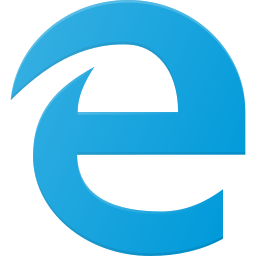
Enable or Disable ‘Add Profile’ in Microsoft Edge
This article explains how to enable or disable the “Add Profile” feature in Microsoft Edge, the default browser in Windows 11. It provides detailed steps to navigate the Windows Registry editor and modify the BrowserAddProfileEnabled policy to control the “Add Profile” option.
-
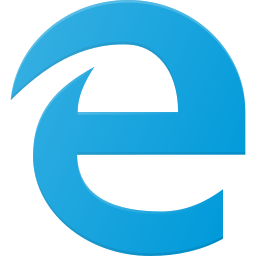
How to Enable or Disable InPrivate Browsing in Edge
This article explains how to enable or disable InPrivate Browsing in Microsoft Edge, a handy feature for private browsing sessions. Users can control this feature by editing the Windows Registry. By following specific steps, users can either enable, disable, or force the use of InPrivate browsing in Edge, ensuring privacy as needed.
-
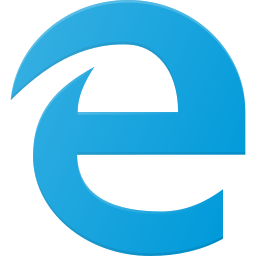
How to Enable or Disable Guest Browsing in Microsoft Edge
This article explains how to enable or disable the “Browse as guest” feature in Microsoft Edge, allowing users to use the browser without signing in. It provides step-by-step instructions to navigate the Windows Registry editor and modify the necessary settings. The feature is helpful for public or shared computers and allows for quick browsing without…
-

How to Enable Circle to Copilot in Microsoft Edge
This article guides users on enabling or disabling the “Circle to Copilot” feature in Microsoft Edge, a Chromium-based browser. By accessing the Settings menu, users can toggle the feature on or off under the “Circle to Copilot” tile in the Appearance settings. This feature is available in the latest Microsoft Edge Dev and Canary versions.
-
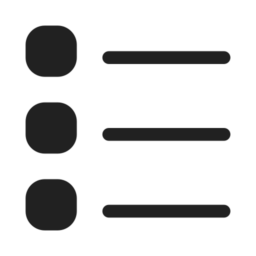
How to Delete Profiles (Profile 2) in Microsoft Edge
This article guides users on deleting unwanted user profiles from the Microsoft Edge browser, the default on Windows 11. It details the process for removing profiles, starting with switching to the profile and navigating to Edge’s profile settings page. Users then simply click the “Delete” or “Remove profile” button to eliminate a profile.
-

Customize Microsoft Edge: Show or Hide the Sidebar Button
This article guides you through showing or hiding the sidebar button in Microsoft Edge, catering to user preferences for a streamlined interface or quick access to sidebar features like note-taking. To toggle the sidebar button, go to Edge’s settings, select ‘Sidebar’, and adjust the ‘Show sidebar button’ toggle accordingly.
-

How to take a screenshot using Microsoft Edge
Microsoft Edge offers a web capture feature allowing users to take screenshots of either a whole webpage or a specific area within it. To do so, users can click on the ‘Screenshot’ option in the ‘Settings and more’ menu or use the shortcut Ctrl + Shift + S. The image can then be copied, marked…
-

Control Microsoft Edge Diagnostic Data Settings
This article details configuring Microsoft Edge to send diagnostic data to Microsoft, used for product improvement and maintaining performance. Users can adjust settings via the Windows Registry Editor to disable, send only required, or include optional diagnostic data. Disabling might affect Edge’s performance, while enabling helps Microsoft enhance its products and services. Users concerned about…
-

Enhance Video Quality in Microsoft Edge: Vivid vs Graphic Driver
This article explains how to select your preferred method of video enhancement for video super resolution (VSR) in the Microsoft Edge browser. Microsoft Edge is the default browser in Windows 11. However, users can switch to their preferred or favorite browser anytime. Edge is based on Chromium, similar to Google Chrome and other Chromium-based browsers today. Edge has…
-

How to Enable Always Verify Autofill in Microsoft Edge
This article outlines the steps for toggling the Microsoft Edge security feature “Always verify when using autofill,” which adds a verification step to auto-filling credit card details for enhanced security. Users can access this setting via Edge’s Settings menu, selecting ‘Profile,’ then ‘Open Wallet,’ and adjusting the toggle. Some might disable it for convenience, though…
Category: Browsers
Articles based on Internet Explorer, Microsoft Edge, Google Chrome, Firefox and other Chromium-based browsers.
