-

How to Enable Rounded Corners in Microsoft Edge Canary
The article provides instructions on how to enable or disable the use of rounded corners for browser windows in the Microsoft Edge Canary build, a development version of the Edge browser. This feature adds visual separation and is made available for customization. Users are guided through downloading the Canary build, accessing the necessary settings, and…
-

Disable Bing AI Chat Button in Microsoft Edge
This summary addresses the procedure to disable or remove the Bing AI Chat or Discover button on the Microsoft Edge browser sidebar. The new built-in feature cannot easily toggle off within Edge’s settings but can be hidden using the Windows Registry Editor. The article provides detailed steps on navigating the Registry Editor, creating appropriate subkey…
-

How to Enable or Disable Edge Mini Menu
The post describes how to enable or disable the Mini Menu feature in the Microsoft Edge browser. This feature, which shows a compact menu when text is selected, can be controlled via the browser’s ‘Appearance’ settings or through the Windows Registry Editor. Users can disable the Mini Menu for individual sites, without needing to turn…
-
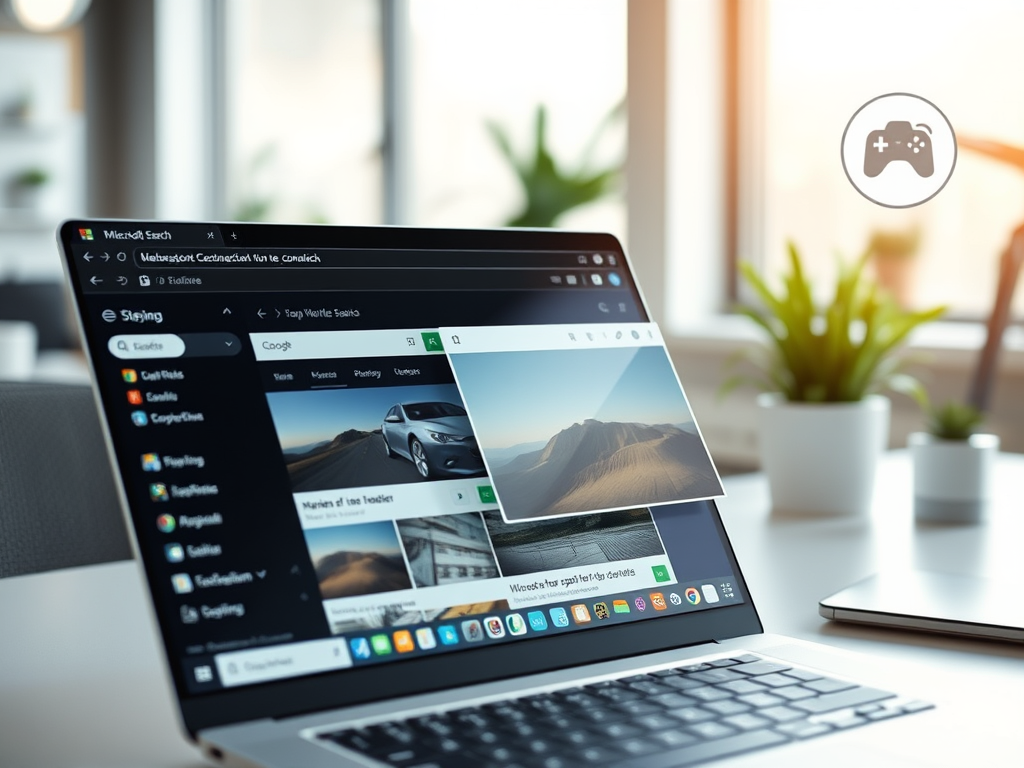
How to Enable or Disable Visual Search in Microsoft Edge
The article details how to enable or disable the Visual Search feature in the Microsoft Edge browser. This feature, part of the Smart Explore functionality, shows an icon when hovering over an image, offering more related content. The post elaborates on two ways to manipulate this feature: through the browser’s setting or via the Windows…
-

Enable Enhanced Security in Microsoft Edge
The article provides a guide on enabling or disabling the enhanced security mode in Microsoft Edge, the default browser in Windows 11. The enhanced security mode offers additional protection while browsing, with three levels of security: Basic, Balanced, and Strict. Users can manually add site exceptions. The article also explains how to manipulate the enhanced…
-
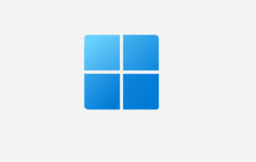
Stop Microsoft Edge from Creating Desktop Shortcuts
The article provides a guide on how to stop the Microsoft Edge browser from automatically creating a desktop shortcut each time it updates in Windows 11. This can be accomplished by adjusting settings within the Windows registry, specifically by creating a new value named “RemoveDesktopShortcutDefault” and setting its value data to “1”. A system restart…
-

How to Manage Performance Detector in Microsoft Edge
The article provides guidance on managing the performance detector feature in Microsoft Edge browser. This feature minimizes resource usage when the device is under pressure, improving smoothness. Users can activate or deactivate it through the browser settings or Windows Registry Editor. The functionality boosts performance by detecting inefficient tabs and suggesting fixes.
-

How to Enable Secure DNS in Microsoft Edge
This article details how to enable or disable secure DNS in the Microsoft Edge browser, the default for Windows 11. Users can choose their preferred DNS provider, like NextDNS, OpenDNS, or Google Public DNS, among others. The guide also provides an alternative method via the Windows Registry to control secure DNS settings, and a mention…
-

How to Enable Download Prompts in Microsoft Edge
The article provides a detailed guide on how to activate or deactivate the “Ask me what to do with each download” feature in the Microsoft Edge browser. This function, when enabled, allows the user to choose whether to download and save a file or open it directly in the browser. The guide also includes a…
-

How to Enable Split Screen in Microsoft Edge
Microsoft Edge, the default browser in Windows 11, is developing a split screen feature. Being similar to Snap layout, this function lets users divide an Edge window into two for side-by-side work or comparison. The feature, currently appearing in the development version of Edge, is not enabled by default. Enabling it includes a process of…
Category: Browsers
Articles based on Internet Explorer, Microsoft Edge, Google Chrome, Firefox and other Chromium-based browsers.
