-
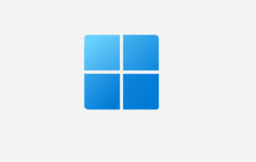
Use Windows Hello for Faster Credit Card Confirmation
Google Chrome now allows users to use Windows Hello, instead of a credit card’s CVC code, to confirm stored credit cards. This new feature enhances security and convenience for online transactions. Users can toggle this option on or off in Chrome’s settings under ‘Payment methods.’ Enabling it will require a Windows Hello PIN or fingerprint.
-

How to Turn Google Translate On or Off in Chrome
This article details how to enable or disable Google Translate in Google Chrome. Google Chrome, similar to Microsoft Edge, has a personalized, in-built translation feature that can auto-translate websites into the user’s preferred language. This helps to enhance the browsing experience by offering a more contextual exploration of various websites across different languages. Notably, users…
-

How to Enable Spell Check in Google Chrome
Google Chrome offers a built-in spell checker feature that flags misspelled words as you type, with two options – ‘Basic’ and ‘Enhanced’. The feature is typically enabled by default, but users can toggle it on or off via the Languages settings. ‘Enhanced’ spell check sends typed text to Google, similar to Google search.
-
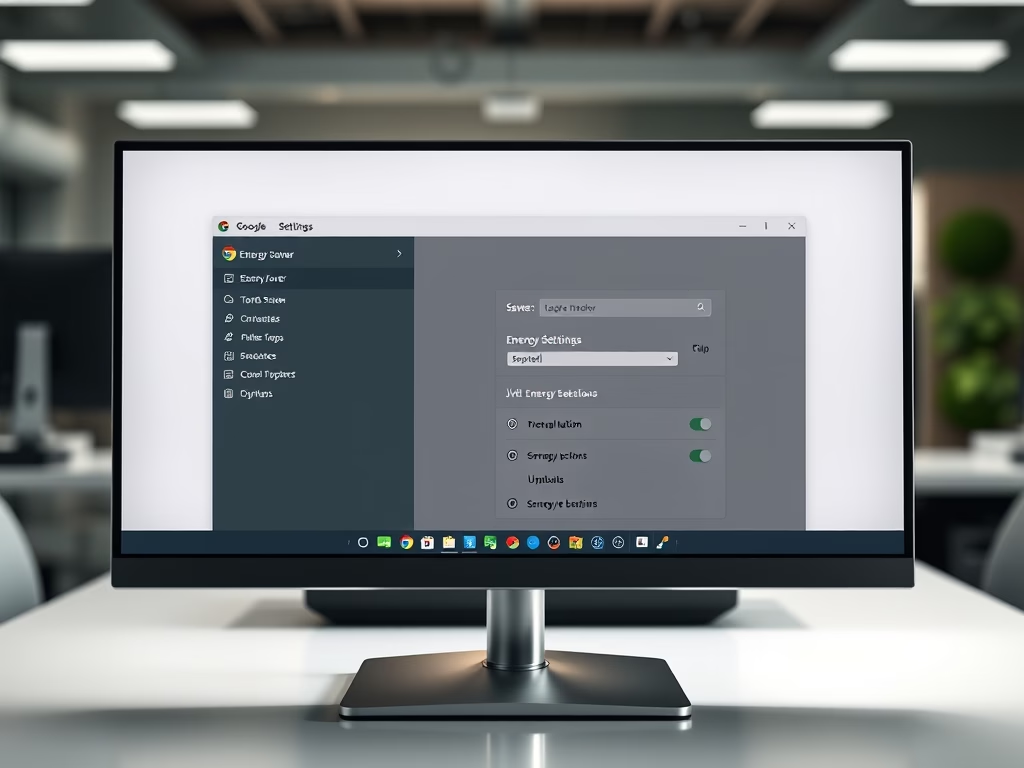
How to Enable Energy Saver in Google Chrome
This article details how to enable or disable the Energy Saver feature in Google Chrome, aimed at enhancing battery life. Users can configure this through Chrome’s settings or the Windows Registry Editor. Clear steps are provided for both methods, helping users effectively manage energy consumption while browsing.
-

How to Enable Memory Saver in Google Chrome
This article provides instructions on how to activate or deactivate the “Memory Saver” feature in Google Chrome. This feature enhances the speed and battery life of your device by deactivating tabs that are not currently in use, freeing up memory for active apps. Inactive tabs automatically reload once they are accessed again.
-
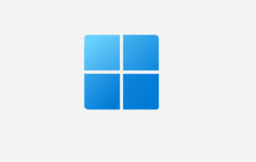
How to Manage Addresses in Google Chrome
The article outlines how to add or delete addresses stored in Google Chrome, a feature designed for secure, convenient management of credit card information and associated addresses for automatic form filling. The process involves navigating to the “Settings”, “Autofill and passwords”, and the “Addresses and more” page, where users can edit, delete, or manually add…
-

How to Enable On-Device Encryption in Google Chrome
Google Chrome has a new feature called on-device encryption that secures your passwords by encoding them on your device before saving to Google Password Manager. The unique encryption key ensures only the user can access this information. If the key is lost, the passwords could be lost too. The encryption can be set up within…
-

Customize Scrollbars in Microsoft Edge
The article provides a guide on how to enable or disable the “Always show scrollbars” feature in Microsoft Edge, the default browser in Windows 11. The feature, which allows users the option to hide or display browser scrollbars, can be accessed and manipulated via the “Appearance” settings in the browser.
-

How to Use Windows Hello in Google Chrome
The article provides a guide on how to enable or disable the “Use Windows Hello when filling passwords” feature in Google Chrome. The new security feature prompts users to authenticate through Windows Hello each time they access saved passwords, thereby strengthening security particularly on shared devices. This guide provides clear instructions, including navigating Chrome settings,…
-

How to Enable/Disable Screenshots in Microsoft Edge
The article outlines methods for enabling or disabling the ‘Save screenshots for site for History’ feature in the Microsoft Edge browser. The latest version of Edge allows screenshots of visited sites to be saved as thumbnails. Users can adjust this setting in the browser’s settings or via the Windows Registry editor. The article provides step-by-step…
Category: Browsers
Articles based on Internet Explorer, Microsoft Edge, Google Chrome, Firefox and other Chromium-based browsers.
