This article provides a guide on how to restore the Windows Firewall to its default settings.
If you’re experiencing issues with some apps not communicating or the internet connection not working properly in Windows, consider resetting the Windows firewall to its default settings.
Malware or viruses may have established firewall rules that grant them unrestricted access to your systems. Alternatively, Microsoft Defender Firewall might not be filtering access correctly. In such cases, you may want to consider resetting or restoring the Firewall to its default settings.
Restore the firewall settings to the default in Windows 11
As mentioned above, if you want to resolve network connectivity issues, you might want to restore the Windows firewall. The steps below show you how to do this.
Windows 11 has a centralized location for the majority of its settings. From system configurations to creating new users and updating Windows, all can be done from the System Settings pane.
To get to System Settings, you can use the Windows key + I shortcut or click on Start ==> Settings, as shown in the image below:

Alternatively, you can use the search box on the taskbar to search for Settings. Then select to open it.
In Windows Settings, click on Privacy & Security, then select Windows Security from the list on the right side of the screen
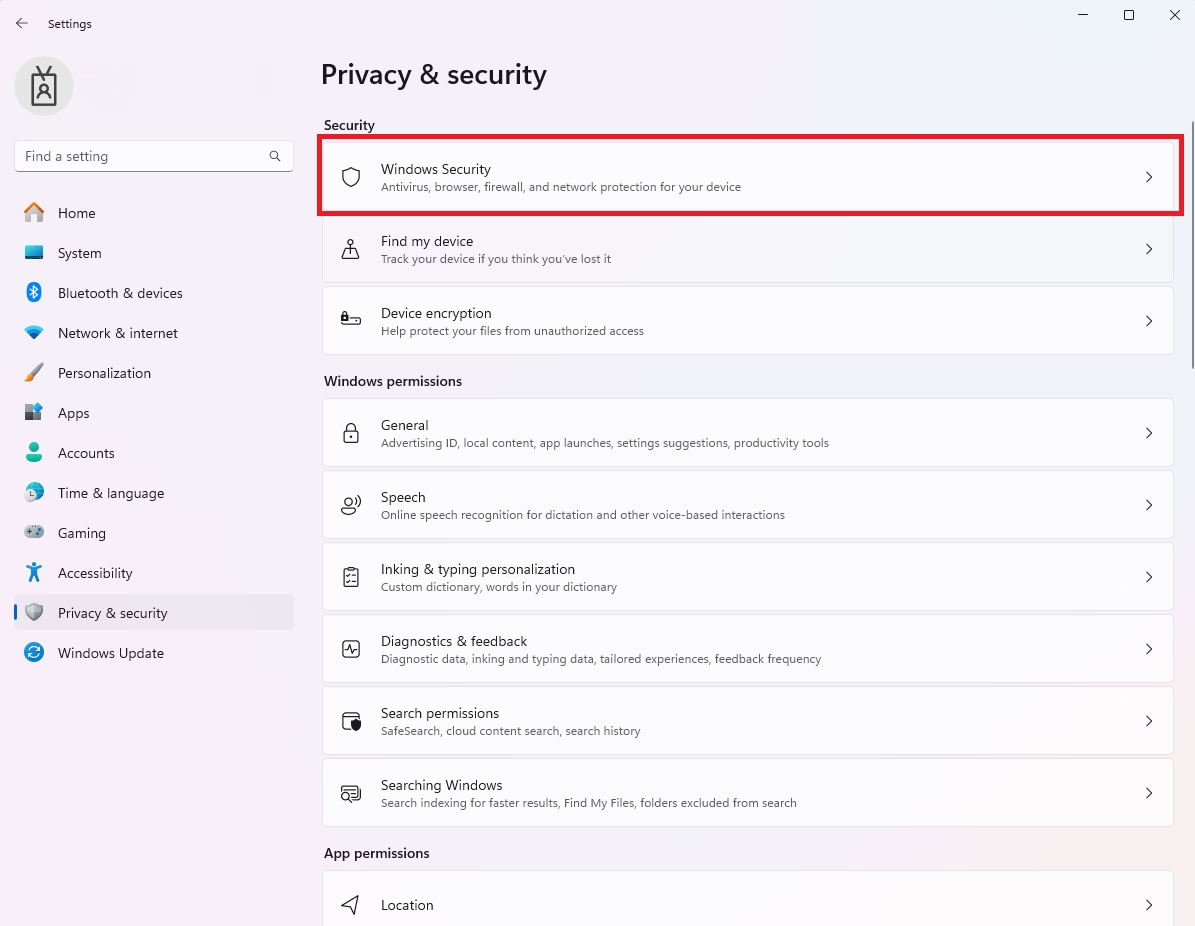
Click the Firewall & network protection link on the left in the Windows Security dashboard.
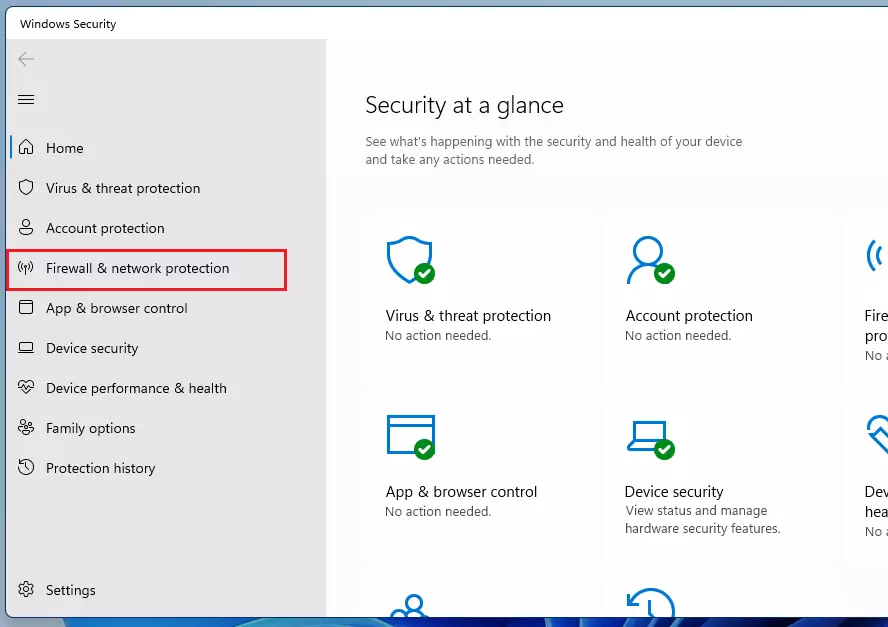
On the Firewall & network protection settings pane, scroll down to the bottom and click the link for “Restore firewalls to default.“
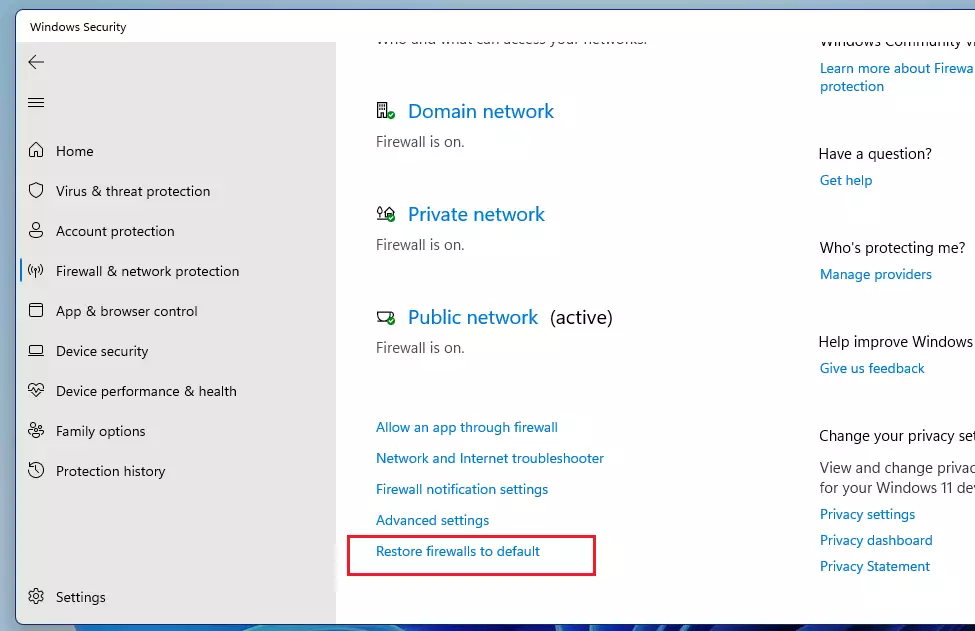
Doing that will launch another screen where you can restore Windows firewall settings. Click the Restore defaults to restore the firewall settings.
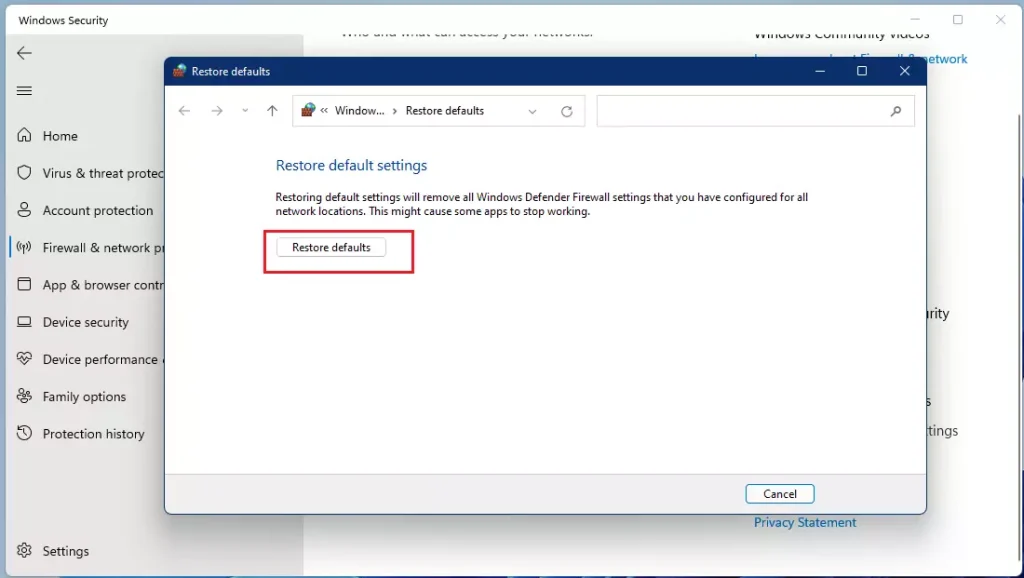
Click Yes on the confirmation pop-up to continue restoring the Windows firewall.
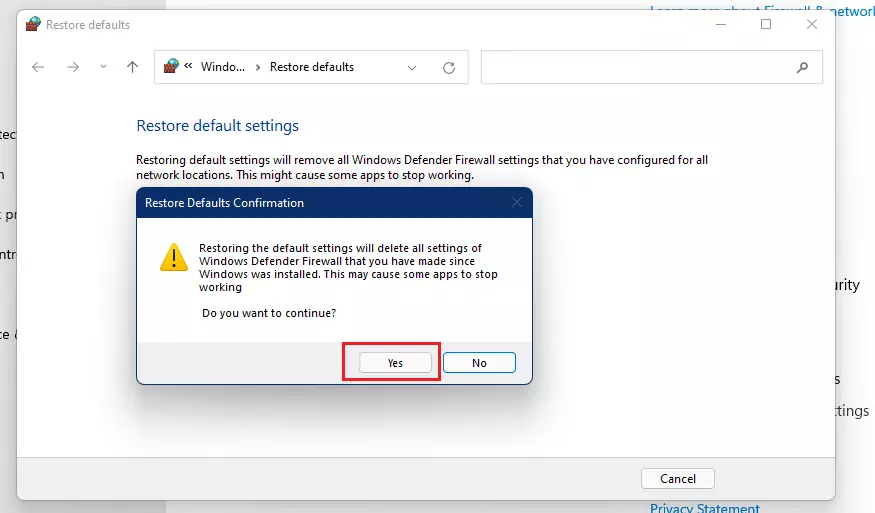
Restart your computer, and you’re done.
Conclusion:
- Resetting the Windows firewall to its default settings can resolve various network connectivity issues.
- This process removes all custom firewall rules and applications previously granted access.
- Users must reconfigure any applications that require firewall access after the reset.
- Following the outlined steps will help ensure a smoother operation of your network settings.
- Regularly reviewing firewall settings can help maintain security and system performance.

Leave a Reply