This article explains how to find their saved wifi password when using Windows 11.
There may be instances when you need to retrieve the Wi-Fi password saved on Windows 11. If you’ve forgotten your Wi-Fi password, follow the steps below to find it. You can then use it on another device or share it with others.
Many Wi-Fi devices provided by service providers have the Wi-Fi password printed on the back of the device. If you haven’t changed the default password, simply check the back of the modem to find it.
If you have changed the password, follow the steps below to retrieve it.
How to get Windows 11 wifi password
This will only work if you’re already connected to the wifi. You cannot get the password for a wifi network you’re not already connected to.
Windows 11 has a centralized location for the majority of its settings. From system configurations to creating new users and updating Windows, all can be done from the System Settings pane.
To get to System Settings, you can use the Windows key + I shortcut or click on Start ==> Settings, as shown in the image below:

Alternatively, you can use the search box on the taskbar and search for Settings. Then select to open it.
In Windows Settings, click on Network & Internet, then select Advanced network settings from the right pane of your screen.
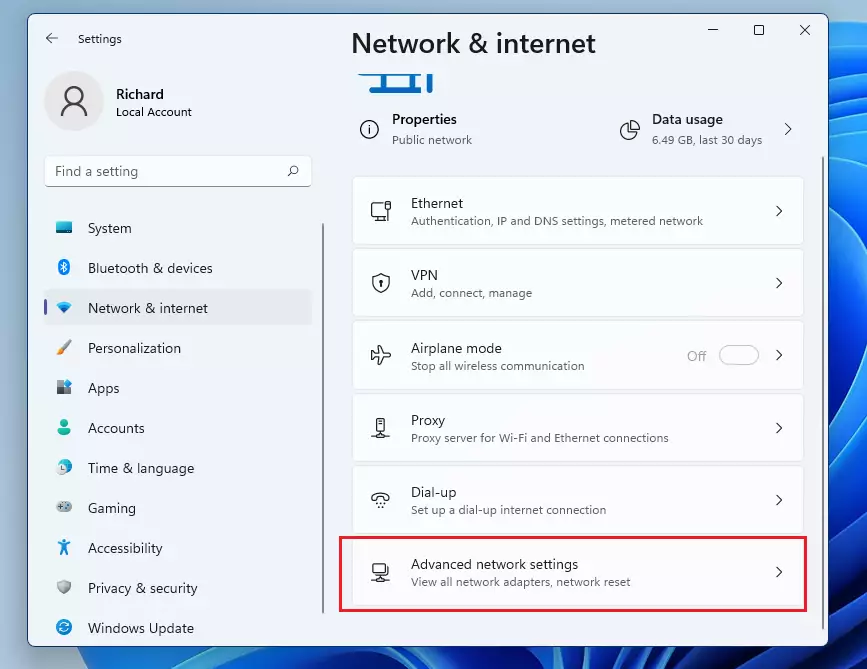
In the Advanced network settings page, scroll down and select ‘More network adapter options‘ under Related settings.
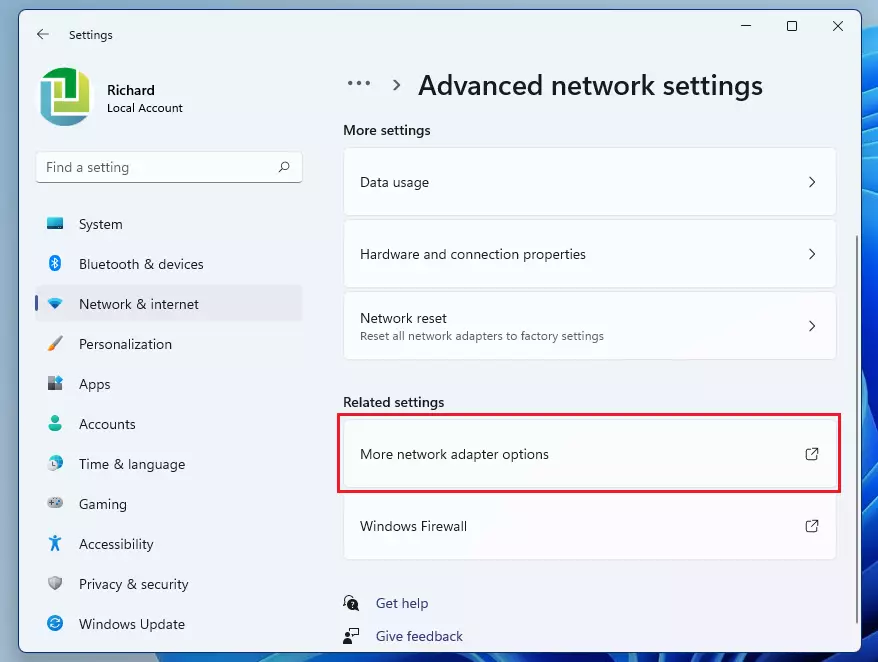
This will open the Network Connections control panel. Right-click on your wifi adapter in this window and select ‘Status.’ You can also double-click the wifi adapter to open its’ properties window.
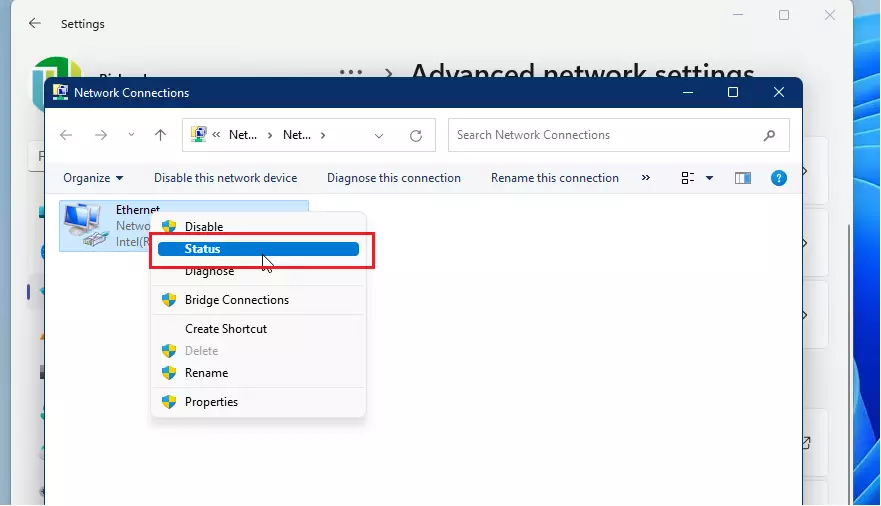
On the wifi settings pane, open the Wireless Network Properties, select the Security tab, and check the box to Show the characters of the Network security key.
Your wifi network password is displayed in the Network security key box.
In wifi Status, select Wireless Properties.
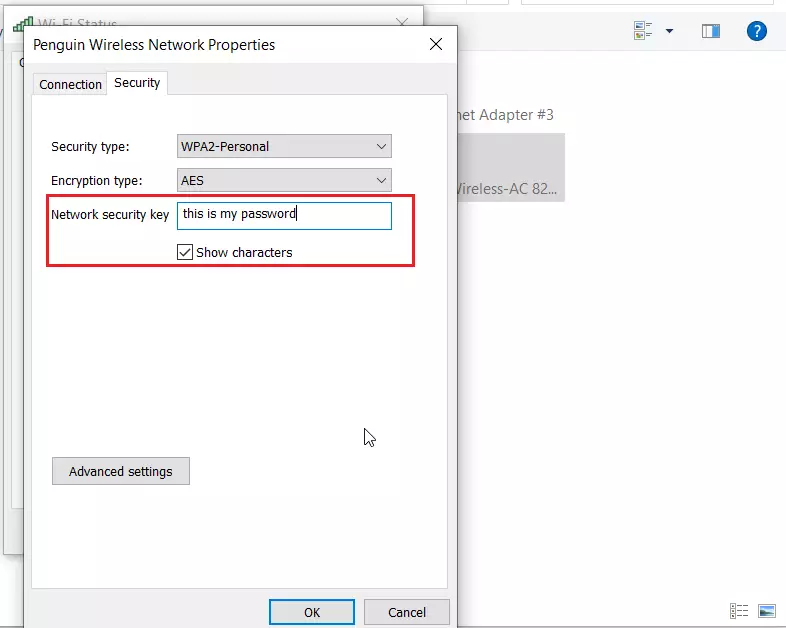
How to view wifi password on the command line
You can also view your wifi password from the command prompt in Windows 11. It takes a single command with options to see the password.
Open the command prompt and run the commands below to view the password of the wifi you’re connected to in Windows 11.
netsh wlan show profile “Wi-Fi NAME” key=clear
Replace WI-FI NAME with the correct wifi network name you’re connected to. In my case, my wifi name is Penguin. To view my password, I ran the commands below:
netsh wlan show profile "Penguin" key=clear
The command will display information about the wifi you’re connected to and the password used to connect.
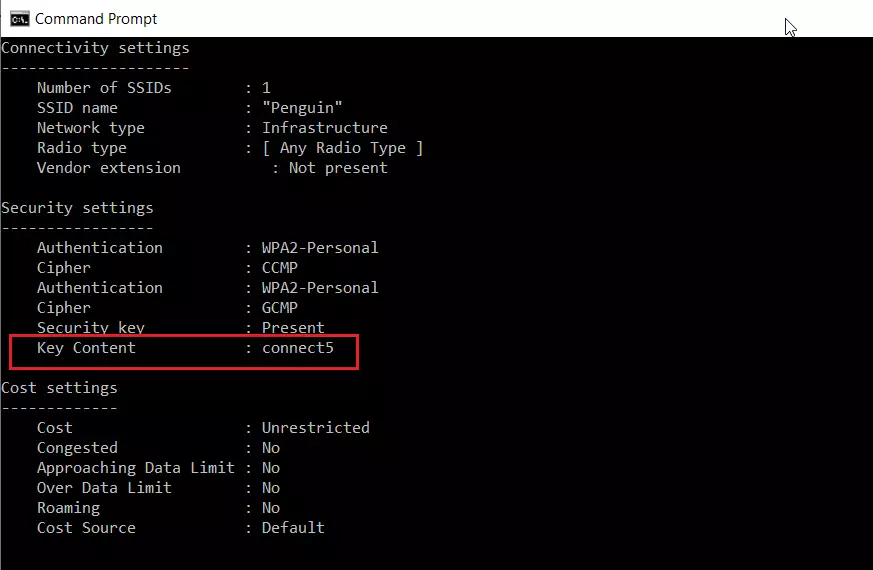
That should do it!
Conclusion:
- Finding your saved Wi-Fi password in Windows 11 is a straightforward process.
- You can access the password through the System Settings or by using the Command Prompt.
- Both methods require you to be connected to the Wi-Fi network.
- Remember, if you changed your router’s default password, refer to these steps to retrieve it.
- Knowing how to find your Wi-Fi password can help with connectivity on other devices and sharing access with others.
- For any further assistance, consult the Windows help documentation or seek help from tech support.

Leave a Reply