-

·
How to Find Your Product Key in Windows 11
The article details how to find your product key for Windows 11. A Windows product key, required for Windows activation, may be physically affixed to a device, or could be a digital license. Keys can be found preinstalled on new computers, in retail packaging, confirmation emails for digital copies, or via the “ShowKeyPlus” tool in…
-
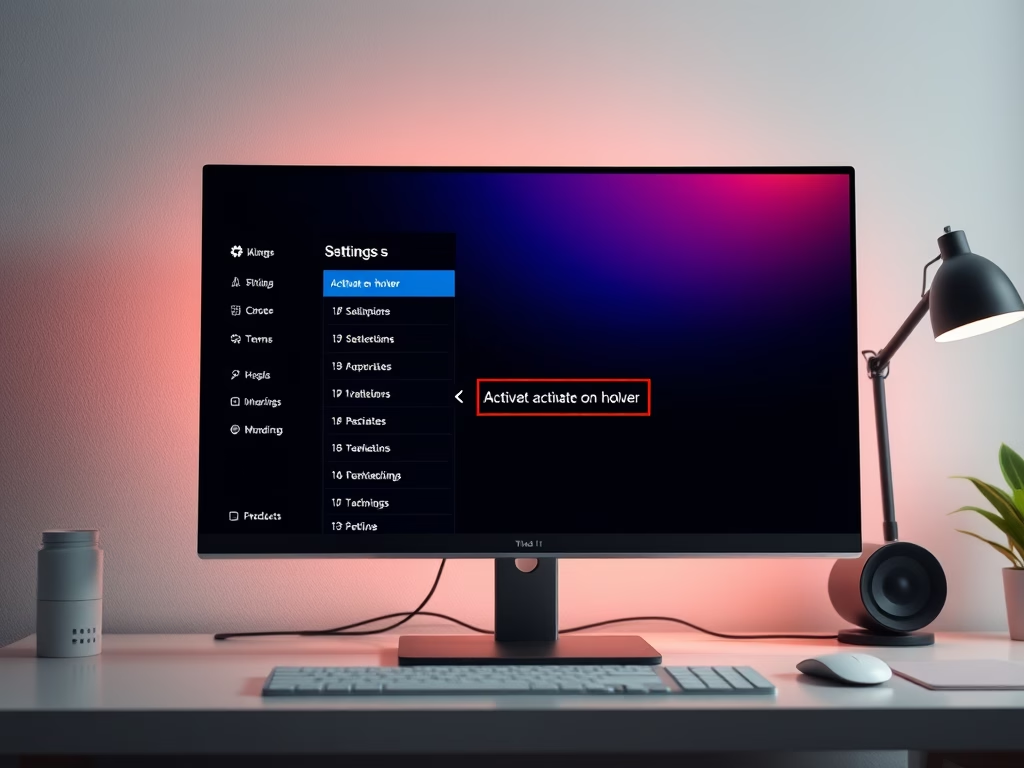
·
How to Enable Activate on Hover Mouse feature in Windows 11
This article explains how to enable or disable the “Activate on hover” feature in Windows 11, allowing users to bring background windows into focus by hovering the mouse. Users can toggle this setting via the Settings app or Control Panel, enhancing their control over window activation and interaction within the operating system.
-

·
How to Enable Scroll Inactive Windows in Windows 11
The article provides detailed instructions on how to enable or disable the “Scroll inactive windows when hovering over them” feature in Windows 11. This can be done either through the Windows Settings app or via the Windows Registry Editor. The feature is useful in maintaining focus on the active window while viewing data on other…
-

·
How to Change Mouse Scroll Speed in Windows 11
This article provides detailed steps on how to adjust the mouse wheel scroll speed on Windows 11 using three different methods: the Windows Settings app, the classic Control Panel, and the Windows registry editor. While all these methods are viable, the article suggests that the Windows Settings app is the most user-friendly option. It further…
-

·
How to Switch Tabs in Windows 11 File Explorer
The post instructs students and new users on how to switch between File Explorer tabs on Windows 11, which allows multiple locations to be worked on simultaneously. Key steps include opening File Explorer, creating a new tab with CTRL + T or the ‘Add new tab’ button, and switching between tabs using CTRL + Tab…
-

·
How to Remove Windows 11 Desktop Stickers
The article provides guidance on how to delete or remove desktop stickers (a non-default feature requiring enabling through the Windows registry) in Windows 11. The process involves a context menu command and sticker editor accessible via right-click on the desktop or Settings app. Instructions on adding/editing stickers are also covered.
-

·
How to Edit Desktop Stickers in Windows 11
This summary discusses the steps for editing stickers on the Windows 11 desktop, a new feature not enabled by default. To edit enabled stickers, users should access the context menu, select ‘Add or edit stickers,’ adjust size and position, and close the sticker editor. Alternatively, users may use the Settings app to launch the sticker…
-

·
Change Real-Time Update Speed in Windows 11 Task Manager
The article presents how to adjust the “Real time update speed” in the redesigned Task Manager app in Windows 11. This feature determines the frequency of information refresh within the app. Users can select from High, Normal, Low speeds or Pause live stats, with the process involving navigation to the app’s settings.
-

·
How to Keep Windows 11 Task Manager Always on Top
The article provides instructions on how to enable or disable the ‘Always on top’ feature for the Task Manager app in Windows 11, ensuring it stays visible over other applications. This feature has been updated with Windows 11’s new design principles, including matching the system-wide theme. The guide includes various methods, such as using the…
-

·
How to Automate Do Not Disturb in Windows 11
The article instructs on activating the “Do Not Disturb” feature in Windows 11 to avoid unnecessary notifications during certain activities or scheduled busy times. It details accessing the Settings app, then navigating to the system notifications settings to adjust the automatic “Do Not Disturb” rules based on given times or activities.
Tag: Windows 11
Windows 11 is the latest major release of Microsoft’s Windows NT operating system in October 2021.
