-

·
How to Change Account Types in Windows 11
The article provides detailed steps on how to change account types on Windows 11. Windows 11, a multi-user operating system, allows two account types – Standard and Administrator. The post instructs how to switch between these types using the System Settings pane. It also explains the distinct privileges offered to each account type.
-

·
Stop Skype from Auto Starting on Windows 11
This content provides instructions on how to disable Skype from starting automatically on Windows 11. There are various methods depending on how Skype was installed – via the Microsoft Store or traditionally. The options include disabling the auto start in the app`s settings, from the Task Manager, or within the Skype app itself.
-
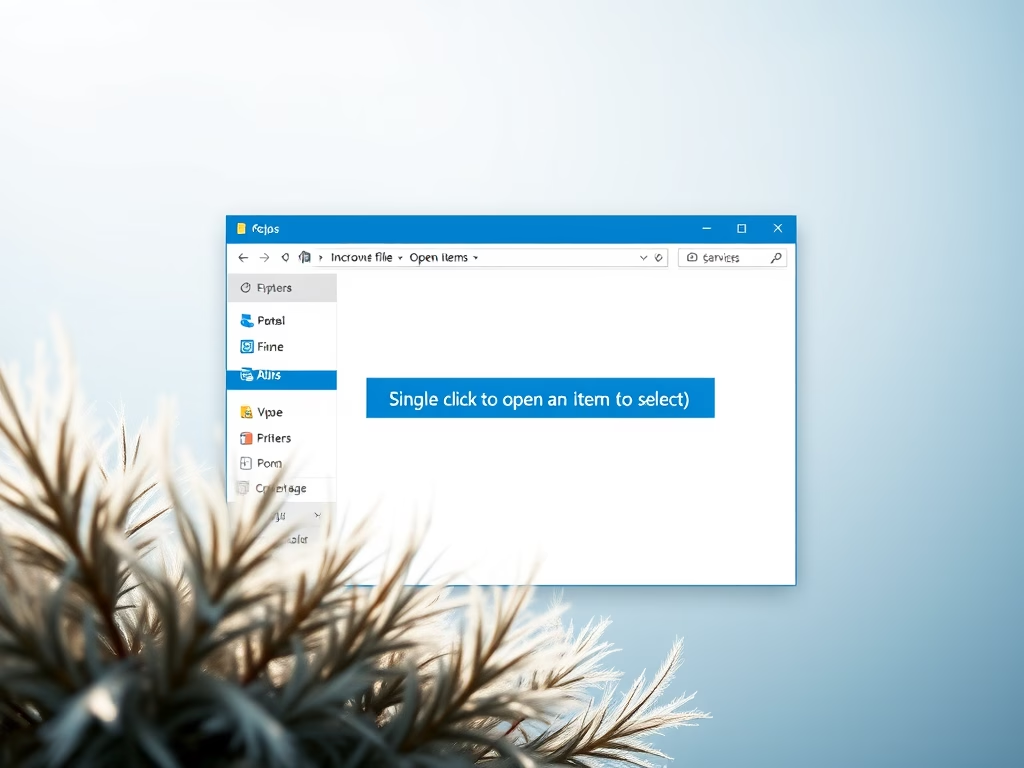
·
Enable Single-Click to Open Items in Windows 11
The post instructs on enabling single-click item opening in Windows 11, which by default requires a double-click. The steps involve opening File Explorer, selecting Options from the toolbar, and under the General tab, choosing the option for single-click opening. For selecting an icon without opening it, hovering the mouse over it momentarily will do.
-

·
How to Set Firefox as Default Browser on Windows 11
This post provides a guide on setting Mozilla Firefox as the default web browser on Windows 11. Firefox, a privacy-focused browser unlike Chrome or Edge, uses the Gecko rendering engine to display webpages. To switch from the default Edge browser on Windows 11, users require to maneuver through system settings, swapping Edge with Firefox from…
-
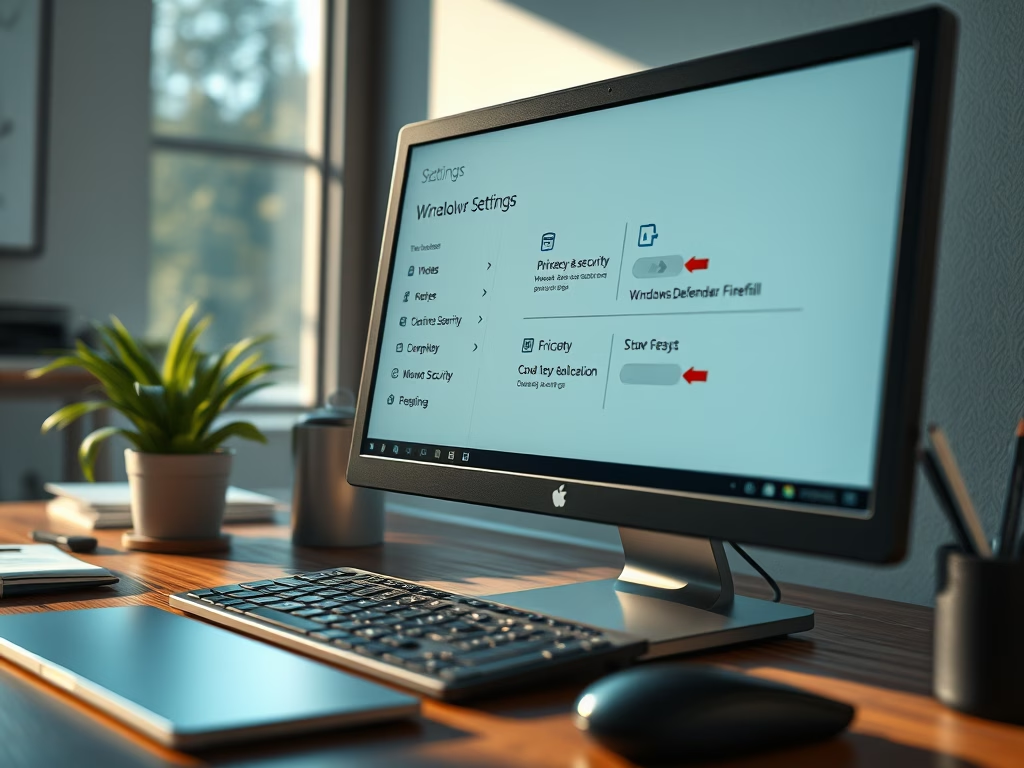
·
Disable Windows Firewall on Windows 11
The post instructs students and new users on how to disable Windows Defender Firewall on Windows 11 while highlighting the essential role it plays in device security. It notes that Windows Defender Firewall self-disables if commercial firewall software is installed. It also advises on allowing specific apps through the Firewall as a safer alternative to…
-

·
Minimum System Requirements for Windows 11
This post outlines the minimum system requirements for running Windows 11, which are similar to Windows 10 with a few additional features. Microsoft has released a PC Health Check app to determine if a PC meets the necessary specifications. These requirements include a compatible 64-bit processor, 4GB or more RAM, a storage device of 64GB…
-

·
Disable Touchscreen on Windows 11
This content provides a step-by-step guide to disable the touch screen feature on a Windows 11 device. It explains how users can navigate the system settings, device manager and the human interface devices category to disable the touchscreen function. To reactivate, users can follow the same process. Restarting the computer finalizes the process.
-

·
How to Connect a Wi-Fi Printer on Windows 11
The post provides a guide on how to add a Wi-Fi printer on Windows 11. It states that most new printers support Windows 11 and may not require additional software. The prerequisite is for the printer and computer to be on the same Wi-Fi network. The process involves locating ‘Printers & Scanners’ under ‘Bluetooth &…
-

·
How to Install Google Chrome on Windows 11
The post provides a guide on how to download, install, and use Google Chrome on Windows 11, as well as setting it as the default browser. Although Microsoft Edge comes pre-installed on Windows 11, users preferring Google Chrome on other devices can easily transition their browser preferences and stored data over to Windows 11.
-

·
Setting Up Parental Controls in Windows 11
The post provides instructions on setting up parental controls on Windows 11. This includes limiting screen time, restricting website access, and enabling security measures. The process requires both parent and child to have Microsoft accounts, with the child’s account tied to the parent’s and the parent acting as an administrator. Parents have the ability to…
Tag: Windows 11
Windows 11 is the latest major release of Microsoft’s Windows NT operating system in October 2021.
