-
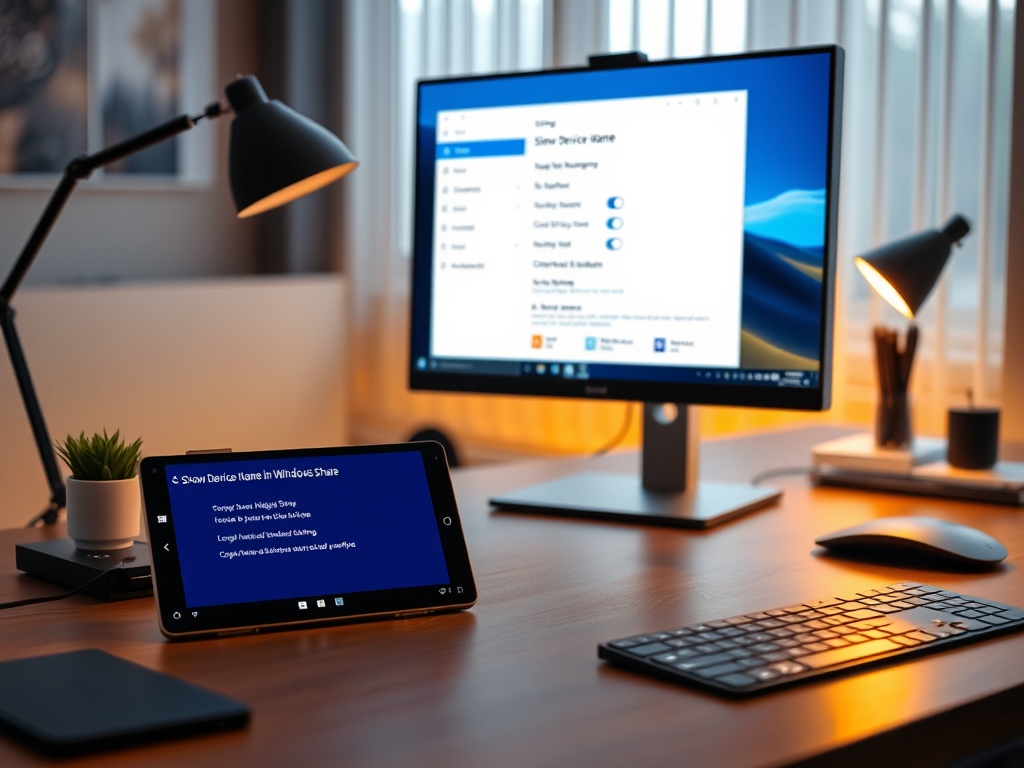
·
Enable or Disable Mobile Device Name in Windows Share
The article outlines how to enable or disable the “Show Device Name in Windows Share” feature on Windows 11. Users must sign into their Microsoft account to link mobile devices for easy file transfer and notifications. The process involves accessing the Windows Settings app and toggling the visibility option for mobile device names.
-
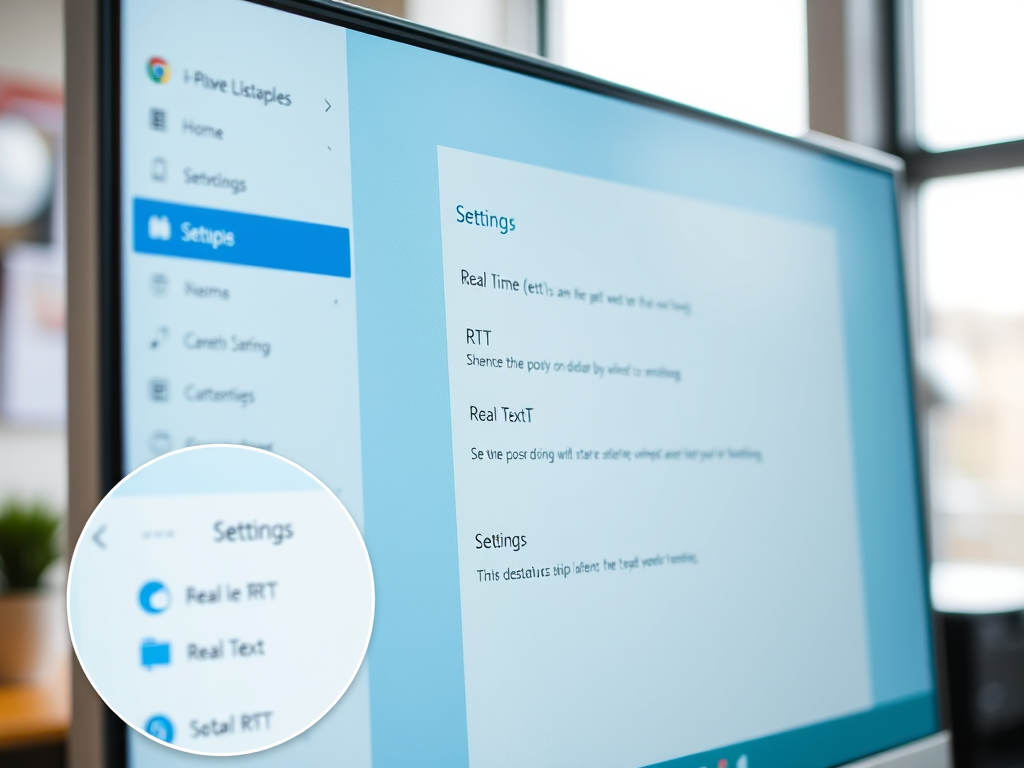
·
How to Enable Real-Time Text in Skype on Windows 11
This article details how to enable or disable Real-Time Text (RTT) in Skype on Windows 11, enhancing communication for deaf or hard-of-hearing users. RTT displays typed text during calls, improving understanding amid poor audio quality. Users can easily toggle this feature in the Skype settings under the Calling tab.
-

·
How to Enable Adjust Brightness in Skype on Windows 11
This article discusses activating the “Adjust brightness” feature in Skype on Windows 11 to improve video quality in low-light situations. It details how to navigate to settings and toggle the feature on or off, ensuring optimal lighting during video calls by minimizing shadows and enhancing clarity.
-
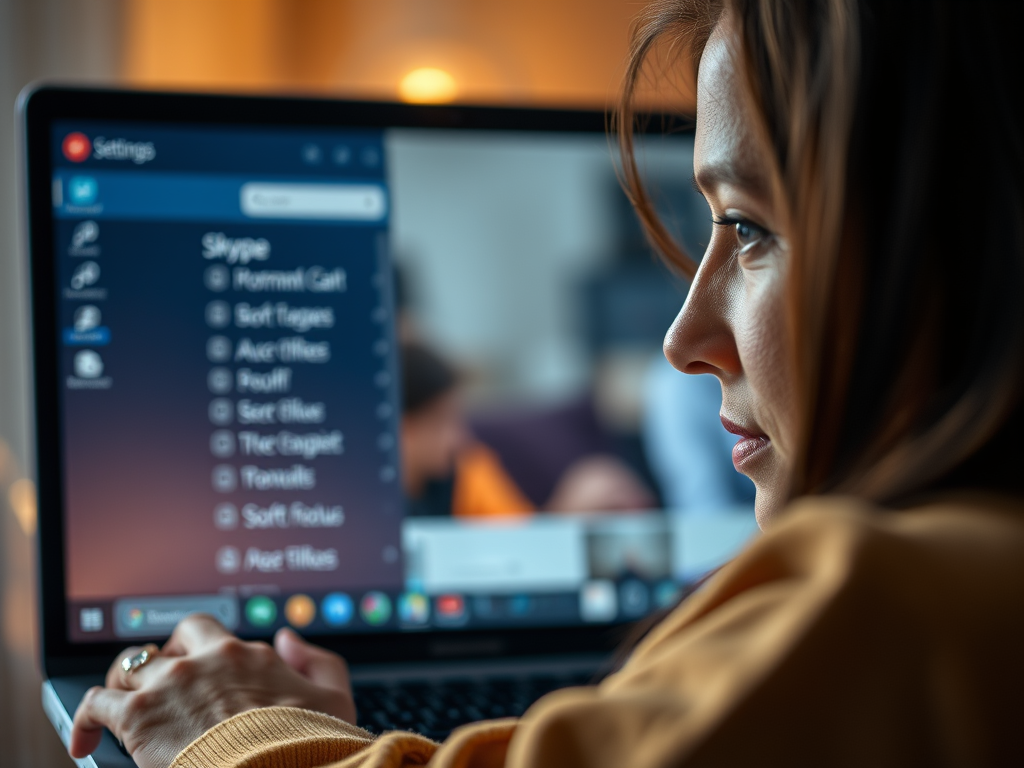
·
How to Enable Soft Focus in Skype on Windows 11
This article outlines how to enable or disable the “Soft focus” feature in Skype on Windows 11. It improves video call appearance by softening skin, reducing blemishes and imperfections. Users can access this setting through the app’s “Audio & Video” section in the settings menu for a more polished look.
-

·
How to Change Tab Colors in Windows Terminal
This article outlines how to change tab colors in the Windows Terminal app, enhancing personalization and organization. Users can select from standard colors or create custom colors easily. The integration of color indicators in the Tab Switch Menu improves session visibility and navigation, with ongoing updates enhancing user experience.
-

·
How to Run Windows Terminal in Background
The article describes how to enable Windows Terminal to run in the background, enhancing productivity with uninterrupted access to command-line tools. Users can manage this setting through the Compatibility tab in the app’s Settings. It emphasizes customization options and the importance of regular updates for improved efficiency and features.
-
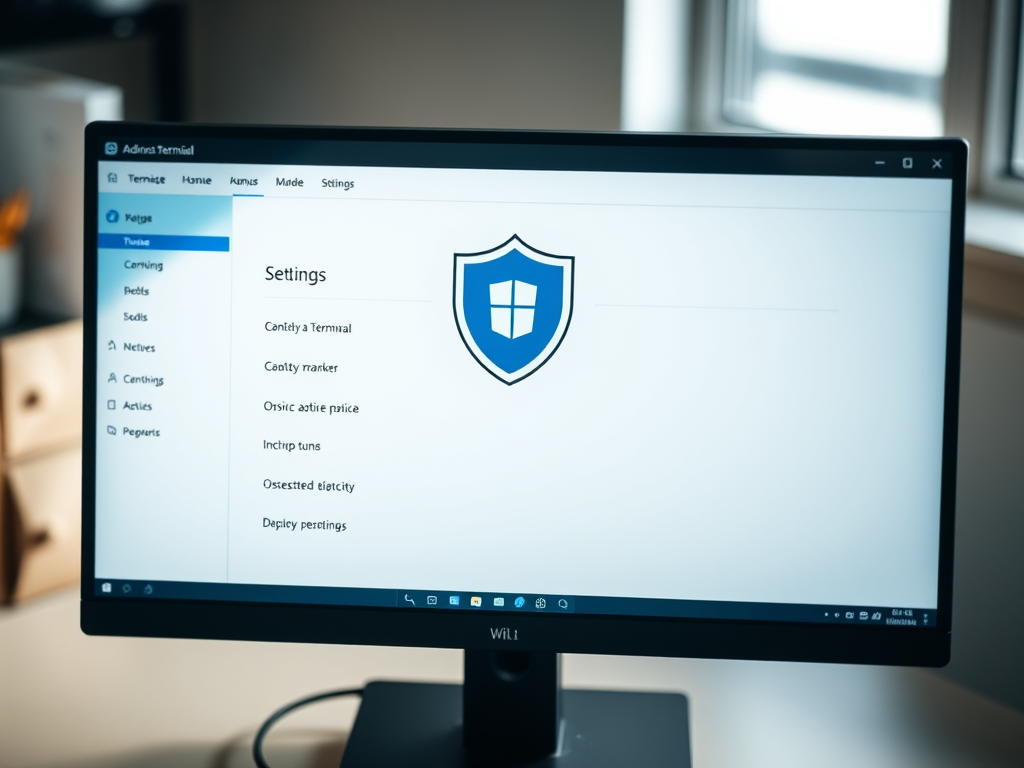
·
Enable Shield Icon in Windows Terminal Admin Mode
The article outlines how to enable or disable the shield icon in the Windows Terminal title bar when running as an administrator. Beginning with version 1.23.10353.0, users can customize this feature through the Appearance settings. The shield indicates elevated privileges, enhancing user awareness of their administrative status.
-
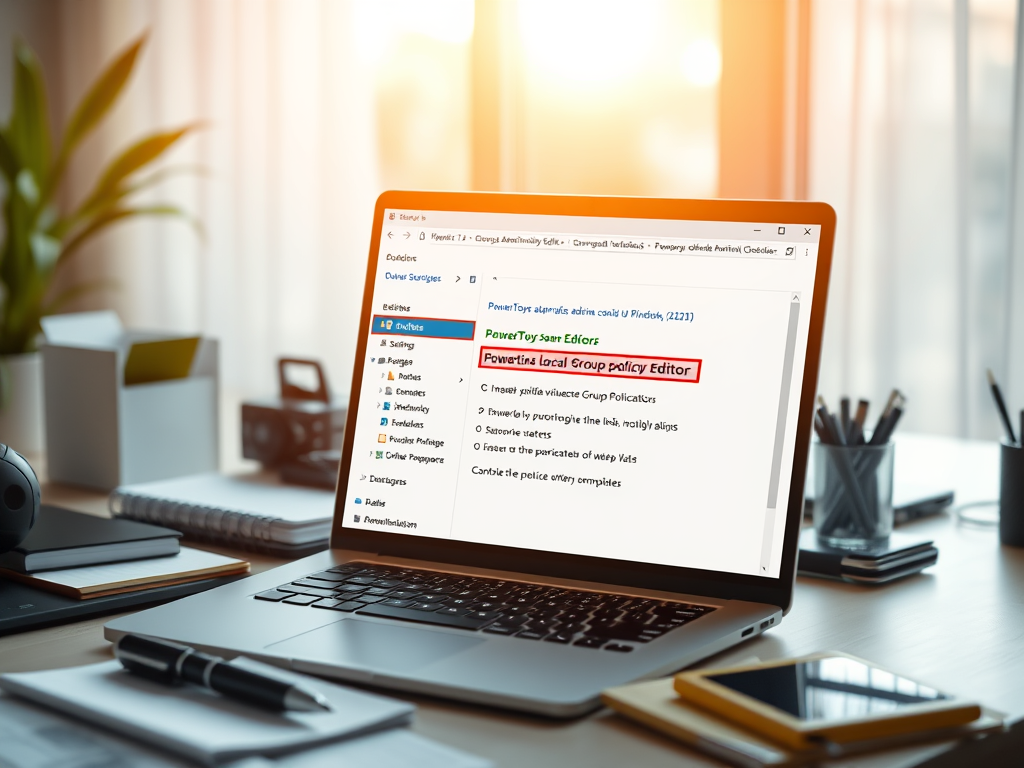
·
Install PowerToys ADMX Files for Windows 11
This article outlines the installation of PowerToys ADMX files for managing features through Windows 11 Group Policies. PowerToys enhances Windows functionality, and proper management through Group Policy can improve security, streamline configurations, and customize user experiences while adhering to organizational policies. Detailed steps for installation are provided for users.
-

·
How to Change Emoji Skin Tone in Microsoft Teams
This article details how to change skin tones for emojis and reactions in Microsoft Teams, enhancing inclusivity and personal expression. Users can customize their preferred skin tones via the app settings or directly in chats. This feature promotes representation and belonging within diverse teams, making communication more meaningful.
-
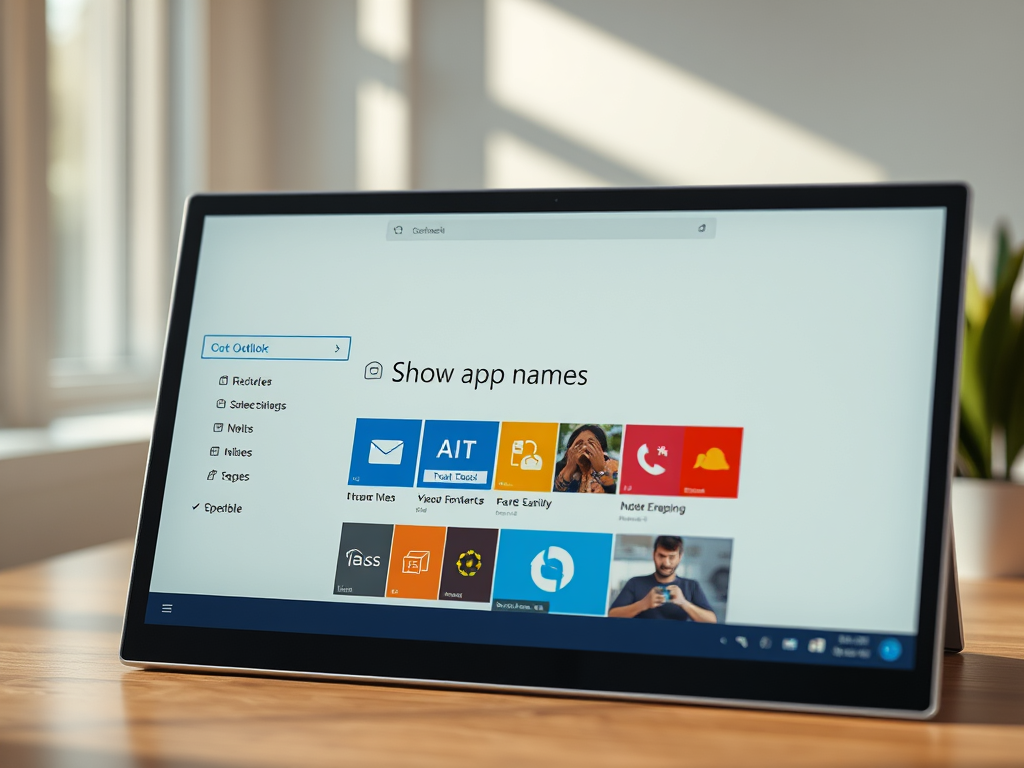
·
Enable or Disable App Names in Outlook App
The article describes how to enable or disable the “Show app names” feature in the new Outlook for Windows 11. It highlights the app’s modern design and numerous features aimed at improving user experience. Customizing icon appearances is straightforward, allowing users to personalize their Outlook experience effectively.
Tag: Productivity
Software and packages for Windows, Linux, and other services that help you become productive.
