-

·
How to Enable Reduce Data Usage in Skype
The article provides a guide on how to activate “Reduce data usage” on Skype for Windows 11, a feature that minimises Skype’s data consumption during calls, beneficial when in a poor network area or trying to save bandwidth. However, activating this may lower video call quality, and is suggested to be turned off under stable…
-

·
How to Enable Suggested Replies in Microsoft Teams
The article provides a guide to enable or disable the “Show suggested replies in chat” feature in the Microsoft Teams app on Windows 11. This feature offers recommended responses based on the content of received messages, potentially saving time and effort. However, the article also suggests that some users might find it distracting or intrusive,…
-

·
How to Toggle Incoming Calls in Signal on Windows 11
This summary outlines how to switch ‘Enable incoming calls’ on or off in the Signal Desktop app on Windows 11. This feature enables or disables incoming calls to the device. There may be various reasons for configuring this setting, such as avoiding distractions in a meeting or conserving battery. The article gives a step-by-step guide…
-

·
Enable or Disable Local Passcode in Telegram for Windows 11
This article provides a guide on how to enable or disable the “Local Passcode” feature on the Telegram app in Windows 11. The feature, when active, adds an extra layer of security by requiring the passcode to access the app. It provides increased security and privacy by preventing unauthorized access to your conversations and files.
-

·
Change Display Language in Outlook for Windows 11
This article provides a guide on how to change the display language in the new Outlook App for Windows 11. This feature is ideal if you prefer a different language than your system’s default or need to communicate with speakers of other languages. It offers instructions on how to access language settings, choose a new…
-
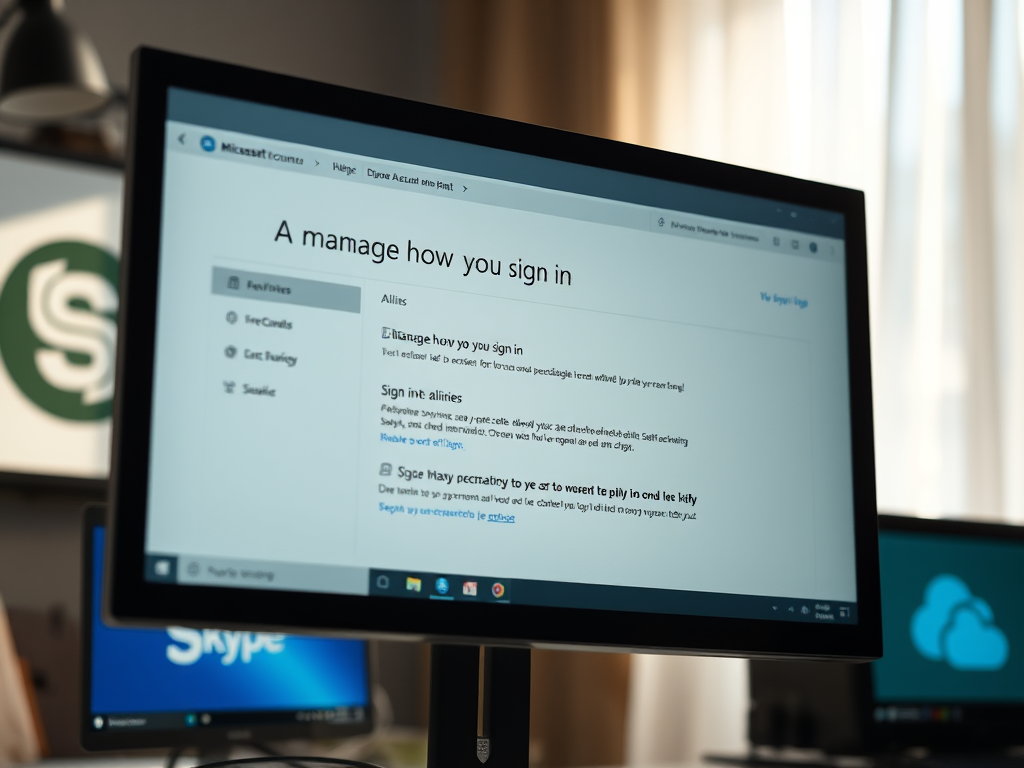
·
Manage Microsoft Account Aliases: Enable or Disable Easily
The article provides instructions on enabling or disabling an alias for a Microsoft account. An alias is another email address that can be used to sign into Microsoft services. Users can create multiple aliases for different purposes, ensuring account security and separation of personal and professional emails. The process includes signing into the Microsoft account,…
-

·
How to Change Your Microsoft Account Primary Alias
The article provides a guide on how to change the primary alias for a Microsoft account, which is used to access services like Skype, Outlook.com, OneDrive, etc. Users can create multiple aliases that share the same password, with their primary alias as their main login identifier. The primary alias can be altered depending on the…
-

·
How to Enable Auto-Delete Messages in Telegram
The article provides a guide on how to use the “Auto-Delete Messages” feature in the Telegram app, which automatically deletes messages after a specific period. This feature enhances privacy and helps manage storage. The guide includes launching the app, going to settings, adjusting the auto-delete timer, and saving changes.
-

·
How to Enable Two-Step Verification in Telegram on Windows 11
The article provides a guide on toggling “Two-Step Verification” in the Telegram app on Windows 11. The feature, which involves entering both a password and a second verification code received on users’ phones, improves account security and user privacy. Detailed instructions on accessing the app settings to enable or disable this feature are provided.
-

·
How to Change Who Can Call You on Telegram for Windows
The article provides guidelines on altering the “Who can call me” settings on the Telegram app on Windows 11. This is done for reasons such as enhancing privacy, reducing spam calls, or allowing calls from specific contacts only. The tutorial involves launching the app, navigating the settings, and making desired modifications, including adding exceptions.
Tag: Productivity
Software and packages for Windows, Linux, and other services that help you become productive.
